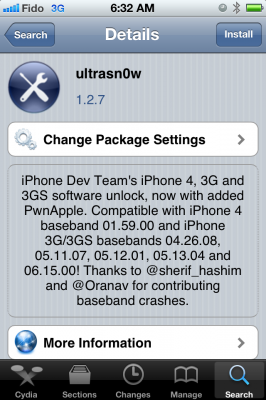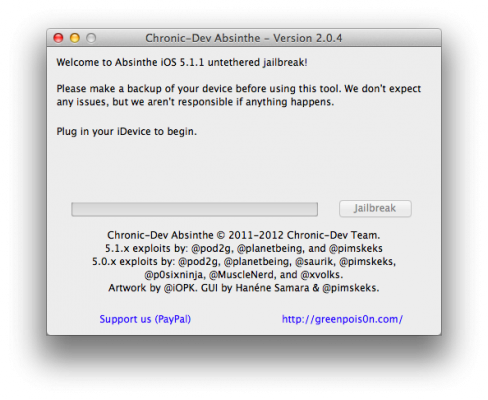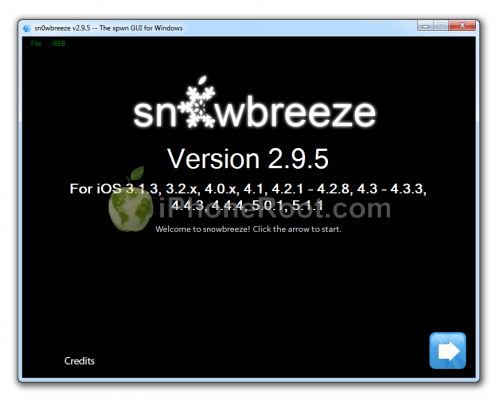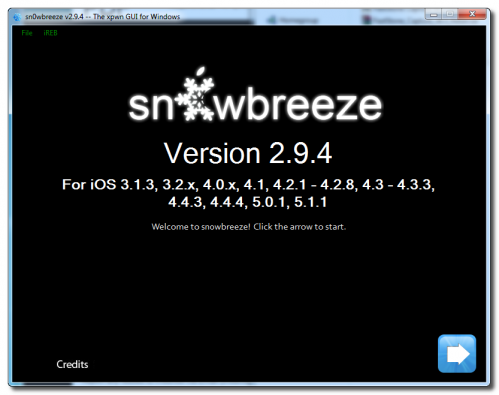News tagged ‘iOS 5’
iPhone Dev-Team updates UltraSn0w with iOS 5.1.1 support
The iPhone Dev-Team has released UltraSn0w 1.2.7 to bring unlock support for some older basebands on iOS 5.1.1.
 Leave a comment, read comments [6]
Leave a comment, read comments [6]
Video of the Absinthe 2.0 Jailbreak announcement at HITB
Take a look at the video from RedmondPie of the Chronic Dev-Team announcing Absinthe 2.0 at HITB:
For those who didn't follow the conference, or get caught up in the excitement that surrounded it, the 'one more thing' bomb-shell was related to the fact that the Dream Team used their presence at the security event to officially introduce the world to the v2.0 release of their one-click Absinthe jailbreak solution. After months of hard work and exploit finding, mixed with weeks of will-they-won't-they speculation, it turns out that they indeed did introduce us to Absinthe 2.0.
Our instructions how to jailbreak your device using Absinthe are available here.
Here is the video:
More video:
Next-Generation iPhone 5 Said to Use S5L8950X Application Processor
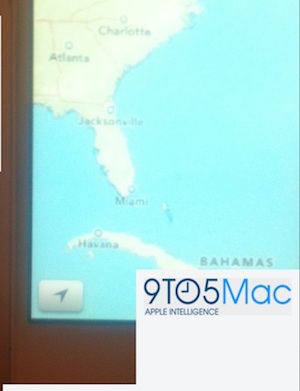
9to5Mac’s source, who has access to the next-generation iPhone prototype, as well as data found out in a build of iOS 6 could report some more details about Apple’s next smartphone.
- Details in the iOS 6 beta indicate that the next-generation iPhone will run an application processor identified as S5L8950X that is still internally being referred to as part of the A5 family. That processor initially showed up in iOS 5.1 betas alongside the S5L8945X that arrived in the form of the A5X in the current iPad.
Absinthe 2.0.4 released: added iPad 2,4 support
Chronic Dev Team released new version of untethered iOS 5.1.1 jailbreak utility - Absinthe 2.0.4. New version supports the new iPad 2,4.
You can download Absinthe 2.0.4 here.
Step-by-step tutorials are available here.
Step-by-step Tutorial: How to Untether Jailbreak and Unlock iPhone 4 Using Sn0wBreeze 2.9.5 (Windows) [iOS 5.1.1]
Using this tutorial you will be able to create a custom firmware, untether jailbreak and unlock iOS 5.1.1 running on iPhone 4. This tutorial uses Sn0wBreeze 2.9.5 for Windows.
Sn0wBreeze will also preserve baseband version if you need carrier unlock.
 Leave a comment, read comments [129]
Leave a comment, read comments [129]
Sn0wBreeze 2.9.5 released: added iPhone 4 (GSM) 9B208 support and GPS fixed for iPhone 3GS
iH8Sn0w released Sn0wBreeze 2.9.5. What's new:
- Added 5.1.1/9B208 untether payload for the iPhone 4 GSM.
- Added iPhone 3GS (iPad Baseband users) location services fix.
Just like version 2.9.4 the new 2.9.5 version supports untethered jailbreak of A4 devices on iOS 5.1.1. Sn0wbreeze can be used to create a custom firmware with jailbreak and preserve iPhone modem (baseband) version for unlock.
Sn0wbreeze 2.9.5 supports iPhone 3GS, iPhone 4, iPad 1, iPod Touch 3G, iPod Touch 4G and Apple TV 2G. It does not work with A5 devices, like iPad 2, iPad 3 and iPhone 4S.
You can download Sn0wBreeze 2.9.5 from here.
Our step-by-step tutorials for Sn0wBreeze 2.9.5 are available here:
 Leave a comment, read comments [22]
Leave a comment, read comments [22]
Step-by-step Tutorial: How to Untether Jailbreak and Unlock iPhone 3GS Using Sn0wBreeze 2.9.5 (Windows) [iOS 5.1.1]
Using this tutorial you will be able to create a custom firmware, untether jailbreak and unlock iOS 5.1.1 running on iPhone 3GS. This tutorial uses Sn0wBreeze 2.9.5 for Windows.
Sn0wBreeze will also preserve baseband version if you need carrier unlock. It can also update your modem version to 06.15 if you need unlock and stuck with 05.14 or higher baseband. If you have new iPhone 3GS that was made after 28 week of 2011 upgrading modem will not help to unlock.
 Leave a comment, read comments [368]
Leave a comment, read comments [368]
Updated Absinthe 2.0.2 released

Chronic Dev Team released an update to untethered iOS 5.1.1 jailbreak utility - Absinthe 2.0.2. New version supports the latest iOS 5.1.1 9B208 firmware for iPhone 4 GSM. If you experience problems with previous versions - try 2.0.2
You can download Absinthe 2.0.2 here.
Step-by-step tutorials are available here.
 Leave a comment, read comments [4]
Leave a comment, read comments [4]
Save your SHSH blobs for iOS 5.1.1

Don't Forget to Save Your iOS 5.1.1 SHSH Blobs to preserve the ability to do iOS 5.1.1 untethered jailbreak in the future. Apple might release updated iOS firmware soon to fix and disable the jailbreak. After next firmware release you will not be able to restore to 5.1.1 any more.
 Leave a comment, read comments [12]
Leave a comment, read comments [12]
Apple Releases New Build of iOS 5.1.1 for GSM iPhone 4
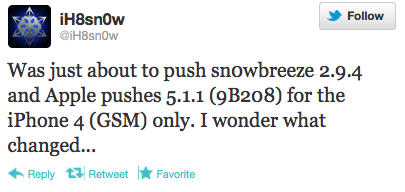
Apple has released a new build of iOS 5.1.1 for the GSM iPhone 4, notes iH8Sn0w.
Was just about to push sn0wbreeze 2.9.4 and Apple pushes 5.1.1 (9B208) for the iPhone 4 (GSM) only. I wonder what changed...
same baseband.
it seemed rushed. They compiled it yesterday morning. Probably released it just to troll.

 Leave a comment, read comments [3]
Leave a comment, read comments [3]
Sn0wBreeze 2.9.4 Supports Untethered Jailbreak of iOS 5.1.1
iH8Sn0w released Sn0wBreeze 2.9.4 with the ability to perform an untethered jailbreak of A4 devices on iOS 5.1.1. Sn0wbreeze can be used to create a custom firmware with jailbreak and preserve iPhone modem (baseband) version for unlock.
Sn0wbreeze 2.9.4 supports iPhone 3GS, iPhone 4, iPad 1, iPod Touch 3G, iPod Touch 4G and Apple TV 2G. It does not work with A5 devices, like iPad 2, iPad 3 and iPhone 4S.
You can download Sn0wBreeze 2.9.4 from here.
Our step-by-step tutorials for Sn0wBreeze 2.9.5 are available here:
 Leave a comment, read comments [12]
Leave a comment, read comments [12]
Updated Absinthe 2.0.1 released

Chronic Dev Team released an update to untethered iOS 5.1.1 jailbreak utility - Absinthe 2.0.1. If you experience problems with previous version - try 2.0.1
You can download Absinthe 2.0.1 here.
Step-by-step tutorials are available here.
 Leave a comment, read comments [21]
Leave a comment, read comments [21]
How to convert an iOS 5.1.1 tethered jailbreak to an untethered
If you currently have iPhone 4, iPhone 3GS, iPad 1, iPod Touch 3G or iPod Touch 4G that's tethered jailbroken on iOS 5.1.1, you can use the new Rocky Racoon 5.1.1 Untether package to convert your tethered jailbreak into an untethered jailbreak.
This is great, because this is easy. Much easier than running Absinthe 2.0.
 Leave a comment, read comments [63]
Leave a comment, read comments [63]
Step-by-step Tutorial: How to Untether Jailbreak Using Absinthe 2.0 (Windows) [iOS 5.1.1]

This is step-by-step instructions on how to perform untethered jailbreak of iOS 5.1.1 firmware using Absinthe 2.0 for Windows.
This tutorial works for:
- iPad 3 (WiFi / CDMA / GSM)
- iPad 2 (WiFi / CDMA / GSM)
- iPad 1
- iPhone 4S
- iPhone 4 (GSM), iPhone 4 (CDMA)
- iPhone 3GS
- iPod Touch 4G
- iPod Touch 3G
 Leave a comment, read comments [630]
Leave a comment, read comments [630]
How to run Absinthe 2.0 jailbreak
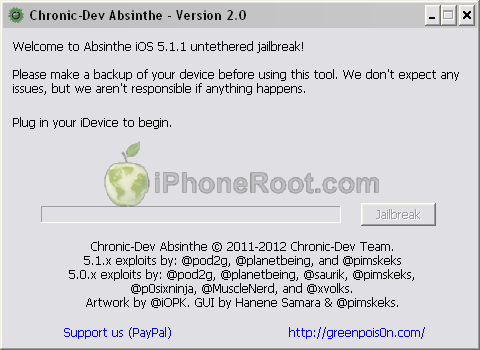
Here are recommendations from Chronic Dev Team:
- Make a backup of your device in iTunes by right clicking on your device name under the ‘Devices’ menu and click ‘Back Up’.
- Once your backup is complete return to your device and go to Settings – General – Reset – Erase all Content and Settings. This will make the jailbreak process much faster.
- Open Absinthe and be sure you are still connected via USB cable to your computer.
- Click ‘Jailbreak’ and wait…. just be patient and do not disconnect your device.
- Once jailbroken return to iTunes and restore your backup from earlier. Right click on your device name under the ‘Devices’ menu in the left panel of iTunes and click ‘Restore from Back Up…’ then select the latest backup you created before. (restoring this backup will return all the content previously on your device ie, apps, photos, etc.)
Step-by-step tutorials are available here.
 Leave a comment, read comments [18]
Leave a comment, read comments [18]