News tagged ‘mouse’
Veency: remote control your iPhone [Cydia]
This application is developed by Jay Freeman, the creator of the Cydia. Veency is a free app that allows iPhone owners to remotely control their iPhone from PC or Mac desktop via a VNC client.
Here are some of the features:
- Launch applications on your iPhone
- Reply to emails, text messages, and more
- Rearrange icons
- Lock/Unlock your iPhone
- Browse through Photos and Contacts
Of course you cannot do two finger gestures with this app. All other actions can be done with the click of your mouse. The only area in which Veency fails tragically at is when opening any video recording application on the iPhone.
This application is avaliable for jailbreaked iPhones via Cydia installer.
Be sure to restart your iPhone after installing Veency and connect to the server using a Wi-Fi connection. We recommend using UltraVNC or TightVNC to connect your Windows desktop. If you're using a Mac, we recommend Chicken VNC.
Here is a video demonstration:
Remote access software or remote desktop software is software that allows you to access a remote computer.
via readwriteweb
Updates in Cydia: iComing, myFox, LockDown
Couple more updates today.
![]() iComing allows you to be alerted when you are reaching a target location and / or send an sms to warn someone that you are coming. It uses GPS, GSM cells and WiFi. iComing updated to version 0.3.
iComing allows you to be alerted when you are reaching a target location and / or send an sms to warn someone that you are coming. It uses GPS, GSM cells and WiFi. iComing updated to version 0.3.
![]() is an alternative browser for iPhone. Updated to version 1.3.
is an alternative browser for iPhone. Updated to version 1.3.
![]() allows users to protect iPhone applications with a password. Updated to version 4.0.
allows users to protect iPhone applications with a password. Updated to version 4.0.
All these applications are avaliable via .
Qik: broadcast video live from iPhone, now with 2.0 support
There was a post about Qik:. At that time only users of old iPhones with firmware 1.1.4 could use it. Now there is a new version for 2.0 users.
You can get Qik with the iPhone 3G and old iPhone with firmware 2.0 by doing the following:
- If you have not already, you'll need to sign up at and receive an SMS from us to activate the application.
- Launch Cydia.
- Go to the "Sections" tab at the bottom and scroll down to "Multimedia."
- Under Multimedia, you will find Qik. Tap on it then select "Install" at the top right, then in the same spot tap "Confirm."
- Now you will see Qik get installed. You may hit the "Return to Cydia" button at the bottom or just quit Cydia when it is done installing.
- You'll now notice a "Qik" icon on your home screen - Go ahead and launch it.
- As long as your initial signup SMS/text message is still in your inbox for the first launch, your account will be linked to your device.
- Make sure you have 3G service or are on WiFi (edge is not sufficient enough to stream video) before you begin broadcasting.
- Hit record and enjoy Qik!
0.19% of the network are iPhone users
Net Applications published some web statistics. The number of iPhones according to it grows rapidly.
iPhone has 0,19% and is the most popular smartphone in this list. In June this number was 0,16%. Here is the charts and some other numbers:
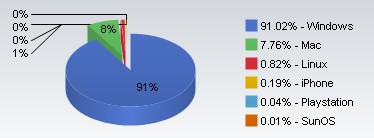
| Windows | 91.02% |
| Mac | 7.76% |
| Linux | 0.82% |
| iPhone | 0.19% |
| Playstation | 0.04% |
| SunOS | 0.01% |
| Nintendo Wii | 0.01% |
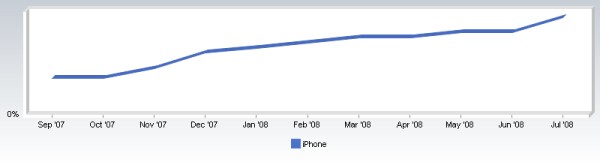
 Leave a comment
Leave a comment