News tagged ‘passwd’
Check out HDR photos on iPhone 3G or 3GS!
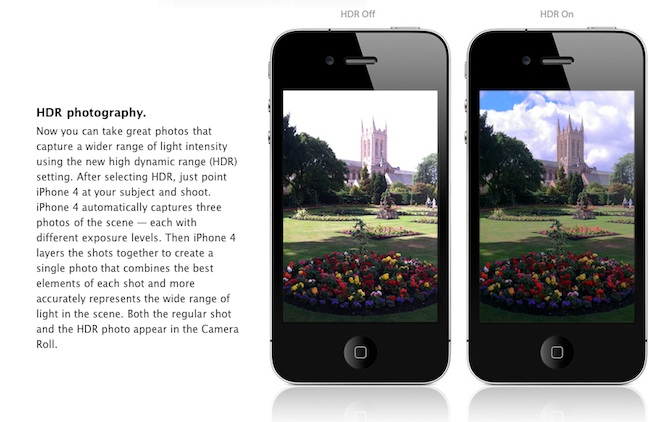
Are you looking forward to add a very popular HDR feature to your old iPhone? Do not worry! If you have a jailbroken (or ready to jailbreak) iPhone 3GS or 3G that runs on iOS 4.1, you can enable HDR photos. Here is a quick tutorial:
 Leave a comment, read comments [7]
Leave a comment, read comments [7]
Tutorial: how to connect external HDD to Apple iPad

iPad USB Camera Connection Kit is much more useful as it seems. Max Sha, an experienced user, was able to access external hard drive with this kit. All you need is a jailbroken iPad, an external drive, a split-USB cable to give the drive some power and a terminal of some sort (f.e. MacBook) to mount the external storage. While it is a little unwieldy, it shows that Terabytes of external storage for iPad is possible.
Here is a complete step-by-step guide from Max Sha:
Secure your jailbroken iPhone against worm and hacker attacks
![]()
This is quite simple. If you did a jailbreak on your iPhone you need to change the default password. Why? Because hackers can access your phone, read your mail, sms, download other data. The second reason is because there are already several viruses (worms) that use these default passwords.
Here's a quick step-by-step tutorial.
- If you don't have MobileTerminal application installed: for 4.х and 5.x firmwares we have a good step-by-step tutorial, for 3.x just run Cydia, search for MobileTerminal and install.
- Run MobileTerminal.
- Type passwd and press return.
- Enter the default user password alpine and press return.
- Enter a new password and press return.
- Enter a new password again and press return.
- Congratulations, you changed it for default mobile user. Let's do the same for root user.
- Login as root user: type su root and press return.
- Type alpine for password
- Type passwd and press return.
- Enter a new password and press return.
- Enter a new password again and press return.
- That's it!
The passwords are now changed, and your jailbroken iPhone or iPod Touch is now a bit more secure than it was before and less vulnerable to the worm detected recently.
Update: Step-By-Step Tutorial: How to install MobileTerminal on iPhone with iOS 4.x and 5.x
 Leave a comment, read comments [38]
Leave a comment, read comments [38]