Step-by-step Tutorial: How to Untether Jailbreak iPhone, iPad and iPod Touch Using Evasi0n (Mac OS X) [iOS 6.0-6.1.2]
UPDATE: Apple released iOS 6.1.3, so you can NOT restore to earlier firmware (both original and custom), unless you have saved your SHSH keys. If you are on iOS 6.0-6.1.2 you can use evasi0n to jailbreak.
This is step-by-step instructions on how to perform untethered jailbreak of iOS 6.0-6.1.2 firmwares using Evasi0n for Mac OS X.
This tutorial works for all devices with iOS 6.1:
- iPhone 3GS
- iPhone 4
- iPhone 4S
- iPhone 5
- iPod Touch 4G
- iPod Touch 5G
- iPad 2
- iPad 3
- iPad 4
- iPad Mini
This tutorial is for Mac OS X users. Windows tutorial is available here.
Important: Please, consider reading our Jailbreak & Unlock FAQ, if you have other device or firmware and especially if you have questions or troubles.
Important information.
Please think first, before you do something.
If you have iPhone and need carrier unlock - do not update to Apple iOS 6.х firmware, wait for other utilities to create a custom firmware to preserve modem version!!
Step 1
Connect your device to the computer and launch iTunes. Make sure you have the latest iTunes installed.
Select your device from the list of devices on the left.In iTunes 11 to activate left panel press Ctrl+S.
Create a backup by right-clicking on the name in Devices (iTunes left pane) and choosing Back Up. In iTunes 11 you can click Back Up Now button.
Step 2
If you are already on iOS 6.x you can now skip to step three. We recommend updating to iOS 6.1.2 via full restore.
UPDATE: Apple released iOS 6.1.3, so you can NOT restore to earlier firmware (both original and custom), unless you have saved your SHSH keys. If you are on iOS 6.0-6.1.2 you can use evasi0n to jailbreak.
Make a folder called "Firmware". Download iOS 6.1.2 for your Apple device: here.
We have downloaded iOS 6.1.2 for our iPhone 4:
Open iTunes. Now hold down Option (Mac) or Shift (Windows) key and click the Restorebutton.
Navigate to the Firmware folder and select the iOS 6.1.2 firmware ipsw. Click the Open button to continue.
After iOS update iTunes might ask if you want to setup your iPhone as a new device or restore from the backup.
Step 3
Create a folder on your desktop (or any other folder on your computer) called Pwnage
Download the latest version of Evasi0n from here. Save it in the Pwnage folder.
Double click the Evasi0n dmg file from the Pwnage folder on your desktop to mount it.
Drag the Evasi0n application from the mounted dmg into the Pwnage folder on your desktop.
Step 4
Right click (or Control+Click) the Evasi0n app icon then select Open from the contextual menu to launch the application. If prompted to confirm, click the Open button again.
Step 5
Connect your iPhone, iPod or iPad if you have not done that yet. Remove any lock screen passcodes on your device.
Application will detect your device and firmware version. Click Jailbreak button.
Step 6
The jailbreak process will start.
Step 7
You will then be asked to unlock your device and tap the new 'Jailbreak' app icon. It is imperative that you only tap the icon once. The app will open and immediately close.
The jailbreak process will continue:
Step 8
Finally application will report jailbreak complete.
Step 9
You will see Cydia icon on your device.
Now your device is jailbroken and working.
Step 10
Run Cydia. Let it do all the necessary updates.
To have access to the root file system of your deice (via file managers like iFunBox or iPhone Explorer) install application called afc2add in Cydia.
Step 11
If you want to restore your settings and data from backup. Run iTunes, right-click on iDevice name in Devices (iTunes left pane) and choose Restore from Back Up.
Follow us on :
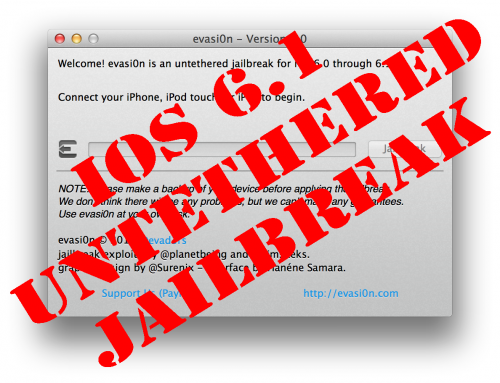

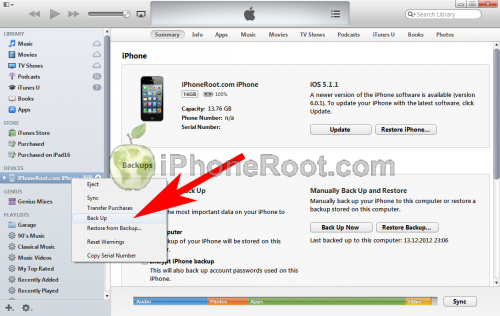
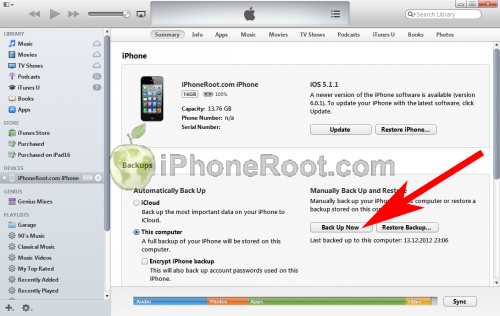
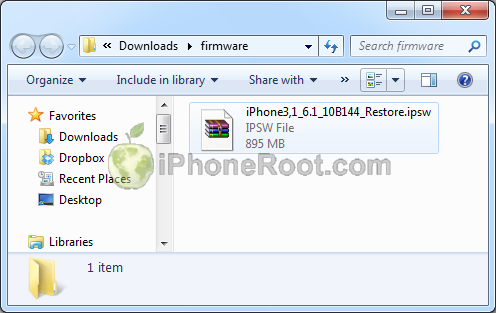
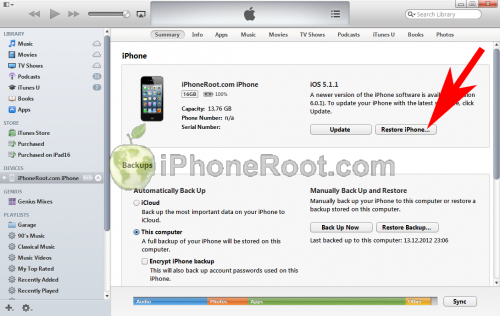
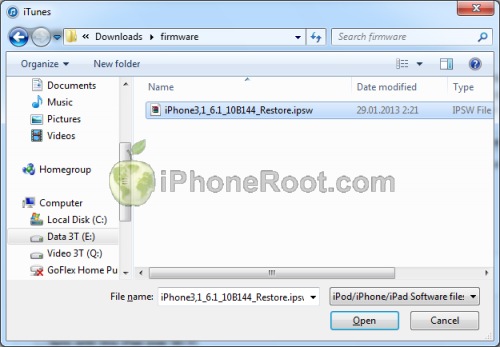

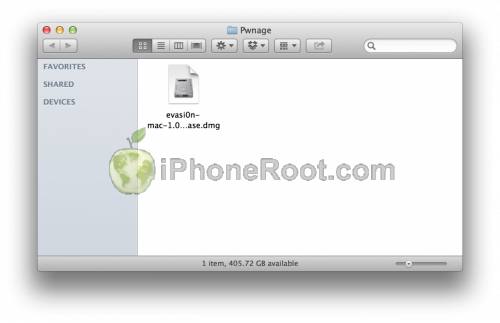
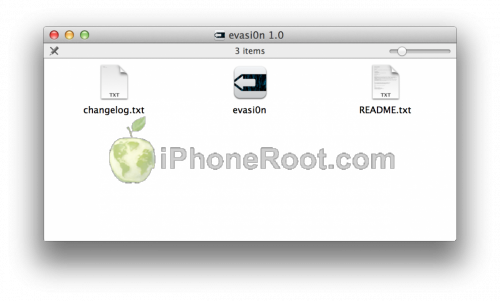
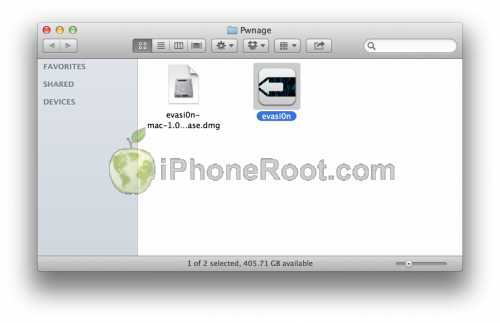
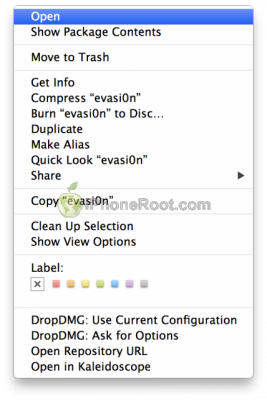
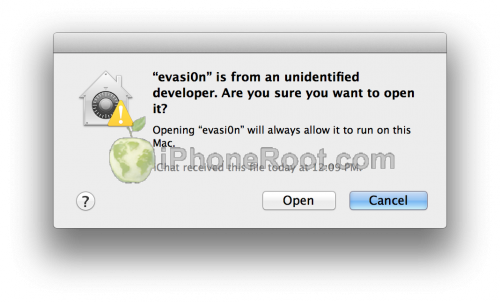
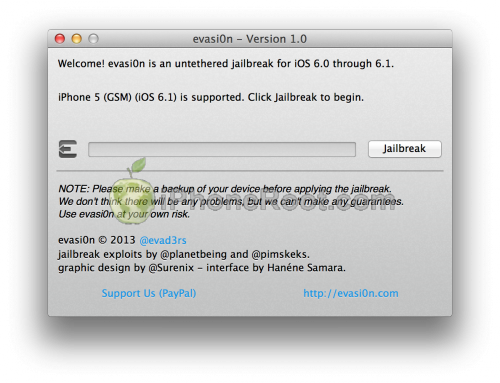
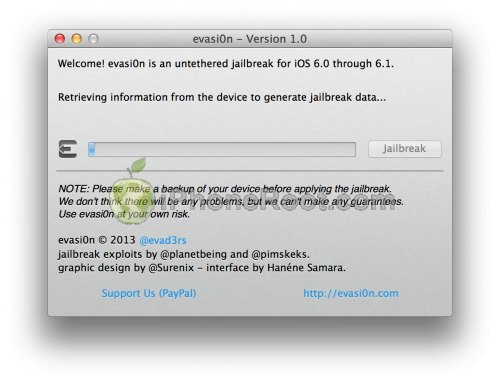
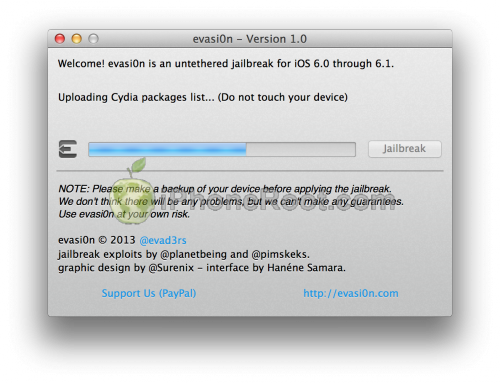
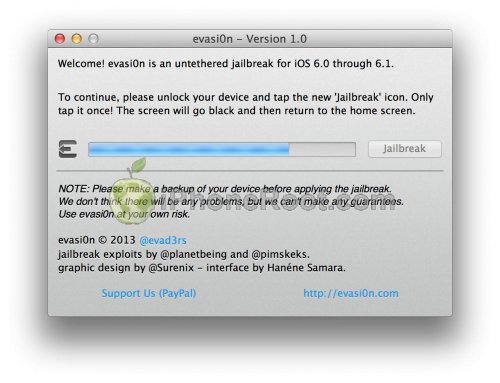
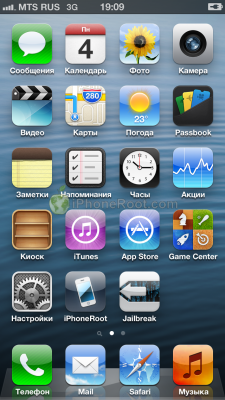
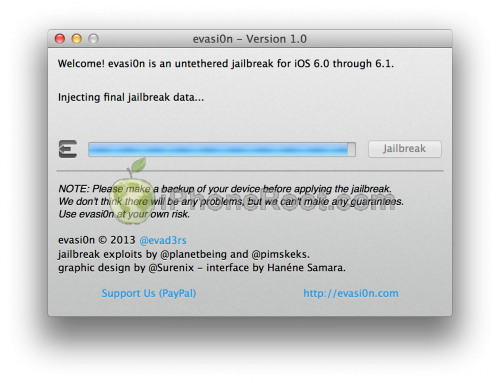
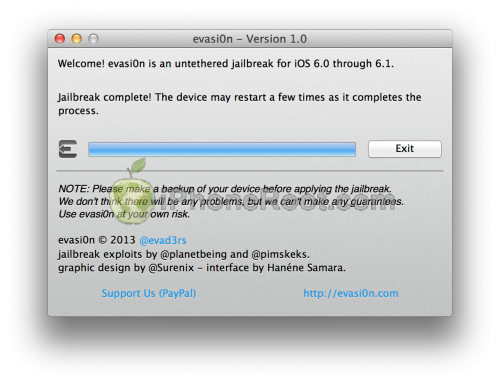
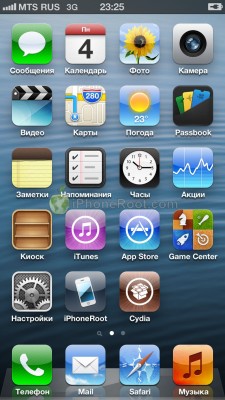
 Leave a comment, read comments [11]
Leave a comment, read comments [11]
Также почему-то долго включается( мин 15). Wifi стал хуже работать, приходится выкл и вкл wifi.
[Reply]
admin Reply:
February 5th, 2013 at 9:45 am
интересно. мы сообщим разработчикам, пусть посмотрят
[Reply]
Vazg
5 Feb 13 at 4:32 am
Половина репозиторий не добавляются вообще. Hackulo,xsellize/ и т.д.
Это из за перезагрузки сидиа так понял ?
[Reply]
admin Reply:
February 6th, 2013 at 12:27 am
сейас сидия работает с перебоями из-за большой нагрузки.
а hackulo закрыли уже давно
[Reply]
Djuice
5 Feb 13 at 7:23 pm
Вроде все ок. Правда погода штатная вылетает.
В целом пока все устраивает, время покажет..
Спасибо разработчикам!
[Reply]
Mauzer
6 Feb 13 at 11:08 pm
все норм работает спасибо разработчикам каму помочь званите 89261437468
[Reply]
иван
7 Feb 13 at 11:59 pm
какую прошивку скачивать для iphone 4? их там 4 штуки
[Reply]
admin Reply:
February 18th, 2013 at 4:28 pm
модель можно посмотреть на задней крышке.
[Reply]
admin Reply:
February 18th, 2013 at 4:28 pm
в 99% качайте первую.
[Reply]
MaZaHaKa
15 Feb 13 at 9:37 pm
ipad mini. действую с мака, ничего не выходит, айтюнс вылетает, после того, как начинается процесс установки. иконка evasi0n появилась, нажала, перезагрузка пошла, тем временем на компе завершается процесс и исчезает окно. на айпаде иконка так и стоит и как бы всё) приехали, больше ничего не происходит..
[Reply]
admin Reply:
March 7th, 2014 at 6:54 am
какая сейчас прошивка и как она ставилась (через рестор или обновление)?
[Reply]
lolik
7 Mar 14 at 2:27 am