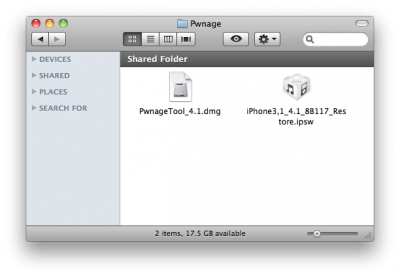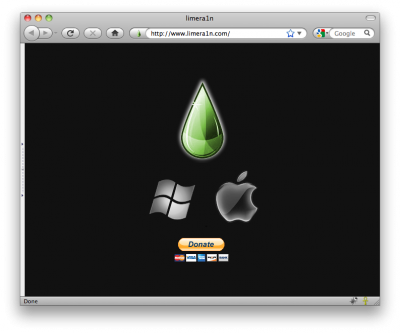News tagged ‘ifunbox’
Step-by-step Tutorial: How to Jailbreak and Unlock Your iPhone 3G Using PwnageTool 4.1.3 (Mac OS) [iOS 4.2.1]
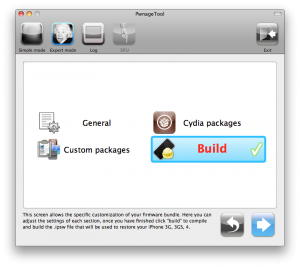
UPDATE: Обязательно (!) думайте перед тем, как что-нибудь сделать. Читайте внимательно и еще раз думайте. Не понятно - читайте снова. Спрашивайте до, а не после.
UPDATE 2: Если у вас 05.13 baseband и ниже - она ломается старыми способами, не надо обновляться до 05.14, 05.15 и 06.15. Хочется перейти на 4.1/4.2 - тогда делайте кастом прошивку с помощью pwnagetool.
UPDATE 3: Обновив версию baseband до iPad для анлока iPhone можно потерять GPS
UPDATE: Please, consider reading our Jailbreak & Unlock FAQ, especially if you have questions or troubles.
Данное пошаговое руководство позволит вам сделать джейлбрейк и анлок iPhone 3G на iOS 4.2.1 с помощью PwnageTool 4.1.3 под Mac OS X. Здесь также будут даны инструкции по обновлению baseband, если это необходимо для анлока (отвязки от оператора сотовой связи).
Для iPhone 3GS используйте руководство для iPhone 3GS.
Для пользователей Windows есть соответствующее пошаговое руководство.
Шаг 1
Создайте папку "Pwnage" на десктопе. Скачайте в нее все необходимое:
 Leave a comment, read comments [31]
Leave a comment, read comments [31]
Step-by-step Tutorial: how to jailbreak and unlock your iPhone using PwnageTool 4.1.2 (Mac)
These are instructions on how to jailbreak your iPhone using PwnageTool 4.1.2 for Mac OS X. If you need unlock and you have not updated to iOS 4 you will be able to preserve baseband and unlock iPhone using ultrasn0w.
This guide will work for iPhone 4, iPhone 3GS, iPhone 3G, iPod Touch 3G, iPod Touch 4G, iPad and AppleTV. Just use the right firmware and select the right device (step four).
UPDATE: Please, consider reading our Jailbreak & Unlock FAQ, especially if you have questions or troubles.
Step One
Make a folder called "Pwnage" on the desktop. Now you need to download there PwnageTool 4.1.2 from here and iOS 4.1 firmware from here.
When downloading the IPSW file, it is best to download it with Firefox since Safari often auto extracts it!
Step Two
Double click to mount PwnageTool then drag the PwnageTool icon into the Pwnage folder.
 Leave a comment, read comments [33]
Leave a comment, read comments [33]
Step-by-step Tutorial: how to jailbreak iPad with iOS 3.2.2 using Limera1n (Mac)
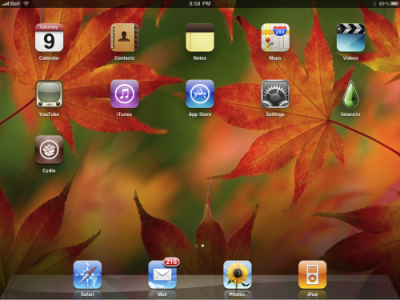
These are instructions on how to jailbreak your iPad with latest iOS 3.2.2 using Limera1n for Mac. You can find the Windows version of this tutorial here.
UPDATE: Please, consider reading our Jailbreak & Unlock FAQ, especially if you have questions or troubles.
Step 1
Open your browaer and navigate to and download LimeRa1n for Mac by clicking on the Mac logo.
Step-by-step Tutorial: how to jailbreak iOS 4.0-4.1 on iPhone or iPod using Limera1n (Mac)

These are instructions on how to jailbreak your iPhone 3GS (all bootroms) or iPhone 4 using Limera1n for Mac OS X. Limera1n supports iOS 4.0, iOS 4.0.1, iOS 4.0.2 and iOS 4.1. Use the same steps to jailbreak iPod Touch 4G and iPod Touch 3G and even iPad. You can find the Windows version of this tutorial here.
Remember: Do not update to iOS 4.1 if you need the unlock. Ultrasn0w does not support that baseband yet.
UPDATE: Please, consider reading our Jailbreak & Unlock FAQ, especially if you have questions or troubles.
Step 1
Open your browaer and navigate to and download LimeRa1n for Mac by clicking on the Mac logo.
Step-by-step Tutorial: how to jailbreak iPad with iOS 3.2.2 using Limera1n (Windows)
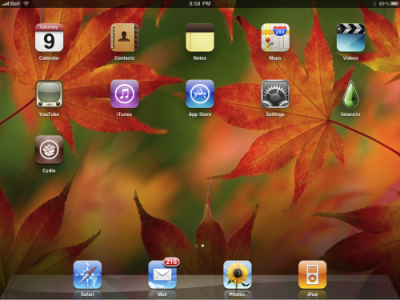
These are instructions on how to jailbreak your iPad with latest iOS 3.2.2 using Limera1n for Windows. You can find the Mac OS version of this tutorial here.
UPDATE: Please, consider reading our Jailbreak & Unlock FAQ, especially if you have questions or troubles.
Step 1
Open your browaer and navigate to and download LimeRa1n for Windows by clicking on the Windows.
When prompted save the download to your desktop
 Leave a comment, read comments [1]
Leave a comment, read comments [1]
Step-by-step Tutorial: how to jailbreak iOS 4.0-4.1 on iPhone 3GS or iPhone 4 using Limera1n (Windows)

These are instructions on how to jailbreak your iPhone 3GS (all bootroms) and iPhone 4 using Limera1n for Windows. Limera1n supports iOS 4.0, iOS 4.0.1, iOS 4.0.2 and iOS 4.1. Use the same steps to jailbreak iPod Touch 4G and iPod Touch 3G and even iPad. You can find the Mac OS version of this tutorial here.
Remember: Do not update to iOS 4.1 if you need the unlock. Ultrasn0w does not support that baseband yet.
UPDATE: Please, consider reading our Jailbreak & Unlock FAQ, especially if you have questions or troubles.
Step 1
Open your browaer and navigate to and download LimeRa1n for Windows by clicking on the Windows.
When prompted save the download to your desktop
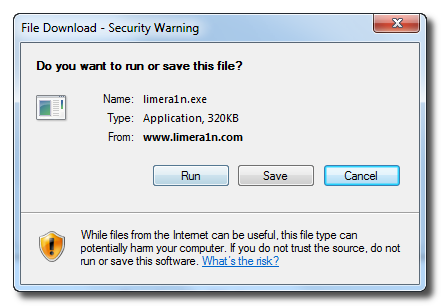
 Leave a comment, read comments [141]
Leave a comment, read comments [141]
HowTo activate iPhone without original SIM card
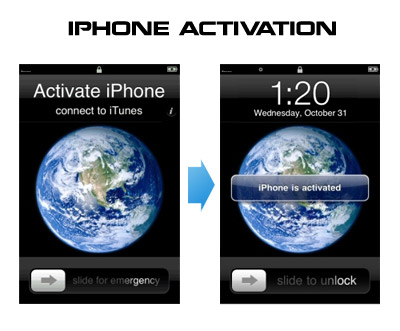
UPDATE: Now you should use RedSn0w, PwnageTool or Sn0wBreeze to activate.
Having problems activating your iPhone? Don't have original SIM-card? Cannot get passed emergency unlock screen? We have a solution:
If you have iPhone 3G, just use redsn0w to jailbreak and hactivate. If you have iPhone 3GS or iPhone 4 follow these instructions:
If you are already Jailbroken:
So you have an iPhone with iOS 4.0, but don't have the original SIM and stuck on the Emergency Call Screen:
- Download ifunbox software ()
- Run ifunbox software and sync with phone
- Go to /private/var/root/Library/, delete original lockdown folder and put this folder after you extract it from the zip file
- Restart phone
If you are not jailbroken:
 Leave a comment, read comments [12]
Leave a comment, read comments [12]
iPhone Explorer: one more iPhone browser app

iPhone Explorer is a handy application for Mac and Windows. It allows users to use a USB connection and access all the system files. Users can create, delete and rename files and folders on iPhone or iPod Touch, or use the device as a flash drive. If you have a jailbroken device can gain access to the root directory. The functionality is somehow similar to iFunBox and iPhone Folder applications.

The application is completely free and you can download it from .
 Leave a comment, read comments [1]
Leave a comment, read comments [1]
iFunBox for firmware 3.1
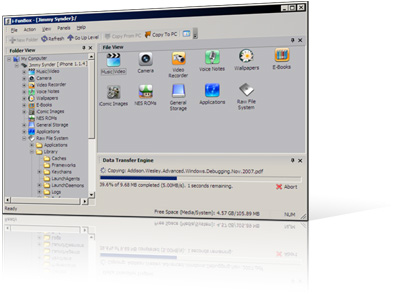
iFunBox is a Windows application to easily access iPhone file system. It allows you to manage the iPhone and the various folders via a USB connection. With iFunxBox you can transfer files or music to the iPhone or copy pictures and video from it on your PC without using an SSH connection.
The last version is iFunBox V0.9.257.241 and it is compartible with firmware 3.1 and iTunes 9.
Here is a download .
iFunBox for firmware 3.0
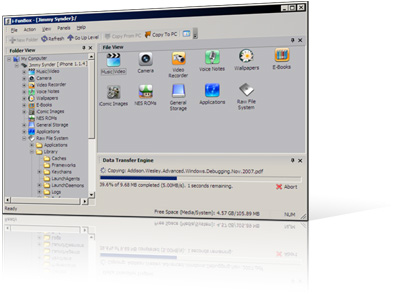
YXFlash: player for Xvid, DivX, Flash and more
![]()
YXFlash is a new application that is available in Cydia and includes the codecs to display Xvid / DivX video files . We will not longer need to convert movies into a format supported by Apple. The converted videos do play a bit smoother due to hardware acceleration, but xvid videos are watchable, at least the ones I tested. The player also plays flash content if you have downloaded flash flv videos to your device. It is not a web based flash player, this does not play flash videos embedded on websites. In order to add the videos just upload them using iFunBox or iPhone Browser.
Here is the complete list of formats supported by the complete version:
- Flash Video -> .flv
- Mpeg4, H.264
- Windows Media Video (.wmv)
- Xvid/DivX (.avi)
- MP4, MP3, AAC and Windows Media Audio
The free version offers support only for MP3 and DivX. You can download the application via Cydia in the BigBoss repository. The full version costs around $10.
T9 for iPhone [Cydia]
Why would you need T9 on iPhone? Well if you still want it, it will be avaliable in Cydia soon.
Just in case you want it so much, that you cannot wait:
- Download it
- Upload to iPhone (via iFunBox for example) to /private/var/mobile
- Run MobileTerminal and type:
su root
alpine
dpkg -i ispmultitap.deb - Enable T9 in keyboard settings.
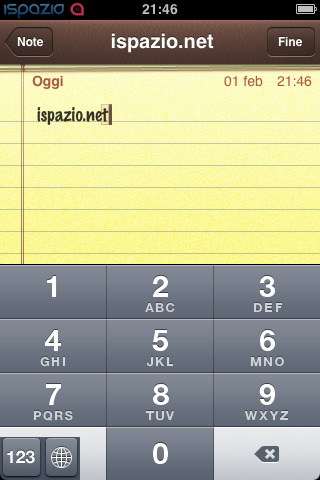
via iSpazio
 Leave a comment, read comments [3]
Leave a comment, read comments [3]
iFunBox updated to v0.7.224.86
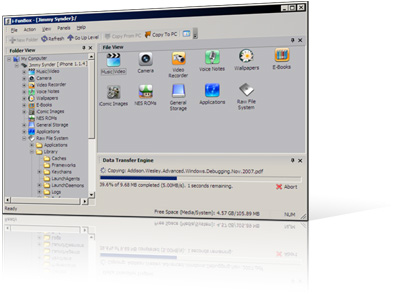
1. Thumbnail view supported for wallpapers, camera and all other folders.
2. Support Symlink for the filesystem of firmware 2.0. All .app can be listed in Application folder.
3. Downloading music and movie from iPhone with filename encoded with album name and artist name.
4. Support E-Books, converting plain text to UTF-16 automatically.
Limitations:
Uploading music and movie to iPhone is now disabled on devices with firmware 2.x.
DiskAid
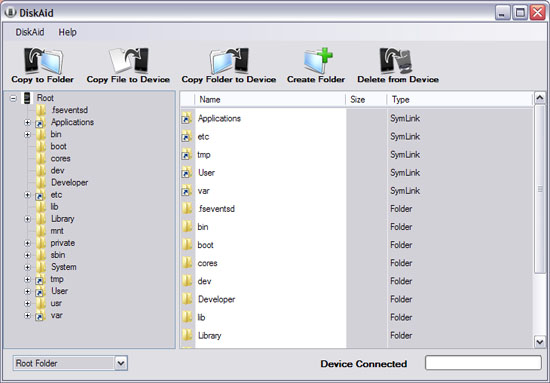
This is one more iPhone file manager. Quite good. I use , and I like this one. I'll definitely try it.
Download:
iFunBox - iPhone file browser
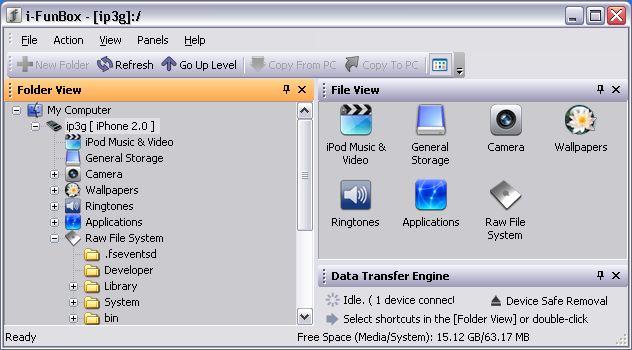
iFunBox is an iPhone file browser for MS Windows. It is quite useful. I use iPhoneBrowser tool, and this one I like very much. It is free, download .
| iPhone File Manager > Navigation, Upload and Download > Quick Preview, Drag&Drop > Delete, Rename and Move > Asian / Long Filename Support |
iPhone Portable Disk > Realtime Progress Indicator > High Speed Data Transmission > Scheduled Data Transferring > Recursive Copy Subfolders |
Managing iPod Music & Movie > iTunes© Managed Media Files > Upload Songs and Movie > Sort and Selection > Copy to PC with Friendly Title |
Upload Wallpaper in Batch > Wallpapers in iPhone > Batch Uploading and Conversion > Change Image Resolution > High Quality Image Resizing |
 Leave a comment, read comments [2]
Leave a comment, read comments [2]