Step-by-step Tutorial: how to jailbreak and unlock your iPhone using PwnageTool 4.1.2 (Mac)
These are instructions on how to jailbreak your iPhone using PwnageTool 4.1.2 for Mac OS X. If you need unlock and you have not updated to iOS 4 you will be able to preserve baseband and unlock iPhone using ultrasn0w.
This guide will work for iPhone 4, iPhone 3GS, iPhone 3G, iPod Touch 3G, iPod Touch 4G, iPad and AppleTV. Just use the right firmware and select the right device (step four).
UPDATE: Please, consider reading our Jailbreak & Unlock FAQ, especially if you have questions or troubles.
Step One
Make a folder called "Pwnage" on the desktop. Now you need to download there PwnageTool 4.1.2 from here and iOS 4.1 firmware from here.
When downloading the IPSW file, it is best to download it with Firefox since Safari often auto extracts it!
Step Two
Double click to mount PwnageTool then drag the PwnageTool icon into the Pwnage folder.
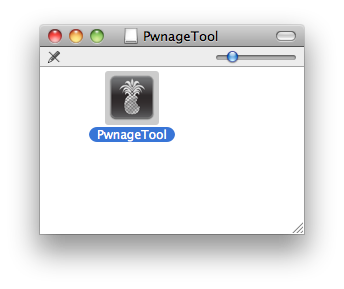
Then from the Pwnage folder double click to launch the PwnageTool application.
Click Ok if presented with a warning.
Step Three
Click to select Expert Mode from the top menu bar
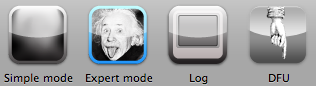
Step Four
Click to select your device. A check-mark will appear over the image of the device. Click the blue arrow button to continue.
Step Five
You will be brought to the "Browse for IPSW" page. Click the Browse for IPSW... button.
From the popup window select your firmware from the Pwnage folder then click the Open button.
Step Six
You will then be brought to a menu with several choices. Click to select General then click the blue arrow button.
The General settings allows you to decide the partition size. Check Activate the phone if you are not with an official carrier then click the blue arrow button.
NOTE*: Deselect Activate if you have an iPhone legitimately activated on an official carrier.
The Cydia settings menu allows you to create custom packages so you do not have to manually install the necessary them later. If you do not want to install anything here go to next step (seven).
Click to select the Download packages tab. Then click the Refresh button to display all the available packages. Double clicking the package you want will download it and make it available in the Select Packages tab.
Checkmark the ones you want then click the blue arrow button.
The Custom Packages Settings menu displays listed package settings for your custom IPSW. Click the blue arrow button to continue.
Step Seven
You are now ready to begin the pwnage process! Click the Build button to select it then click the Blue arrow button to begin.
Step Eight
You will be asked to save your custom .ipsw file. Save it to your Pwnage folder you created on your Desktop.
Your IPSW is now being built. Please allow up to 10 minutes.
You will be asked to enter your administrator password. Do this then click the OK button.
Step Nine
Once your ipsw has been built you will be asked to connect your iPhone to the computer. Once it detects your device PwnageTool will guide your through the steps to putting your iPhone into DFU mode.
Press and hold the power and home buttons for 10 seconds.
Then release the power button and continue holding the home button for 10 seconds.
Once your iPhone is successfully in DFU mode, PwnageTool will prompt you to launch iTunes.
Step Ten
Once in iTunes, hold the Alt/Option key and click Restore.
ULTRASN0W UNLOCKERS BEWARE!! The biggest mistake you can make (and it is a big one!) is lettings iTunes restore to the official IPSW — you’ll lose the unlock and won’t be able to go back! You must use Option-Restore, not just the Restore button by itself. Then navigate to your custom IPSW — not to the stock one! If you accidentally started a restore to the official IPSW, unplug your iPhone immediately before the restore gets to the “Updating Firmware” step!
Step Eleven
Navigate to the Pwnage folder on your desktop using the dialog window that appears. Select the custom IPSW (!) that was created and click the Choose button.
Step Twelve
iTunes will now restore the firmware on your iPhone. This can also take up to 10 minutes. Once done you will be rebooted into jailbroken iOS 4.1!
Step Thirteen
When your iPhone has restarted you can run Cydia. Let it do all the necessary updates.
To have access to the root file system of your iPhone (via file managers like iFunBox or iPhone Explorer) install application called afc2add in Cydia.
Step Fourteen
If you need unlock – install ultrasn0w via Cydia, it will work if you had iOS 4.0.2 or lower before step one.
- Open Cydia.
- Go to Manage than click Sources.
- Click Edit button in the top right corner.
- Then click Add button in the top left corner.
- Type http://repo666.ultrasn0w.com and click Add Source.
- Now go to Search and type ultrasn0w, click on the utility and hit Install button in the top right.
- One installed, restart your iPhone.
- Disable 3G on T-Mobile USA.
- You're done! You should see the network.
Congratulations!
Follow us on :
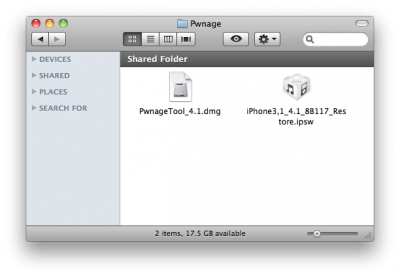
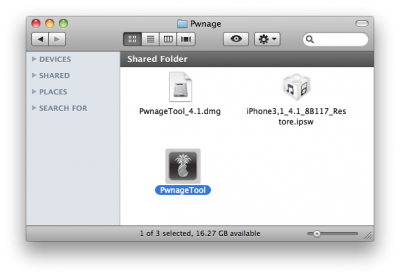
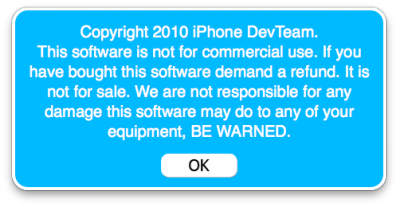
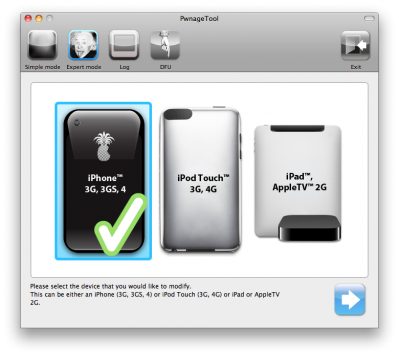
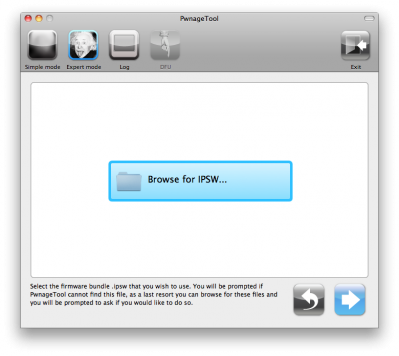
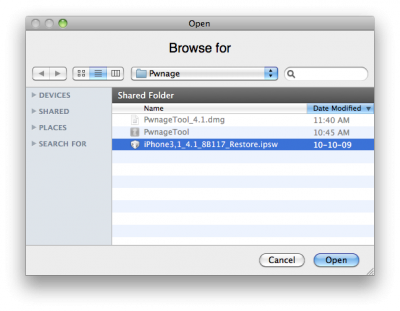
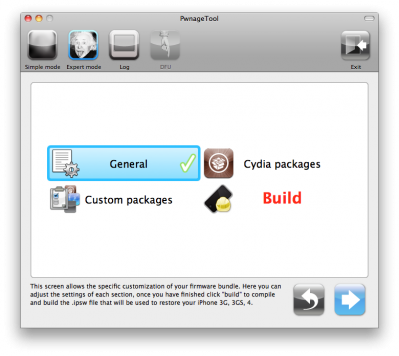
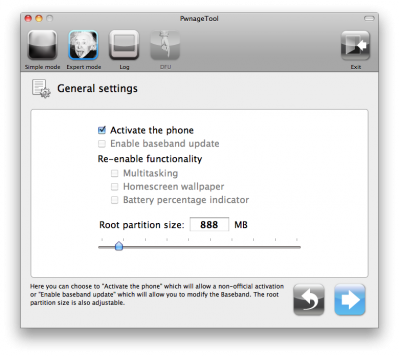
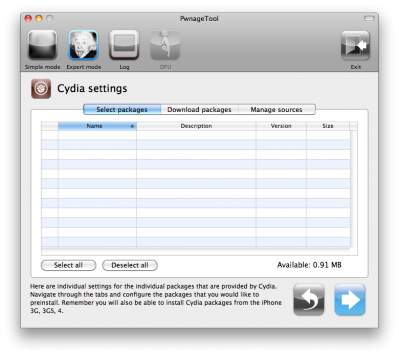
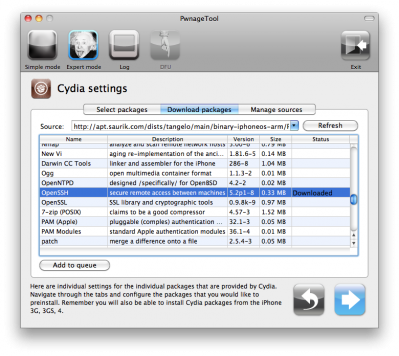
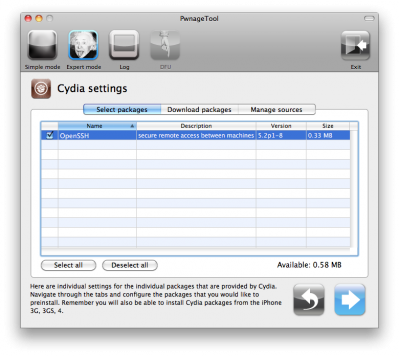
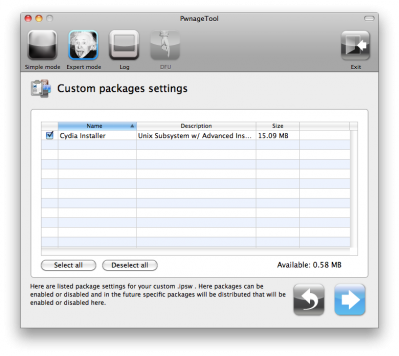
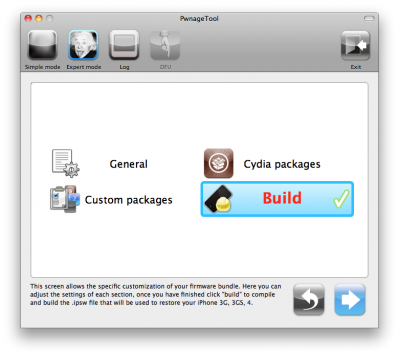
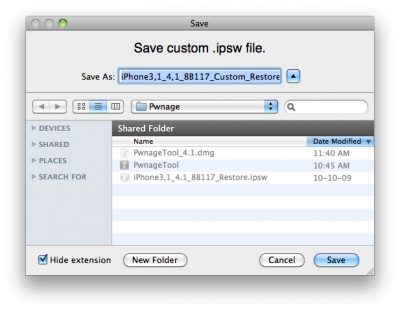
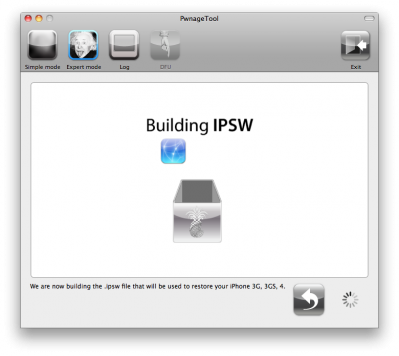
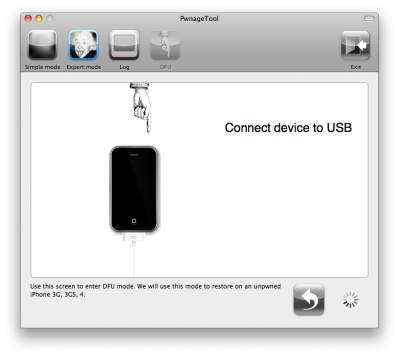
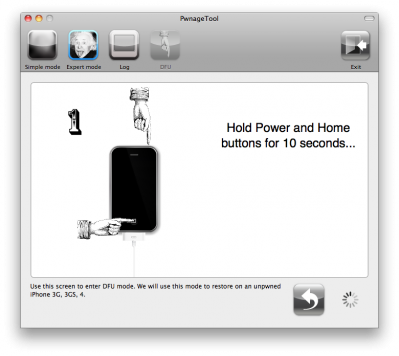
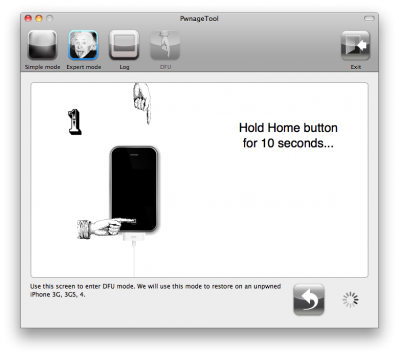
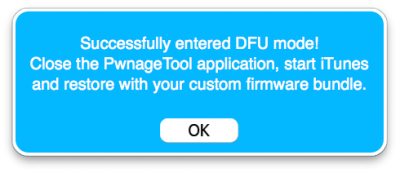
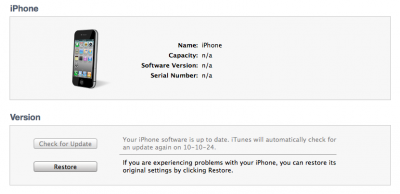
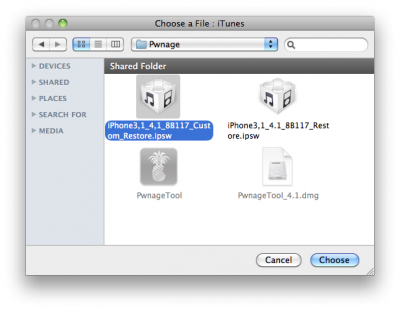
 Leave a comment, read comments [33]
Leave a comment, read comments [33]
Unfortunately, my iTunes 10.0.1 in Windows cannot restore to my 3GS (old-bootrom) with the custom fw I've prepared on my mac. (It also doesn't work on the mac)
So weird!
I keep getting error 1600, 1604 or 21 (in DFU mode, in Restore mode and when on, respectively)
Anyone have an idea?
[Reply]
admin Reply:
October 21st, 2010 at 4:24 pm
Some users experienced the same problems with previous firmware versions. They reported the following solutions:
Solution 1: Try it on some other PC or Mac
Solution 2:
- Make sure to show hidden files under your folder options.
- Close the iTunes and disconnect your iDevice from your Computer.
- Go to the following directory:
Win 7 & Vista Users: C:\\Users\\*UsersName*\\AppData\\Roaming\\Apple Computer\\iTunes\\Device Support
Windows XP : C:\\Documents and Settings\\*UserName*\\Application Data\\Apple Computer\iTunes\\Device Support or iPhone Software Updates
- Backup the files available in the folder and delete them from that folder.
- Put your iPhone into Recover Mode. and Restore the Custom firmware.
Solution 3: Also try killing iTunes process in Task manager and iPod services after the error occurs. Reopen iTunes and try again.
Solution 4: Try changing the USB port and do not use additional USB cables.
[Reply]
admin Reply:
October 23rd, 2010 at 3:57 pm
please, try PwnageTool 4.1.2 ()
it might solve these problems, however some users still report problems even with 4.1.2 version.
[Reply]
Emre SUMENGEN
21 Oct 10 at 3:48 pm
Аналогичная проблема с Iphone 4 (при обновлении с 4.0.2), выдает ошибку 21 (Загорается белый экран.). Из DFU не выходит.
[Reply]
admin Reply:
October 24th, 2010 at 12:18 am
ясно. из DFU можно попробовать вытащить с помощью приложения umbrella.
[Reply]
Rrost
23 Oct 10 at 11:26 pm
Пробовал TinyUmbrella 4.1.6 (и 4.1.11) - оно не видит устройство и соответственно кнопка "Kick Device Out of Recovery" не активна.
[Reply]
Rrost
24 Oct 10 at 5:30 pm
Устанавил последнюю прошивку 4.1, всё скачал, джейл, всё установил по инструкции (выше описаной) айфон 3г..
после всего этого устанавливаются только те приложения которые скачаны с аппстора, остальные скачаные с торрентов устанавливаются, но в конце тунс выдает ошибку.."неизвестная ошибка 0хЕ8008001"..........хотя на другом айфоне, тоже 3г все приложения устанавливались и работали без проблем..
Не пойму что не так.. ПОМОГИТЕ, ПОДСКАЖИТЕ ПОЖАЛУЙСТО?!
З. Ы. это мой первый опыт разлочки и установки..
[Reply]
admin Reply:
October 26th, 2010 at 12:04 am
рад, что все получилось с джейлом. приложения еще из Cydia можно ставить, там много хорошего и удобного есть. а из торрентов - это пиратство
обычно там где качаете есть инструкции по установке.
[Reply]
Legus
25 Oct 10 at 11:23 pm
забыл сказать, у меня MAC OS
[Reply]
Legus
25 Oct 10 at 11:25 pm
Так я не понимаю почему тунс ошибку выдает если я всёправильно сделал..??
[Reply]
Legus
26 Oct 10 at 9:24 am
Я не совсем понял,
на Win XP смогу сделать анлок?
[Reply]
admin Reply:
October 26th, 2010 at 11:57 pm
утилита PwnageTool только для Mac OS X
[Reply]
Сергей
26 Oct 10 at 11:43 pm
Спасибо
[Reply]
Сергей
27 Oct 10 at 12:03 am
А когда ж уже на Windows выйдет? Знает Кто?
[Reply]
BackSpin
27 Oct 10 at 1:10 am
АааАа! Блин! Под Windows 7 срочно нужен! Будем надеется скоро выйдет) Или прошивки действительно скинули бы)) Было бы вообще айс!)
[Reply]
admin Reply:
October 27th, 2010 at 1:47 am
под windows усть limera1n, но он для джейлбрейка, не делает кастом прошивок и не оставляет baseband
[Reply]
admin Reply:
October 27th, 2010 at 1:49 am
насчет прошивок - хорошая идея. надо бы сделать или найти уже готовые.
[Reply]
BackSpin
27 Oct 10 at 1:15 am
Не пойму. Если я установил Cydia с помощью Limera1n, то сделать анлок с помощью ultrasnow не могу? Я установил ultrasnow, перезагрузил всё как здесь в шаге 14 и всё равно сети нет.
IPhone 4 4.0.2
[Reply]
admin Reply:
October 27th, 2010 at 1:06 pm
странно. с помощью limera1n + прошивка 4.0.2 + ultrasn0w все должно работать.
[Reply]
admin Reply:
October 28th, 2010 at 9:10 pm
попробуйте удалить и заново поставить ultrasn0w. делать джейл заново точно не надо.
если не поможет найдите в Cydia переключатель для sbsettings или bossprefs, который включает/выключает работу ultrasn0w и проверьте что все включено.
[Reply]
Виталий
27 Oct 10 at 12:42 pm
подскажите у меня айфон 4 версия 4.1(8B117) опсос (AT&T 8.0) могу ли я отвязать его. если у меня есть Mac OS X ?
[Reply]
ViP
29 Oct 10 at 12:40 pm
пока не сможете. есть надежда на выход нового анлока (отвязки), когда выйдет прошивка 4.2.
[Reply]
admin
29 Oct 10 at 12:58 pm
благодарствую о великий admin
хотел 2 айфончика отлочить денехх заработать облом значит.
[Reply]
ViP
29 Oct 10 at 1:30 pm
сделал все, как было написано в пошаговой инструкции (у меня IP 4, 4.1), все получилось, кроме:
- телефон не ловит сеть
- не работает вайфай (?)
- показывает странный значек рядом с зарядкой: трубка а под ней клавиатура (что это и как это убрать)
синхронизация с IT прошла хорошо,
что дальше? стоит ли ждать новой версии, как написано раньше, если не стоит как восстановить аппарат?
да, еще вопрос:
"ultrasn0w" - не может найти.
С уважением к модератору, и за ранее спасибо за помощь.
[Reply]
admin Reply:
October 31st, 2010 at 12:48 pm
1. трубка, а под ней клавиатура: возможно, включилась переадресация (выключается в настройках)
2. сеть не ловит: если аппарат залоченный и перед использованием PwnageTool была прошивка НЕ 4.1, то ставить ultrasn0w как в инструкции в конце руководства (не забудьте добавить репозиторий repo666...).
3. не работает вай-фай: странно, к сожалению, с таким не сталкивался. без вай-фай сложно поставить ultrasn0w. но его можно попытаться включить в прошивку на этапе построения кастом прошивки утилитой PwnageTool. а вай-фай не подключается или как-то по-другому проявляется неработоспособность? может что-то с роутером?
[Reply]
Maxim Reply:
November 1st, 2010 at 6:38 pm
Спасибо за ответ, модератор.
С трубкой разобрался - поискал в инструкции по IP.
С самого начала стояла версия 4.1, купил этот аппарат в Apple Store в США за 599 + налоги.
Вай -фай не работает - сеть ловит, не подключается. У меня 2 IP - работают хорошо.
Спасибо.
[Reply]
Maxim
31 Oct 10 at 2:48 am
Перепрошил 3GS - все супер. Анлок встал. Одно НО, батарея за пол дня умерает и греется. У кого подобное после перепрошивки было?
[Reply]
admin Reply:
November 1st, 2010 at 6:23 pm
анлок по своей природе батарею не сажает. я отрубил push и 3G, теперь батарея существенно дольше держит.
[Reply]
rus24
1 Nov 10 at 3:21 pm
Все, исправил. Это прошивка коряво встала.
[Reply]
rus24
2 Nov 10 at 5:32 am
Доброй ночи всем!
Кто нить хотя бы краем уха не слыхал, когда появиться разлочка&джейлбрейка на 4.1, до меня дошли слухи из Штатов, что сеня или завтра (13 ноября) появиться... хотелось бы верить...:(
[Reply]
admin Reply:
November 12th, 2010 at 3:08 am
пока не понятно когда выйдет. вряд ли вместе с ios 4.2 завтра.
[Reply]
maiskm
12 Nov 10 at 1:25 am
Добрый день!
Очень интересный материал!!!
Подскажите пожалуйста у меня
IPone 4G Финская сеть Sonera 9.0
ver 4.21 (8c148) прошивка модема 031001
Смогу ли я разлочить аппарат следуя этой инструкции?
[Reply]
admin Reply:
February 15th, 2011 at 7:32 pm
нет
Шаг 14 "Если вам нужен анлок – установите ultrasn0w в Cydia, это сработает, если у вас на первом шаге в iPhone была прошивка iOS 4.0.2 или ниже."
[Reply]
K0nstAntiN
15 Feb 11 at 7:04 pm