Step-by-step Tutorial: How to Tether Jailbreak iPhone 4 Using RedSn0w 0.9.8b7b (Mac OS) [iOS 4.3.5]
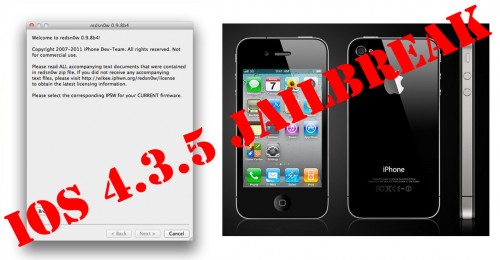
This is step-by-step instructions on how to perform tethered jailbreak of your iPhone 4 on iOS 4.3.5 firmware using RedSn0w 0.9.8b7b for Mac OS.
Tethered jailbreak means that each time you restart your device you will need to connect it to a computer and run redsn0w.
If you have other device, here are links to our RedSn0w 0.9.8b7b iOS 4.3.5 jailbreak tutorials:
- Mac OS: iPhone 4, iPhone 3GS, iPad 1, iPod Touch 3G, iPod Touch 4G
- Windows: iPhone 4, iPhone 3GS, iPad 1, iPod Touch 3G, iPod Touch 4G
UPDATE: Please, consider reading our Jailbreak & Unlock FAQ, especially if you have questions or troubles.
Important information.
Please think first, before you do something.
If you have iOS 4.3.3 firmware - do an untethered jailbreak using one of our tutorials.
If you need carrier unlock - do not update firmware, use PwnageTool or Sn0wBreeze to create custom firmware!
Step One
Create a folder on your desktop called Pwnage
Download RedSn0w version 0.9.8b7b or higher from here. Save it in the Pwnage folder. Likewise, download iPhone 4 firmware iOS 4.3.5:
- iOS 4.3.5:
Extract the redsn0w executable from the RedSn0w zip file into the same folder by double clicking it.
Step Two
Connect your iPhone to the computer and launch iTunes.
![redsn0w-096b5-2 Step by step Tutorial: How to Untether Jailbreak iPhone 3GS and iPhone 4 Using JailbreakMe [iOS 4.3.3] (redsn0w 096b5 2)](https://iphoneroot.com/wp-content/uploads/2010/11/redsn0w-096b5-2.png)
Select your iPhone from the list of devices on the left. Create a backup by right-clicking on iPhone name in Devices (iTunes left pane) and choosing Back Up.
If you are already on iOS 4.3.5 you can now skip to step three.
Now hold down Option (Mac) or Shift (Windows) key and click the Restore button.
Navigate to the Pwnage folder on your desktop and select the 4.3.5 firmware ipsw. Click the Open button to continue.
Step Three
Once iTunes has finished updating your iPhone to the desired firmware open the Pwnage folder on your desktop and launch the redsn0w application from the redsn0w folder we extracted earlier.

Step Four
Once RedSn0w opens click the Browse button
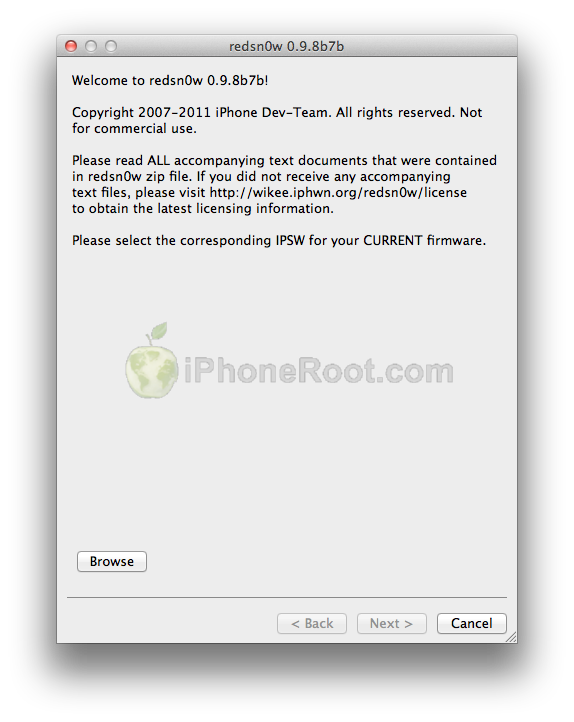
Step Five
Select the 4.3.5 firmware ipsw we placed in the Pwnage folder on our desktop then click Open.
Step Six
Once the firmware has been verified click the Next button to continue.
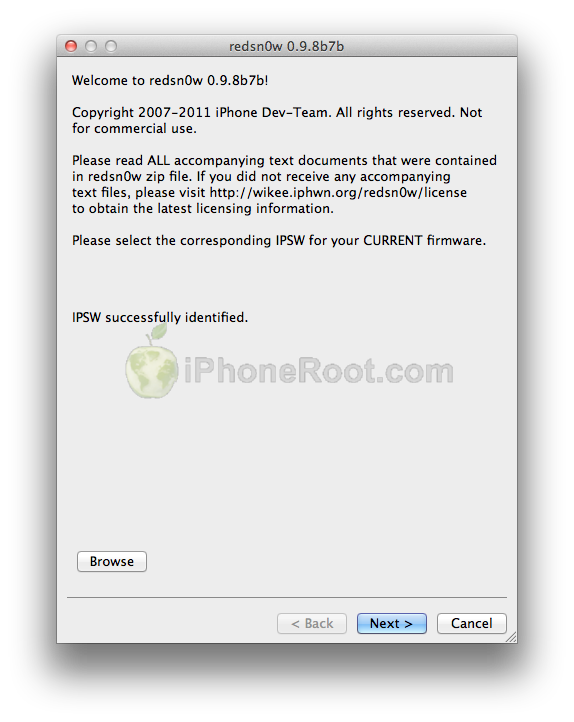
Step Seven
RedSn0w will now prepare the jailbreak data
Step Eight
From this window you can select the jailbreak options you would like.
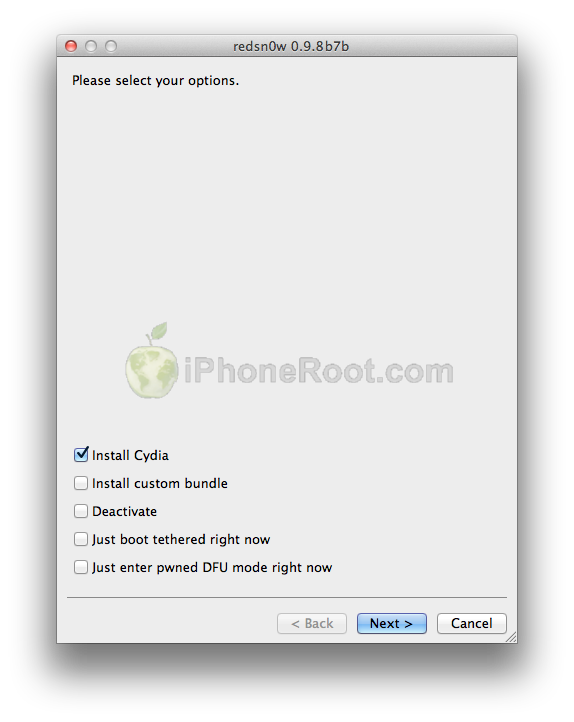
Make sure Cydia is selected.
Click the Next button to continue
Step Nine
Please plug your iPhone into the computer and make sure its OFF then click the Next button
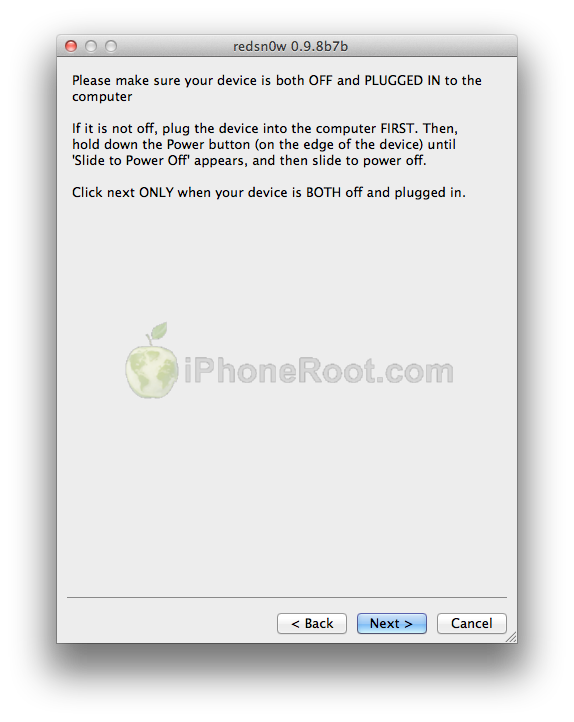
Step Ten
RedSn0w will now guide you through the steps to get into DFU mode.
1. Hold down Power button for 2 seconds.
2. Without releasing Power button, hold down both the Home button and the Power button for 10 seconds.
3. Release the Power button and continue holding the Home button until RedSn0w detects the device.
If you have problems try again. Here is a video showing this Step 10:
Step Eleven
iPhone will reboot
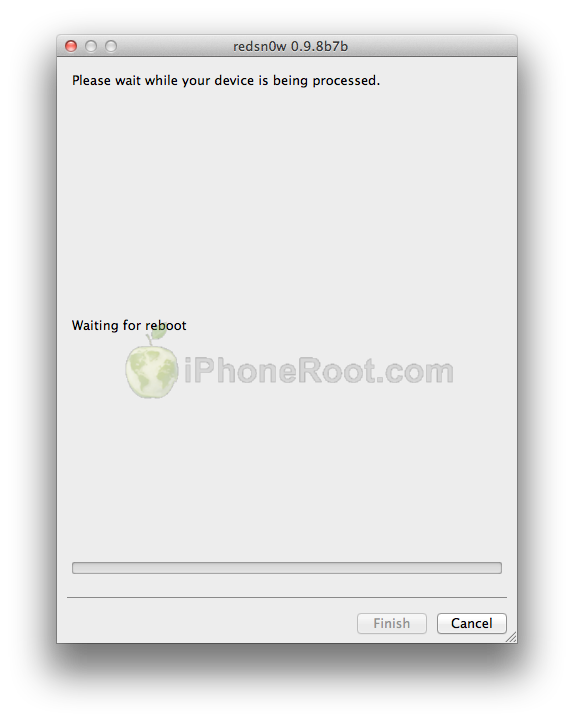
Step Twelve
RedSn0w will then begin uploading the new RAM Disk and Kernel.
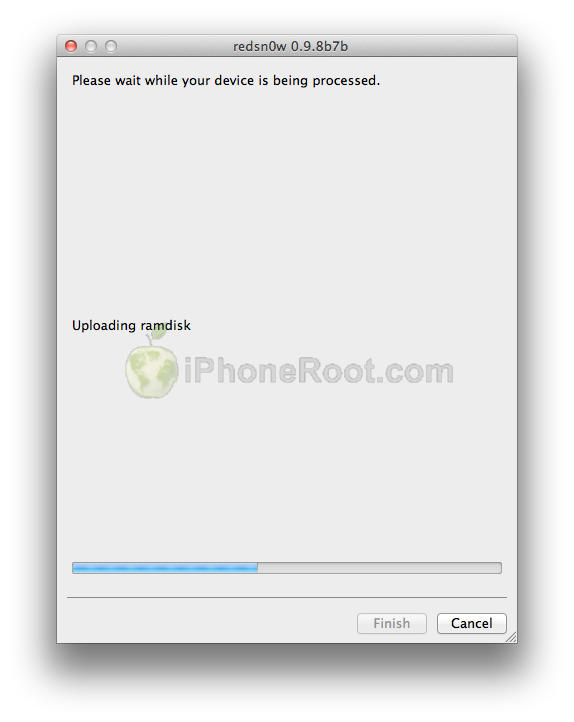
Step Thirteen
Once this is complete you will be notified that RedSn0w is done. Click the Finish button.
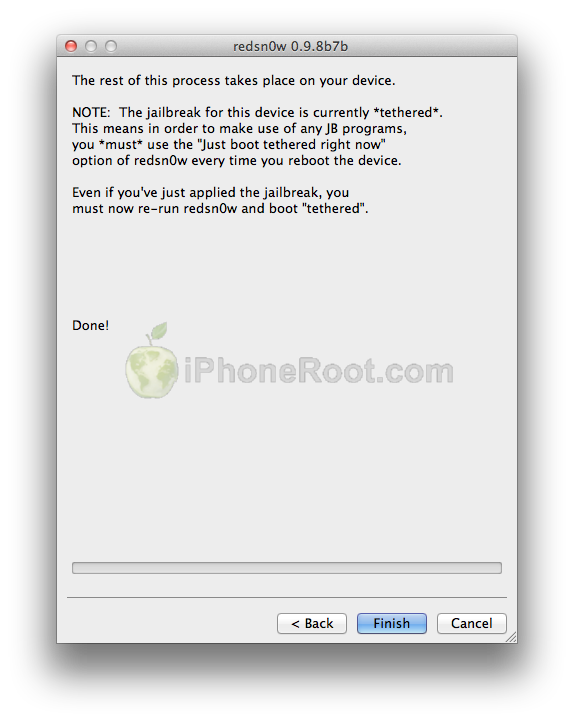
Once RedSn0w has finished you will need to boot tethered your iPhone. You will need to do it everytime you restart.
Rerun RedSn0w and this time select Just boot tethered right now from the list of options instead of installing Cydia.
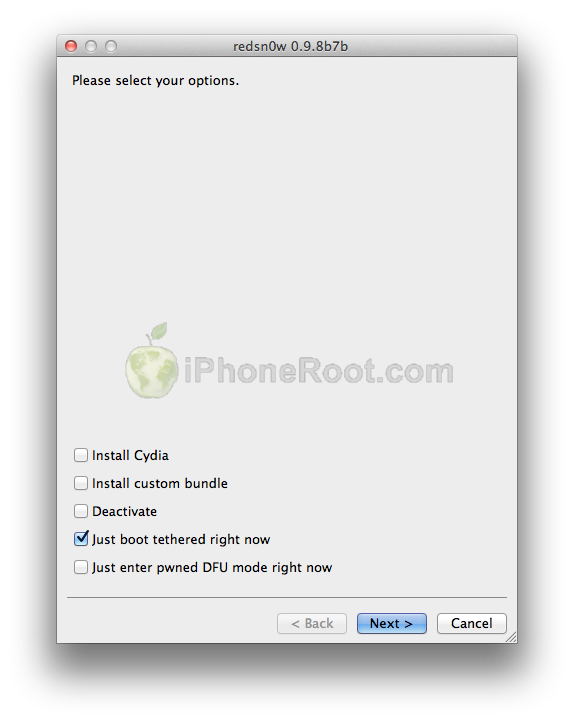
When your iPhone finishes rebooting (5 minutes or so) it will be jailbroken with Cydia on the SpringBoard.
Step Fourteen
Run Cydia. Let it do all the necessary updates.
To have access to the root file system of your iPhone (via file managers like iFunBox or iPhone Explorer) install application called afc2add in Cydia.
Step Fifteen
Do not forget to change your default password if you've installed openssh.
[via iclarified]
Follow us on :
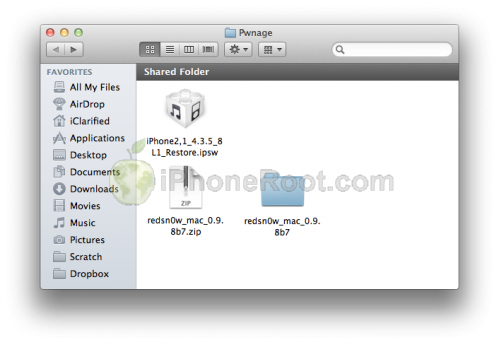
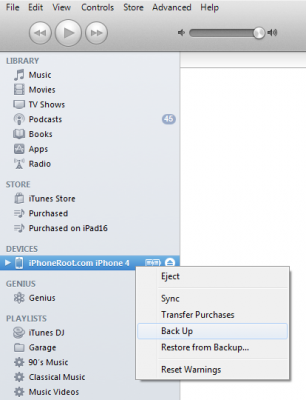
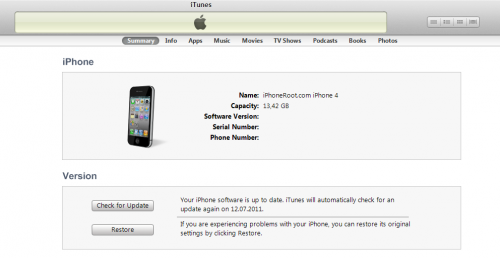
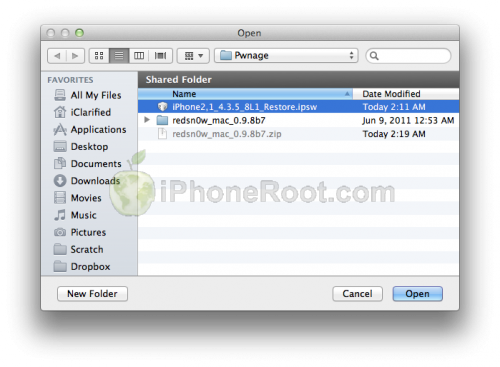
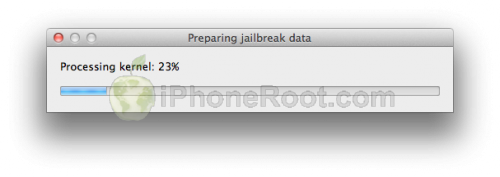
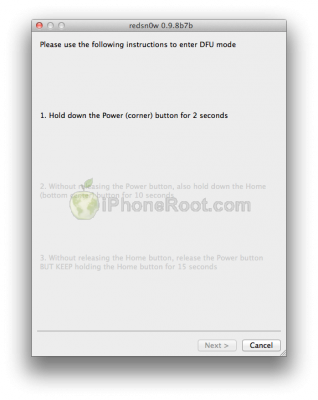

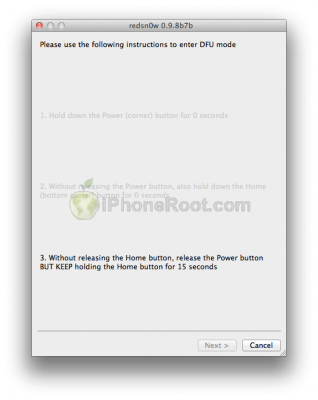
 Leave a comment, read comments [19]
Leave a comment, read comments [19]
Здраствуйте.
Возник вопрос про привязанный джеил.
Как я понял при перезагрузке айфона с джеилом привазанным обязательно надо будет подкючать к компьютеру или можно будет им пользоваться?
[Reply]
admin Reply:
September 16th, 2011 at 6:25 pm
Короткий ответ: да, придется подключать к компьютеру при каждом перезапуске.
Длинный ответ, основываясь на своем опыте привязанного джейлбрейка:
Если попробовать перегрузить iPhone сразу после привязанного джейлбрейка - с вероятностью 80% он запустится и будет прекрасно работать все, кроме джейлбрейка, то есть Cydia.
Однако, если поставить хоть что-то полезное, ради чего и делался этот джейлбрейк, то в 100% случаях iPhone не запускался при перезагрузке и им нельзя было пользоваться без подключения к компьютеру.
[Reply]
Mac
16 Sep 11 at 6:07 pm
Спасибо большое
[Reply]
Mac
16 Sep 11 at 6:38 pm
все сделал по теореме все правильно , но после бегущего ананаса появляется белое яблоко и все! потом оно гаснет и поновой появляется1 что делать?вытаскивать шнур и все по новой или долго и уверенно ждать!
[Reply]
admin Reply:
September 23rd, 2011 at 3:50 pm
на каком этапе остался Redsn0w? finish появился?
если да, то переходите к запуску через just boot tethered.
[Reply]
тосике
23 Sep 11 at 3:32 pm
все вышло все хорошо !! огромное спасибо!!
[Reply]
admin Reply:
September 23rd, 2011 at 4:33 pm
Отлично!
[Reply]
тосике
23 Sep 11 at 4:05 pm
вознкла проблемка, cidya установилась, обновления установились, перезагружаю через редсноу, но при попытке что-нибудь установить вылетает ошибка в айтюнсе 0xE8008001, как быть?
[Reply]
admin Reply:
September 30th, 2011 at 4:31 pm
а что это "что-нибудь" из себя представляет?
[Reply]
prey Reply:
September 30th, 2011 at 9:33 pm
любая програмка, которая скачана не из appstore.
[Reply]
admin Reply:
September 30th, 2011 at 11:57 pm
нужно скачать патч AppSync в Cydia
[Reply]
prey
30 Sep 11 at 3:05 pm
ред сноу не распознает прошивку
[Reply]
admin Reply:
October 3rd, 2011 at 1:29 am
значит она скачана криво или не до конца.
[Reply]
arti
2 Oct 11 at 5:21 pm
Помогите не распознает прошивку
[Reply]
admin Reply:
October 6th, 2011 at 12:00 am
файл iPhone3,1_4.3.5_8L1_Restore.ipsw ?
[Reply]
arti
2 Oct 11 at 5:22 pm
тоже самое не видит ред прошивку
[Reply]
admin Reply:
October 5th, 2011 at 11:58 pm
я скачал прошивку и все ок.
[Reply]
alex
5 Oct 11 at 11:53 pm
у меня залоченный на японию iphone4, 4.3.5, 4.10.1.
запустил этот redsnow, все прошилось ок, но напрягает то что надо к компу цеплять после перезагрузки. какие у меня есть варианты? могу я более новую ос поставить? могу я как-нить непривязанный Jb установить? решаемы ли ОБА этих вопроса? если можно - поподробнее?
[Reply]
admin Reply:
October 19th, 2011 at 10:49 pm
на все вопросы ответ отрицательный. отвязанного джейла для iphone 4 не существует.
можно проверить наличие ключей shsh для 4.3.3 и если есть - откатиться на нее, где джейл отвязанный.
[Reply]
goth
19 Oct 11 at 8:34 pm