Step-by-step Tutorial: How to Tether Jailbreak iPod Touch 3G Using RedSn0w 0.9.10 (Windows) [iOS 5.1]
UPDATE: Apple released iOS 5.1.1 and has stopped signing iOS 5.1, so you can NOT restore to 5.1 any more (both original and custom), unless you have saved your SHSH keys for 5.0.1. If you are on 5.1 you can jailbreak with redsn0w. iOS is also tethered jailbreakable with redsn0w.
This is step-by-step instructions on how to perform tethered jailbreak of your iPod Touch 3G on iOS 5.1 firmware using RedSn0w 0.9.10 for Windows.
Tethered jailbreak means that each time you restart your device you will need to connect it to a computer and run redsn0w.
Important: Please, consider reading our Jailbreak & Unlock FAQ, if you have other device or firmware and especially if you have questions or troubles.
Important information.
Please think first, before you do something.
If you have iOS 5.0.1 firmware - you can do an untethered jailbreak using one of our tutorials.
Step One
Create a folder on your desktop (or any other folder on your computer) called Pwnage
Download the latest version RedSn0w 0.9.10 from here. Save it in the Pwnage folder.
Extract the redsn0w executable from the RedSn0w zip file into the same folder.
Step Two
Connect your iPod Touch to the computer and launch iTunes.

Select your iPod Touch from the list of devices on the left. Create a backup by right-clicking on iPod Touch name in Devices (iTunes left pane) and choosing Back Up.
If you are already on iOS 5.1 you can now skip to step three.
Download iPod Touch 3G firmware iOS 5.1 to Pwnage folder. It is better to use Firefox, because some browsers (f.e., Safari) extract ipsw:
- iPod Touch 3G iOS 5.1:
Open iTunes. Now hold down Option (Mac) or Shift (Windows) key and click the Restore button.
Navigate to the Pwnage folder on your desktop and select the iOS 5.1 firmware ipsw. Click the Open button to continue.
iTunes will ask if you want to setup your iPod Touch as a new device or restore from the backup. Choose Restore from Backup if you want to preserve your contacts and other information.
Step Three
Once iTunes has finished updating your iPod Touch to the desired firmware open the Pwnage folder on your desktop and launch the redsn0w application from the redsn0w folder we extracted earlier.
Right click the executable and set it to run as administrator.
Step Four
Once RedSn0w opens click the Jailbreak button
Step Five
Please plug your iPod Touch into the computer and make sure its OFF then click the Next button
Step Six
RedSn0w will now guide you through the steps to get into DFU mode.
1. Hold down Power button for 3 seconds.
2. Without releasing Power button, hold down both the Home button and the Power button for 10 seconds.
3. Release the Power button and continue holding the Home button until RedSn0w detects the device (~15 seconds).
If you have problems try again.
Step Seven
iPod Touch will reboot and redsn0w will identify the firmware version.
Step Eight
RedSn0w will now prepare the jailbreak data.
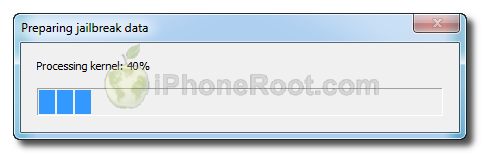
Step Nine
From this window you can select the jailbreak options you would like.
Make sure Cydia is selected.
Click the Next button to continue
Step Ten
RedSn0w will then begin uploading the new RAM Disk and Kernel.
Step Eleven
Once this is complete you will be notified that RedSn0w is done.
You will see the window with message that your jailbreak is tethered. Click OK.
Redsn0w is done!
Step Twelve: BOOT TETHERED
Once RedSn0w has finished you will need to boot tethered your iPod Touch. You will need to do it everytime you restart.
Rerun RedSn0w and this time select Extras button.
Click Just boot button (the first one).
You will have to put your iPod Touch into DFU mode (just like on step 5-6):
Please plug your iPod Touch into the computer and make sure its OFF then click the Next button
1. Hold down Power button for 3 seconds.
2. Without releasing Power button, hold down both the Home button and the Power button for 10 seconds.
3. Release the Power button and continue holding the Home button until RedSn0w detects the device (~15 seconds).
If you have problems try again. If you experience problems select iOS in Extras-Select IPSW menu before Booting Tethered.
Now your iPod Touch is jailbroken and working.
Step Thirteen
Run Cydia. Let it do all the necessary updates.
To have access to the root file system of your iPod Touch (via file managers like iFunBox or iPhone Explorer) install application called afc2add in Cydia.
Step Fourteen
Do not forget to change your default password if you've installed openssh.
Follow us on :

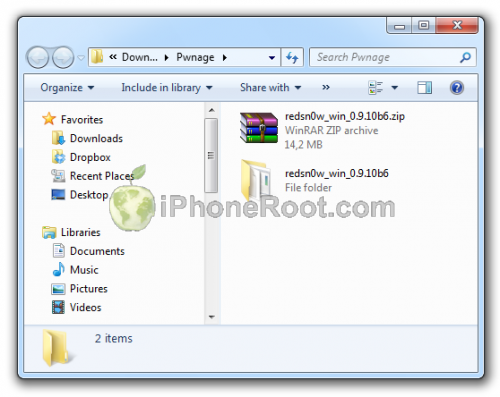
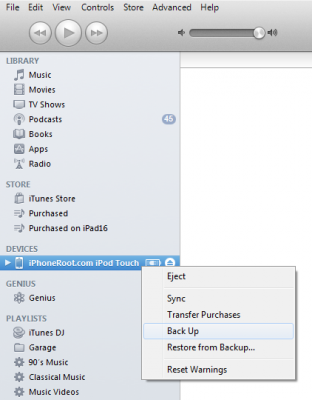
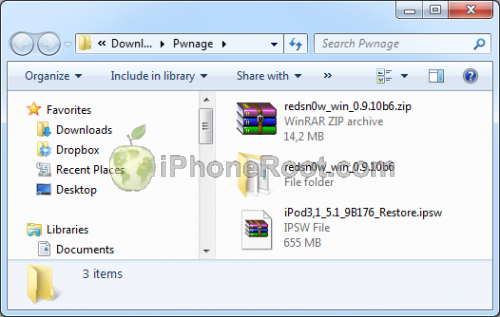
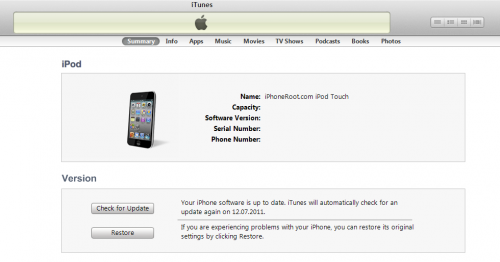
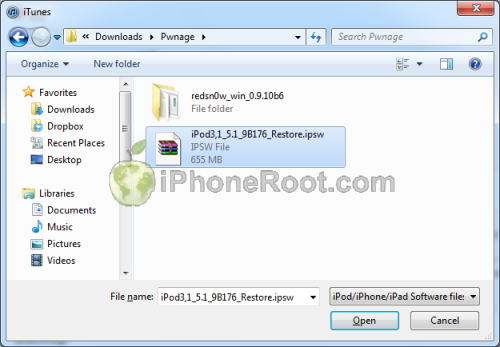

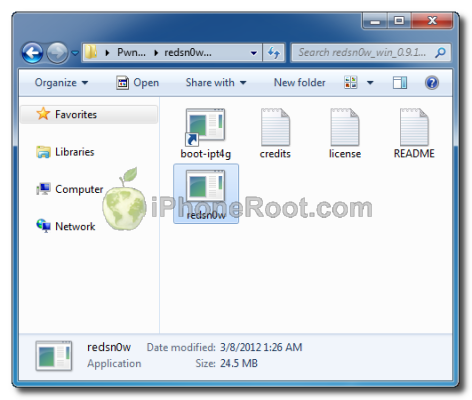
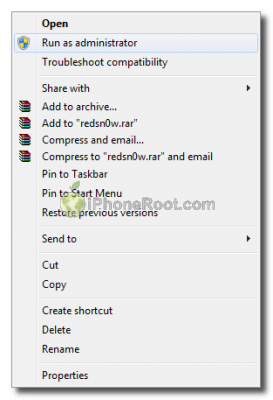
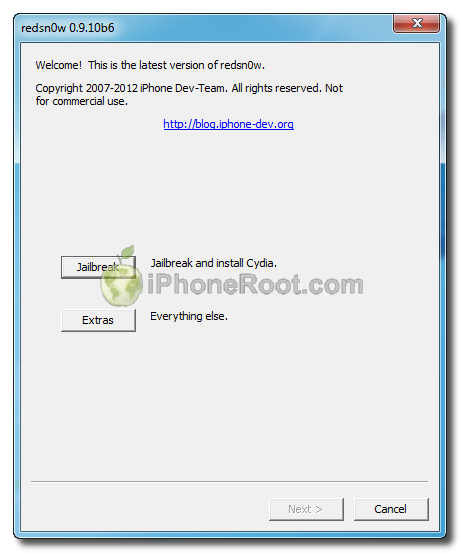
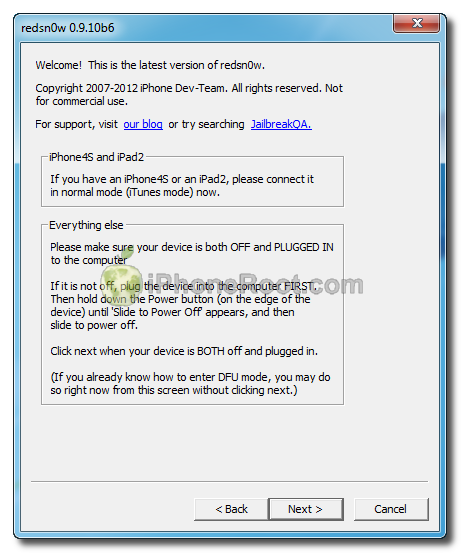
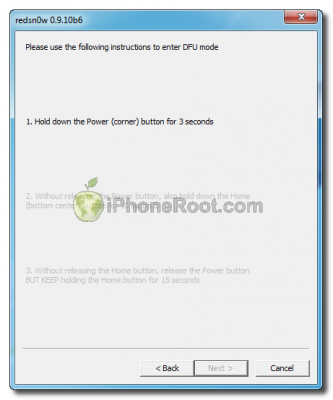
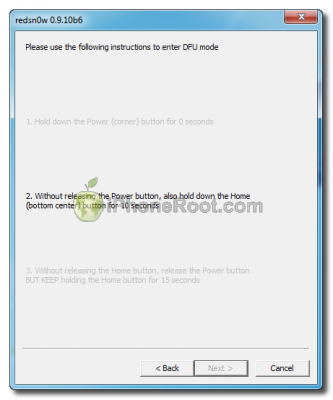
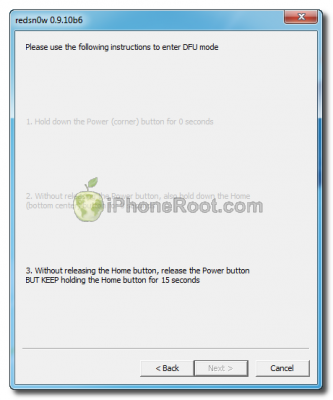
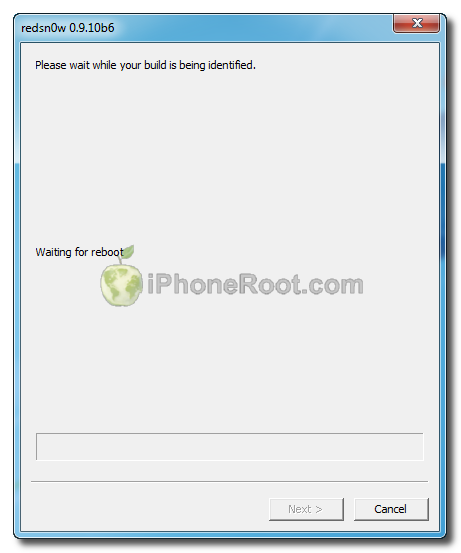
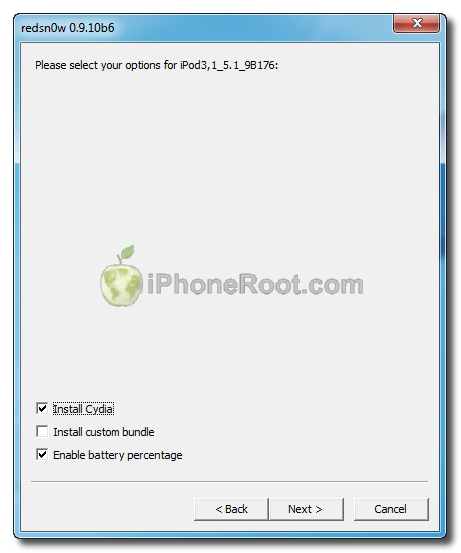
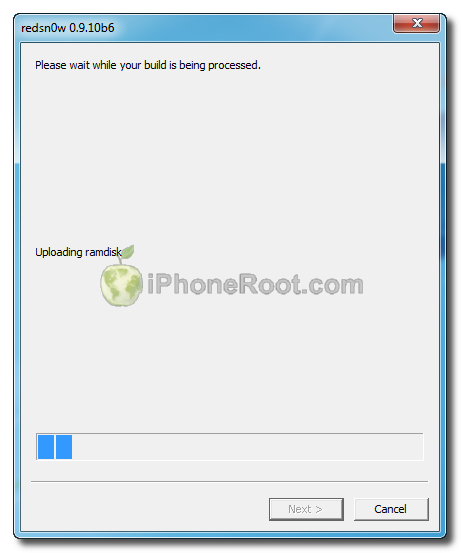
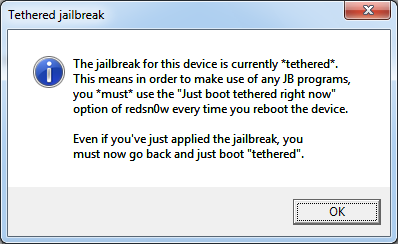
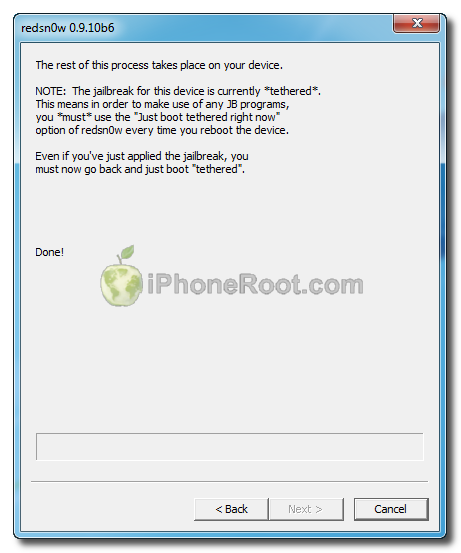

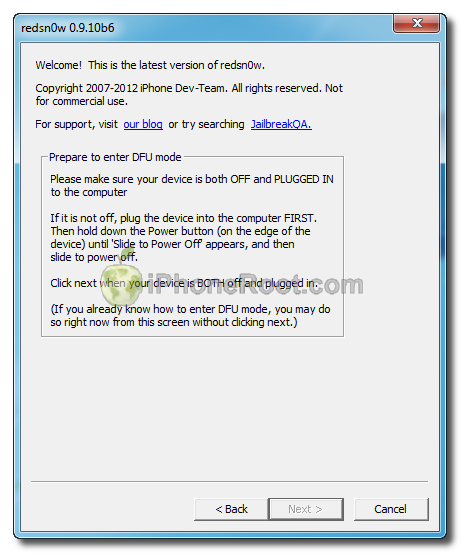
 Leave a comment, read comments [1]
Leave a comment, read comments [1]
у меня слетает прошивка каждый раз когда ipod к чемунибудь подключаю по usb что делать?
[Reply]
Skipi
31 Mar 12 at 1:50 pm