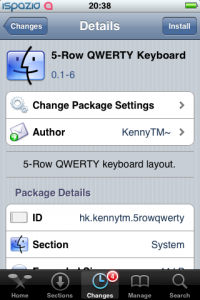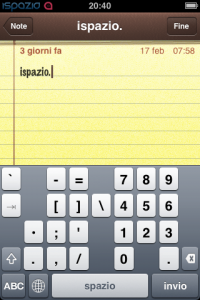News tagged ‘Keyboard’
5-Row Keyboard [Cydia]
5-Row Keyboard is a new add-on to iPhone that is part of the project iKeyEx. It allows users to use a new 5 lines keyboard, where there are numbers in addition to the letters. Clicking the 123 button will display all the additional symbols.
To see the keyboard you must click on the globe. If the keyboard does not appear, you must activate it via the Settings > General > Keyboards > International Keyboards > 5 Row QWERTY.
This keyboard as avaliable in Cydia for jailbroken iPhones.
Enable Emoji for free via AppStore App

Emoji, emoticons and pictorial characters popular in the Japanese instant messaging culture, were introduced to Japanese customers as part of the iPhone 2.2 Firmware update, but have required workarounds to be enabled for non-Japanese users. There are many solutins to turn Emiji Icons (Get Emoji Icons for free), but the easy one required jailbreaking. Recently Apple approved an application that simplifies this process. App is called EmotiFun and it is free (AppStore ).
Everything is simple: get app, run it, exit and go to Settings -> General -> Keyboard -> International Keyboards -> Japanese and enable.
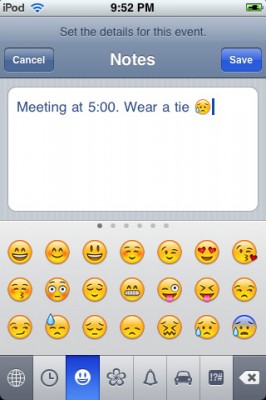
MultiTap keybaord with T9 released [Cydia]
We wrote about . MultiTap keyboard with T9 support is released, avaliable in Cydia.
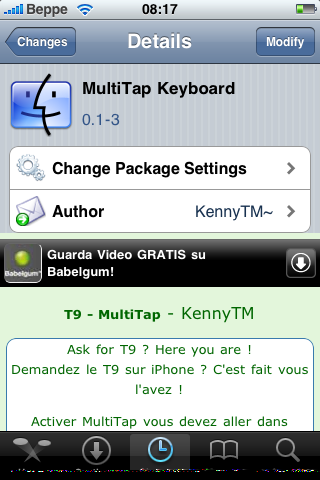
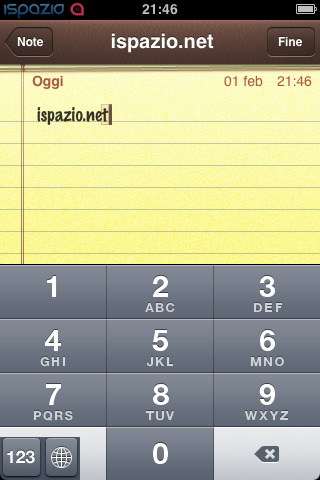
via spazio
T9 for iPhone [Cydia]
Why would you need T9 on iPhone? Well if you still want it, it will be avaliable in Cydia soon.
Just in case you want it so much, that you cannot wait:
- Download it
- Upload to iPhone (via iFunBox for example) to /private/var/mobile
- Run MobileTerminal and type:
su root
alpine
dpkg -i ispmultitap.deb - Enable T9 in keyboard settings.
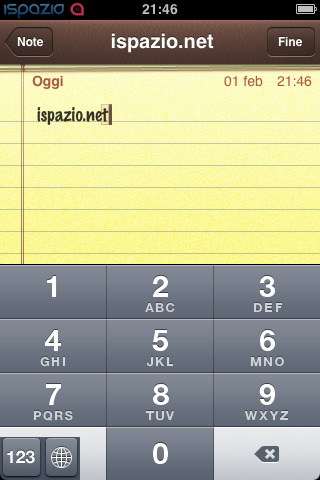
via iSpazio
 Leave a comment, read comments [3]
Leave a comment, read comments [3]
Get Emoji Icons for free
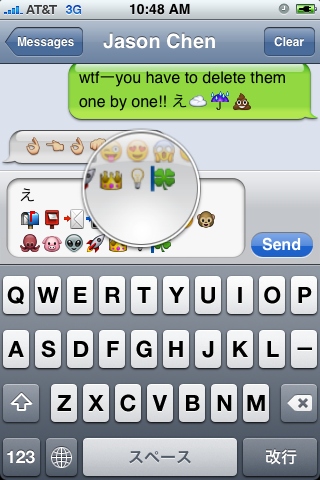
First of all these icons can be viewed on any iPhone with 2.2 firmware. But to be able to send these icons users need to perform additional actions. There are 4 ways to turn them on and 2 of them are free:
Solution N1 for $5.99:
In AppStore buy and install . Goto Settings -> Touch Dial -> Enable Smiley icon ON. Launch Touch Dial. Go to Settings -> General -> Keyboard -> International Keyboards -> Japanese and enable "Emoji."
Solution N2 for $0.99:
In AppStore buy and install . Play with the app for a minute to activate, click on a story, etc. Go to Settings -> General -> Keyboard -> International Keyboards -> Japanese and enable "Emoji."
Solution N3 for Free:
your iPhone. Run Cydia and install Emoji application (iSpazio repository). Go to Settings -> General -> Keyboard -> International Keyboards -> Japanese and enable "Emoji."
This application adds boolean ‘true’ key KeyboardEmojiEverywhere edits in /User/Library/Preferences/com.apple.Preferences.plist. You can do it manually if you want.
Solution N3 for Free:
Step 1. Download the vcard.vcf .
Step 2. Import it to your address book program. If you are using Windows, you may want to do it on iPhone directly. Send the vcard.vcf file to yourself. Open in on iPhone’s Email.app, click the vcf file and import all the contacts.
Step 3. Go into “Settings” > “General” > “Keyboard” > “Japanese Keyboard”. Enable the QWERTY keyboard.
Step 4. In notes or any other program you want. Type “emojia”, “emojii” or “emojiu” to select those ![]() icons.
icons.
I like Solution N3. It is free and simple. You do not need to play with contacts and etc. But you need to jailbreak an iPhone.
hClipboard - one more copy/paste solution [Cydia]
This is one more solution to add copy/paste functionality to iPhone. Couple days ago we wrote about . This one is called . Avaliable via (bigboss repository) for iPhones.
Here is a quick tutorial how to use it:
After installing just enable it in Settings → General → Keyboard → International.
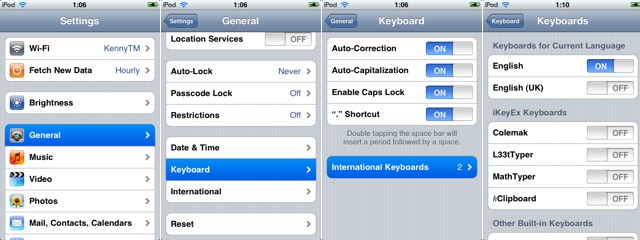
Copy:
When the keyboard appears, switch to ℏClipboard by clicking the International button (the Globe) repeatedly. Then hit the Copy button. The entire content of the text field should now appear in the top of the clipboard.
To select portion of a text:
iPhone 3G unlock tutorial
Dev Team finally made it. They created software called yellowsn0w, that unlocked iPhone 3G. Now you can use any carrier you want. I successfully unlocked my US version.It works much more stable than sim proxy method.
Please, back up everything on your iPhone before you start, just in case. Everything you do is your responsibility. I had to go through all 4 steps to make my iPhone 3G work. I used only my new sim without sim proxy.
Here are the steps:
 Leave a comment, read comments [3]
Leave a comment, read comments [3]
Firmware 2.2 released
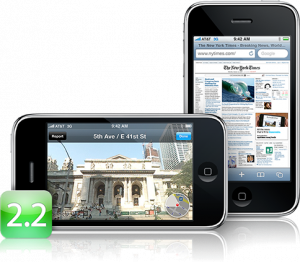
Apple released new firmware version 2.2. are the direct links to all firmwares, including 2.2.
What's new in 2.2:
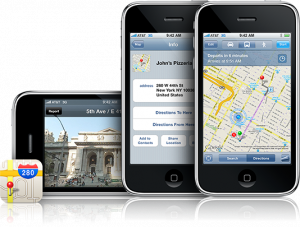
- Enhancements to Maps
- - takes you on a virtual walking tour: Navigate street-level photographs of places you've located in Maps.
- Public transit and walking directions - Get walking directions, find public transit schedules, check fares, and estimate your travel time.
- Display address of dropped pins
- Share location via email - Tap the Share Location button to send an email that includes a Google Maps URL.
New autocorrection toggle [Cydia]
Many users want to turn iPhone's autocorrection off. There is a good solution we wrote about: . The bad thing is that it works only with english keyboard. If you want to disable autocorrection for Russian, Spanish, German or some other keyboard try ACtoggle.
Unfortunately, it didn't work for my russian keyboard - after turning off KB-autocorrect russian keyboard just disappeared. Hopefully this will be fixed in future versions.
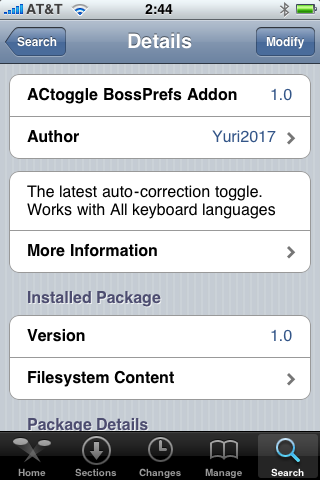
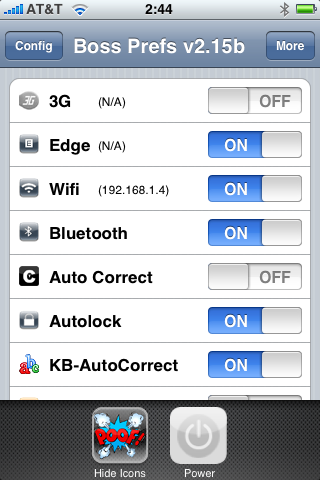
 Leave a comment, read comments [2]
Leave a comment, read comments [2]
Keyboard for iPhone
Why would you need it anyway?
iPhone powered notebook

points us to this intriguing company: . It looks like they’re intending on developing a low-cost sort of Netbook, but with a difference — it will be powered by the iPhone. The idea is you plug your iPhone into the bottom and it not only becomes the touchpad for the Netbook, it also powers the thing entirely, the rest of the hardware is simply a keyboard, screen, and a few other bits to make it all run.
The idea is nice but very far from being implemented.
via theiphoneblog
iPhone 2.2: Google Street View, Emoji, Auto-Correction Off
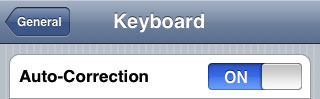
Apple a bit more than a week ago. Couple more features were hiden there.
First of all Apple has addressed one common request within the iPhone's Keyboard settings, allowing users to disable the iPhone's auto-correction.
The other feature is for Japanese market - Japanese emoji icons. The lack of emoji support has been blamed as part of the reason for slow iPhone adoption in Japan.
The third new feature is Street View. It allows users to view panoramic street level photographs in select cities within the Google Maps application.
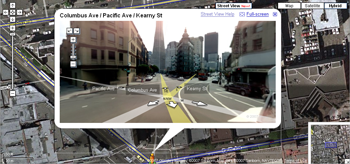
Hopefully we will see more new features in this and next beta's of 2.2 firmware.
via macrumors
Related articles:
iPhone 3G and G1 specs
The specs are taken from and .
 |
 |
|
| CPU | Qualcomm® MSM7201A™, 528 MHz | Samsung ARM11 |
| Memory | ROM: 256 MB, RAM: 192 MB | 8-16 Gb |
| Dimentions | 117.7 mm x 55.7 mm x 17.1 mm | 115.5 mm x 62.1 mm x 12.3 mm |
| Weight | 158 grams | 133 grams |
| Display | 3.2-inch 320 x 480 | 3.5-inch 320 x 480 |
| Communications | HSDPA/WCDMA 1700, 2100 MHz (3G)
GSM/EDGE 850, 900, 1800, 1900 MHz Wi-Fi 802.11b/g Bluetooth 2.0 + EDR GPS |
UMTS/HSDPA 850, 1900, 2100 MHz (3G)
GSM/EDGE 850, 900, 1800, 1900 MHz Wi-Fi 802.11b/g Bluetooth 2.0 + EDR Assisted GPS |
| Control | Trackball with Enter button
QWERTY keyboard |
MultiTouch |
| Camera | 3.2 megapixel | 2.0 megapixel |
| Сonnectors | HTC ExtUSB™(mini-USB 2.0 and audio jack in one)
microSD™ |
3.5-mm stereo minijack |
| Battery | Talk time:
350 min (3G) 400 min (GSM) Standby time: up to 400 hours |
Talk time:
300 min (3G) 600 min (GSM) Standby time: up to 300 hours |
via habrahabr
What apps do not work with OS 2.1 yet?
According to reports in the toucharcade.com and macrumors.com comments
List of Apps affected by the 2.1 software update beside number of forum reports: (in order of reports)
> 20 reports
Last.fm: (no audio) Developer aware, v2.0 update in transit
Zen Pinball: (no graphics white screen) Developer aware, v2.1 update in transit with improved frame rate, responsiveness, and graphics
Toybot Diaries: (corrupted sound effects) Developer aware, v1.2 update in transit
10 or more reports
Alli's Jigsaw:(cannot select new image) Developer aware, update in transit
10 things we want to see in the iPhone 2.1 Update

The iPhone 2.0 software is pretty good. We like the App Store a lot; it adds a boatload of new functionality to the iPhone. But it's certainly not perfect. Having used it for a few weeks, we've discovered a number of little quirks that we really hope are addressed in the upcoming update. From bugs to missing features, here are ten things that would make the iPhone a much more attractive device.
1. Make it Less Crashy
The iPhone with 2.0 software feels a little… buggy. It'll randomly crash or slow down to the point of unusability until you restart every few days with normal use. That's not right; this is a cellphone. It shouldn't feel like an unstable computer.