Step-by-step Tutorial: How to UnTether Jailbreak iPad 1 Using Sn0wBreeze 2.9.1 (Windows) [iOS 5.0.1]
UPDATE: Apple released iOS 5.1 that is only tethered jailbreakable with redsn0w. Apple has stopped signing iOS 5.0.1, so you can NOT restore to 5.0.1 any more (both original and custom), unless you have saved your SHSH keys for 5.0.1. If you are on 5.0.1 you can jailbreak with redsn0w.
Using this tutorial you will be able to create a custom firmware, jailbreak iOS 5.0.1 running on iPad 1. This tutorial uses Sn0wBreeze 2.9.1 for Windows.
Jailbreak is untethered. Untethered jailbreak means that each time you restart your device you will NOT need to connect it to a computer and run utilities.
We are not developers of jailbreak utilities, so we cannot assure that everything will work just fine. However we tried this tutorial on several devices and succeeded.
UPDATE: Please, consider reading our Jailbreak & Unlock FAQ, especially if you have questions or troubles.
Step One
Make a folder called "Pwnage". Download a couple of things:
- Download Sn0wBreeze 2.9.1 or higher here.
- Download iOS 5.0.1 for iPad 1: .
Extract the Sn0wBreeze executable from zip archive.
Connect your iPad to the computer and launch iTunes.

Select your iPad from the list of devices on the left. Create a backup by right-clicking on iPad name in Devices (iTunes left pane) and choosing Back Up.
If you are already have iOS 5.0.1 installed go to Step Two.
Open iTunes. Now hold down Option (Mac) or Shift (Windows) key and click the Restore button.
Navigate to the Pwnage folder on your desktop and select the iOS 5.0.1 firmware ipsw. Click the Open button to continue.
After iOS update iTunes might ask if you want to setup your iPad as a new device or restore from the backup. Ignore this or choose anything. It doesn't matter, since you will restore once again to a custom firmware.
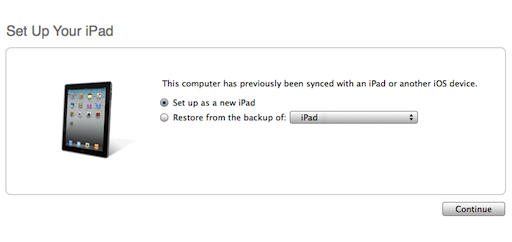
Step Two
Double click on Sn0wbreeze exe icon to launch the application.
The application will launch. Click Ok button.
You will see the main window. Press blue-arrow button.
You will see IPSW selection menu. Click Browse button.
Navigate to folder with downloaded firmware, select it and click Open button.
Sn0wBreeze will start identifying the firmware.
Sn0wbreeze will report the device information and firmware version. Check that this corresponds to your device. The screenshot below shows how this looks like for iPad.
Press blue-arrow next button.
Step Three
You will see the choice of 4 options.
Click on Expert Mode.
You will see the menu with General, Custom boot logos, Custom packages, Build IPSW. Some options might be disabled, if not supported with you device or firmware.
Click on General and then next blue arrow.
Step Four
Here you can enable or disable several options.
Click next blue arrow button.
Step Five
You will see a windows where you can install custom packages, that will be embedded to your custom firmware.
Click next. You are ready to create custom IPSW. Click Build IPSW and next button.
Wait while IPSW is being built.You can play PamMan game while you're waiting.
Once the custom firmware is ready SnowBreeze will show donation screen. Click Yes or No.
Then you will see Done screen:
Press Ok button.
Step Six
Now you have to follow instructions to put your device into DFU mode.
Please plug your iPad into the computer and make sure its OFF then click the Start button.
1. Hold down both the Home button and the Power button for 10 seconds.
2. Release the Power button and continue holding the Home button until Sn0wbreeze detects the device.
If you fail to put the device into DFU mode you can start again.
Step Seven
If you have followed the steps correctly, you will get the following message from Snw0breeze:
Close all opened windows of Sn0wbreeze and launch iTunes.
Select your device from the list of devices on the left. Now hold down Shift and click the Restore button.
Navigate to the Desktop folder and select the newly created custom firmware ipsw. The name will be sn0wbreeze_iPad-5.0.1-9A405.ipsw. Click the Open button to continue.
iTunes will now restore the firmware on your iPad. This can also take up to 10 minutes. Once done you will be rebooted into jailbroken iOS 5.0.1!
After the restore you're done! Your device is jailbroken.
iTunes will ask if you want to setup your iPad as a new device or restore from the backup. Choose Restore from Backup if you want to preserve your contacts and other information.
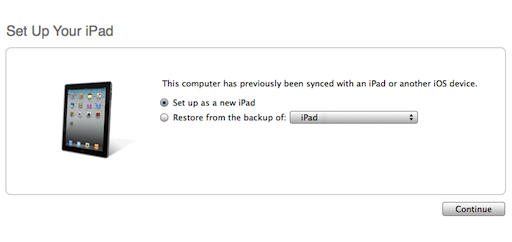
Step Eight
When your iPad has restarted you can run Cydia. Let it do all the necessary updates.
Step Nine
To have access to the root file system of your iPad (via file managers like iFunBox or iPhone Explorer) install application called afc2add in Cydia.
Step Ten
Do not forget to change your default password if you've installed openssh.
Follow us on :

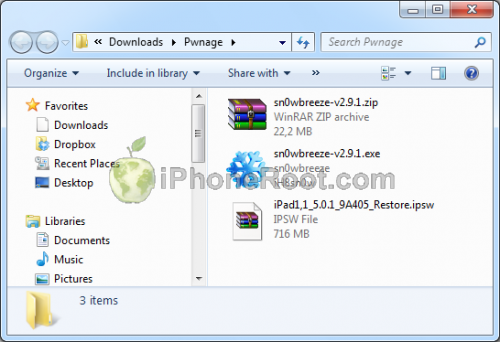
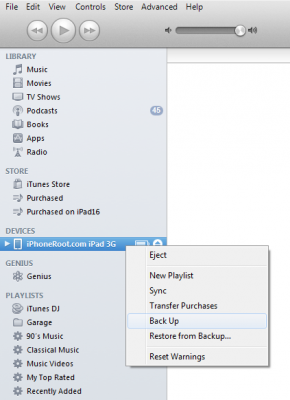
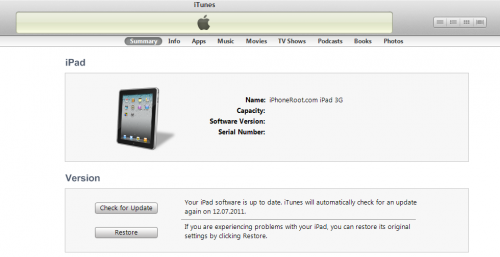
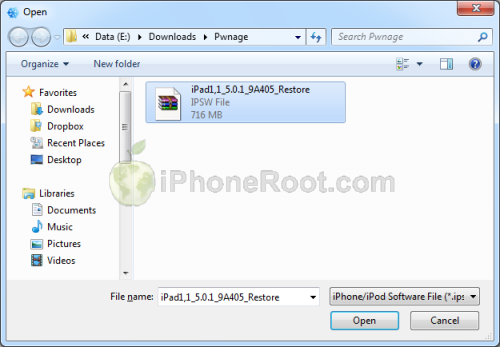
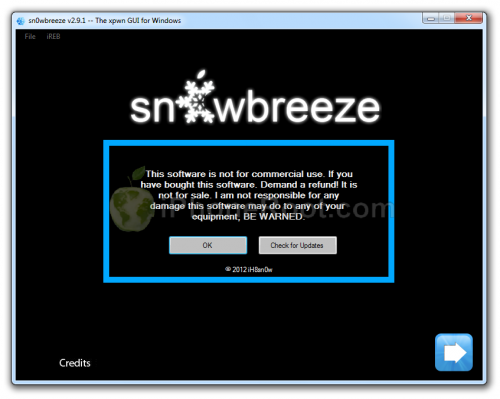
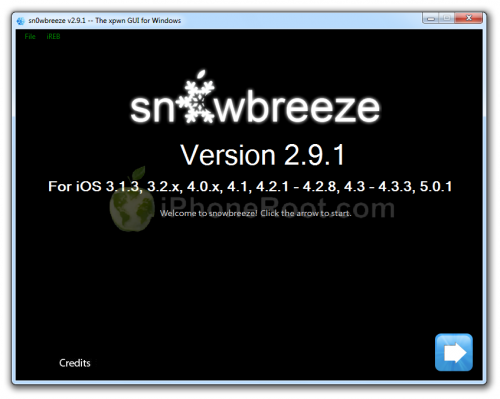
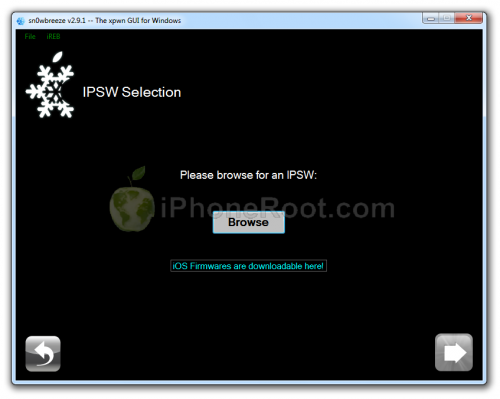
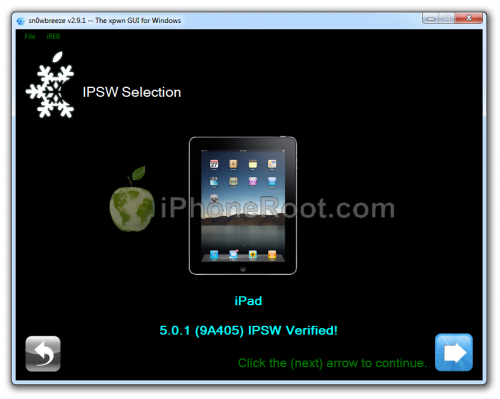
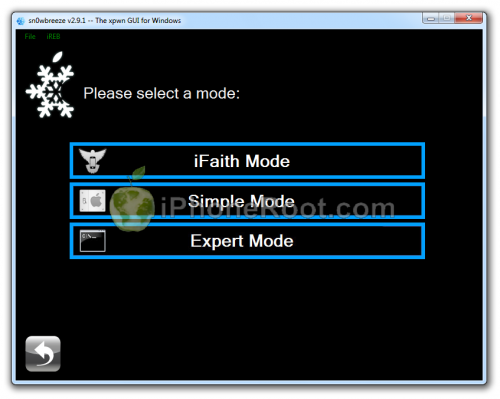
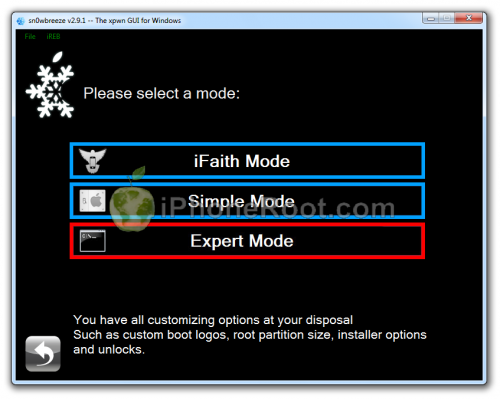
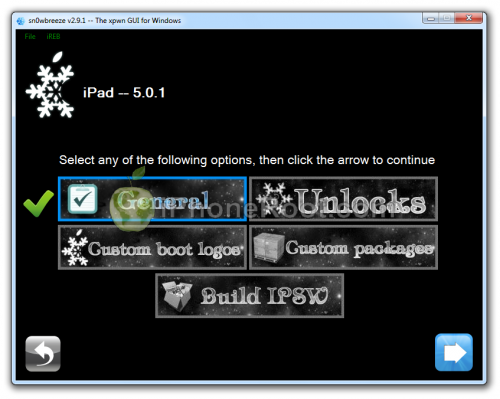
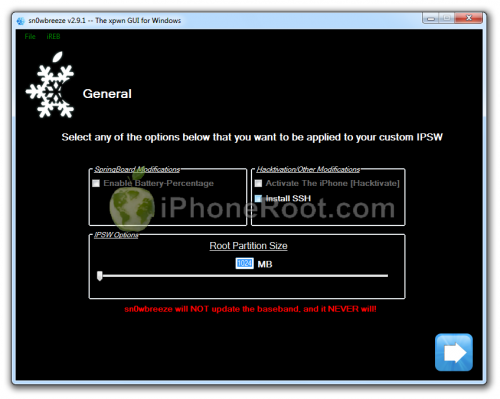
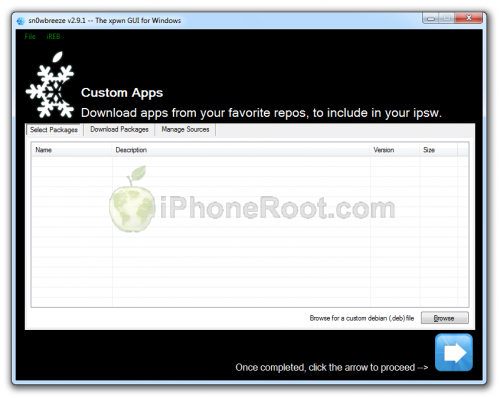
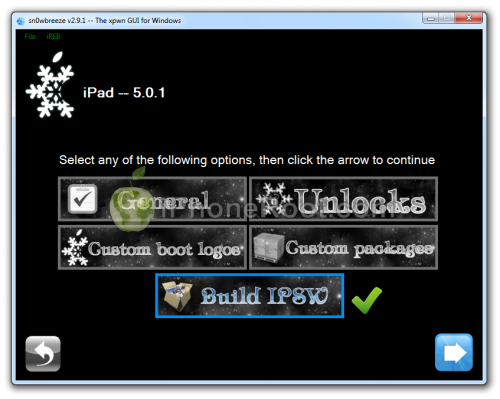
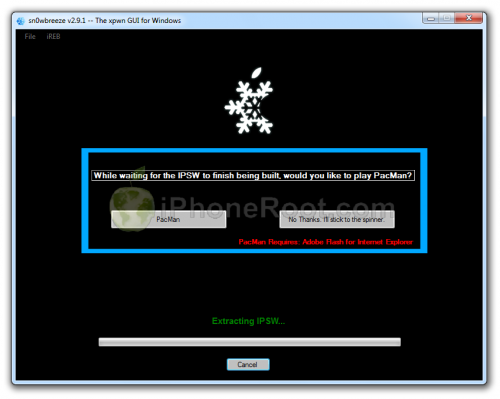
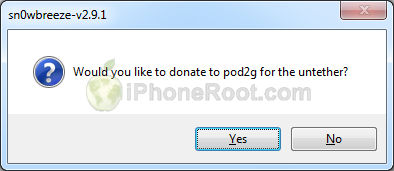
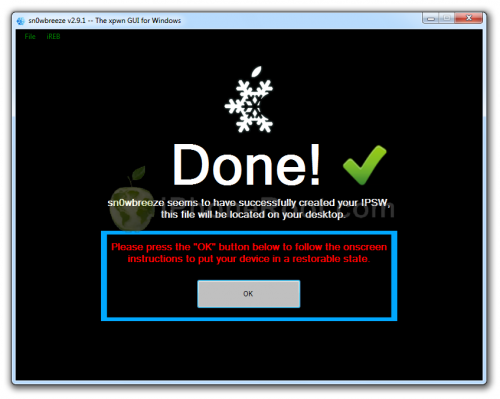
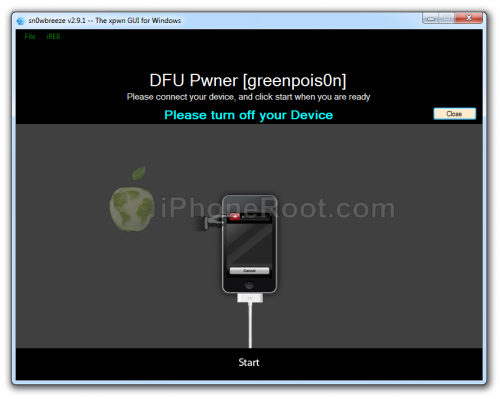
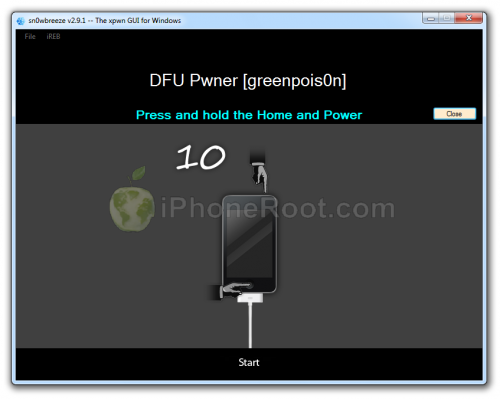
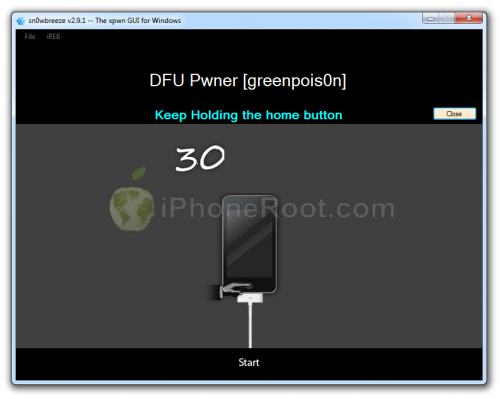

 Leave a comment
Leave a comment