Step-by-step Tutorial: How to Tether Jailbreak iPod Touch 3G Using Sn0wBreeze 2.8b11 (Windows) [iOS 5.0.1]
Using this tutorial you will be able to create a custom firmware and tether jailbreak iOS 5.0.1 running on iPod Touch 3G. This tutorial uses Sn0wBreeze 2.8b11 for Windows.
We are not developers of jailbreak utilities, so we cannot assure that everything will work just fine. However we tried this tutorial on several devices and succeeded.
UPDATE: Please, consider reading our Jailbreak & Unlock FAQ, especially if you have questions or troubles.
Step One
Make a folder called "Pwnage". Download a couple of things:
- Download Sn0wBreeze 2.8b11 or higher here.
- Download iOS 5.0.1 for iPod Touch 3G: .
Extract the Sn0wBreeze executable from zip archive.
Connect your iPod Touch to the computer and launch iTunes.

Select your iPod Touch from the list of devices on the left. Create a backup by right-clicking on iPod Touch name in Devices (iTunes left pane) and choosing Back Up.
If you are already have iOS 5.0.1 installed go to Step Two.
Open iTunes. Now hold down Option (Mac) or Shift (Windows) key and click the Restore button.
Navigate to the Pwnage folder on your desktop and select the iOS 5.0.1 firmware ipsw. Click the Open button to continue.
After iOS update iTunes might ask if you want to setup your iPod Touch as a new device or restore from the backup. Ignore this or choose anything. It doesn't matter, since you will restore once again to a custom firmware.
Step Two
Double click on Sn0wbreeze exe icon to launch the application.
The application will launch. Click Ok button.
You will see the credits. Click Close Credits button.
You will see the main window. Press blue-arrow button.
You will see IPSW selection menu. Click Browse button.
Navigate to folder with downloaded firmware, select it and click Open button.
Sn0wBreeze will start identifying the firmware.
Once the firmware is verified Sn0wBreeze report the device information and firmware version. Check that this corresponds to your device. The screenshot below shows how this looks like for iPod Touch.
Press blue-arrow next button.
Step Three
You will see the choice of 2 options.
Click on Expert Mode and then Blue Arrow.
You will see the menu with General, Custom boot logos, Custom packages, Build IPSW. Some options might be disabled, if not supported with you device or firmware.
Click on General and then next blue arrow.
Step Four
Here you can enable or disable several options.
Click next blue arrow button.
Step Five
You will see a windows where you can install custom packages, that will be embedded to your custom firmware.
Click next. You are ready to create custom IPSW. Click Build IPSW and next button.
Wait while IPSW is being built.You can play PamMan game while you're waiting.
Once the custom firmware is ready SnowBreeze will show Done screen:
Press Ok button.
Step Six
Now you have to follow instructions to put your device into DFU mode.
Please plug your iPod Touch into the computer and make sure its OFF then click the Start button.
1. Hold down both the Home button and the Power button for 10 seconds.
2. Release the Power button and continue holding the Home button until Sn0wbreeze detects the device.
If you fail to put the device into DFU mode you can start again.
Step Seven
If you have followed the steps correctly, you will get the following message from Snw0breeze:
Close all opened windows of Sn0wbreeze and launch iTunes.
Select your device from the list of devices on the left. Now hold down Shift and click the Restore button.
Navigate to the Desktop folder and select the newly created custom firmware ipsw. The name will be sn0wbreeze_iPod Touch 3G-5.0.1. Click the Open button to continue.
iTunes will now restore the firmware on your iPod Touch. This can also take up to 10 minutes. Once done you will be rebooted into jailbroken iOS 5.0.1!
After the restore you're done! Your device is jailbroken.
iTunes will ask if you want to setup your iPod Touch as a new device or restore from the backup. Choose Restore from Backup if you want to preserve your contacts and other information.
Step Eight
BOOT TETHERED
Now you will need to boot tethered your iPod Touch. You will need to do it everytime you restart.
Sn0wBreeze created folder iBooty-for-5.0.1 on your desktop. Open it.
Run iBooty.
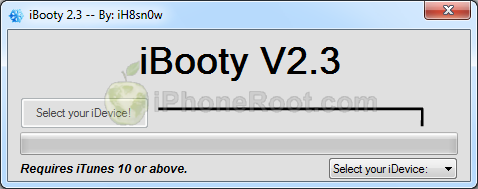
Choose your device in Select your iDevice option.
Push Start button.
Now you will need to put your device into DFU. Follow the instructions:
1. Prepare to press Home + Power
2. Press Home + Power buttons and hold them for 10 seconds.
3. Release Power, but keep holding Home button for 30 seconds.
You're done. Your iPod Touch successfully booted tethered.
Step Nine
When your iPod Touch has restarted you can run Cydia. Let it do all the necessary updates.
To have access to the root file system of your iPod Touch (via file managers like iFunBox or iPhone Explorer) install application called afc2add in Cydia.
Step Ten
Do not forget to change your default password if you've installed openssh.
Step Eleven
You can convert tethered jailbreak to an untethered jailbreak using our tutorial from here.
Follow us on :
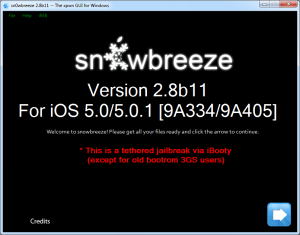
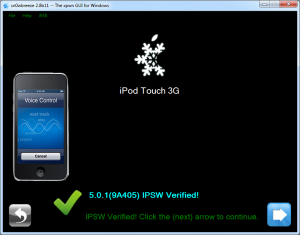
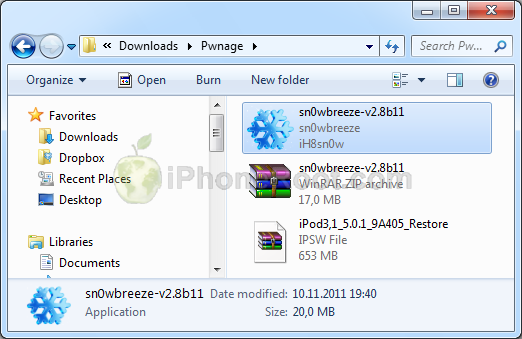
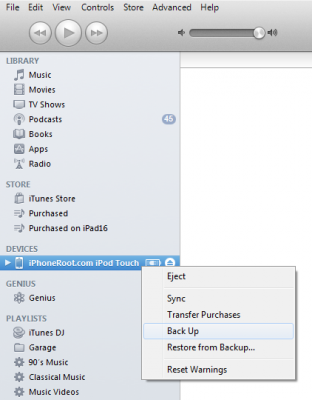
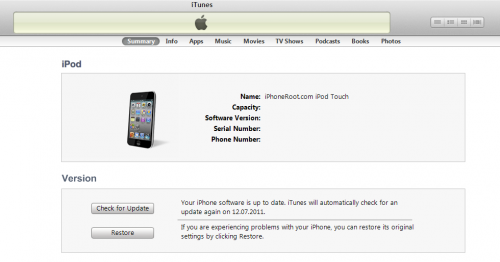
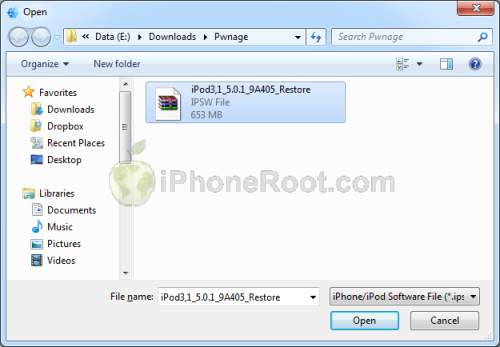

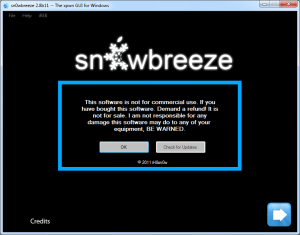
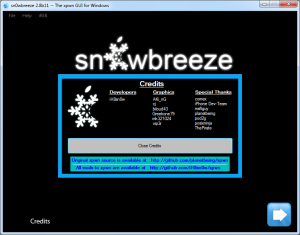
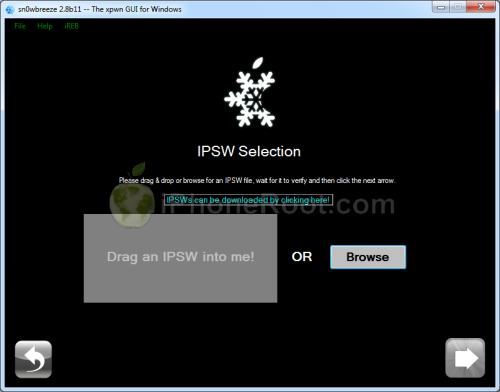
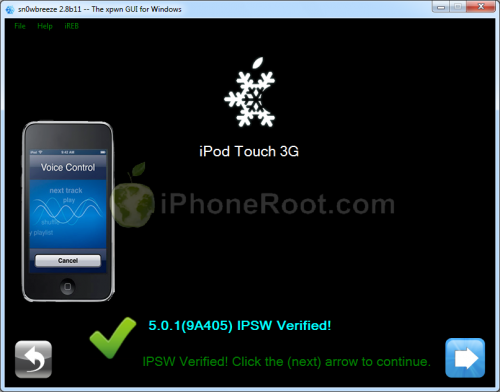
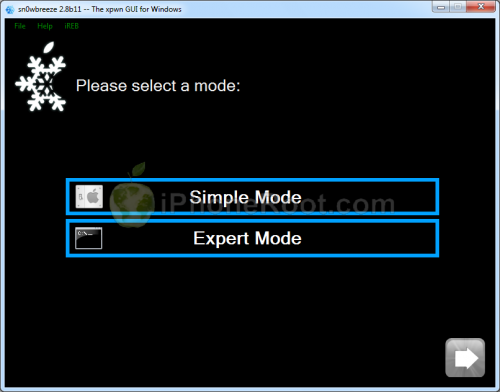
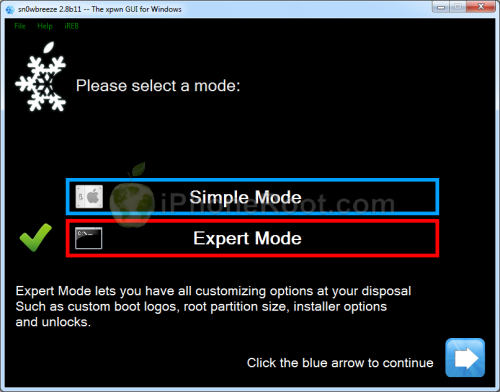
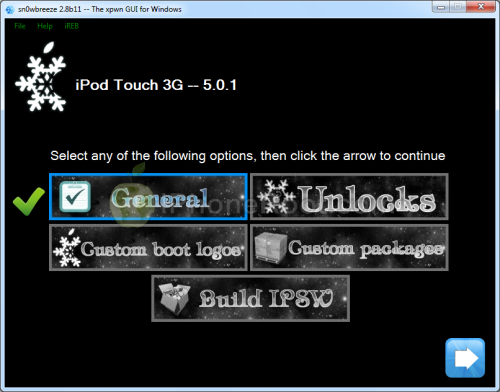
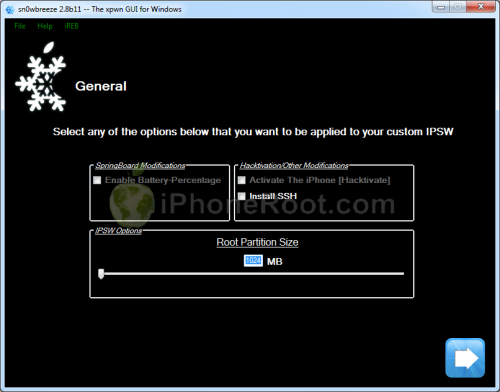
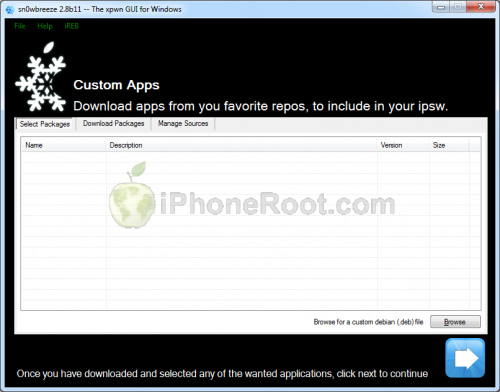
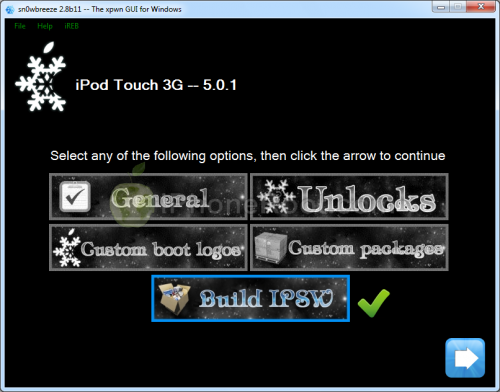
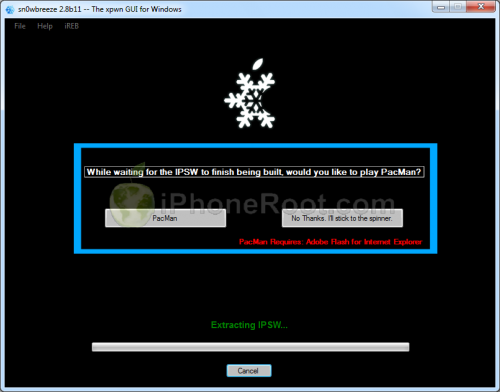
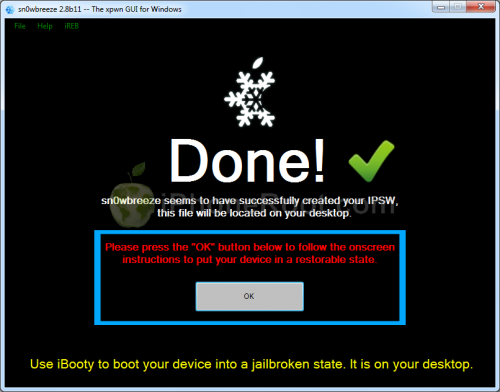
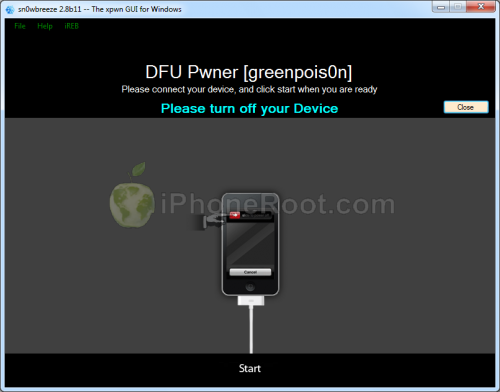
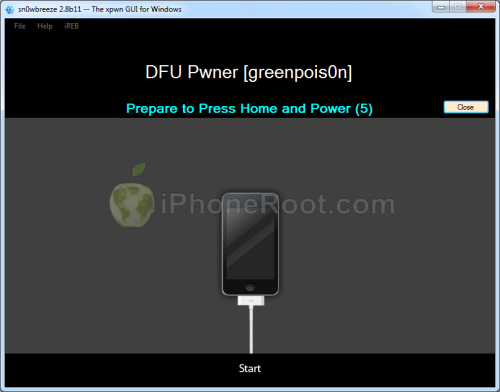
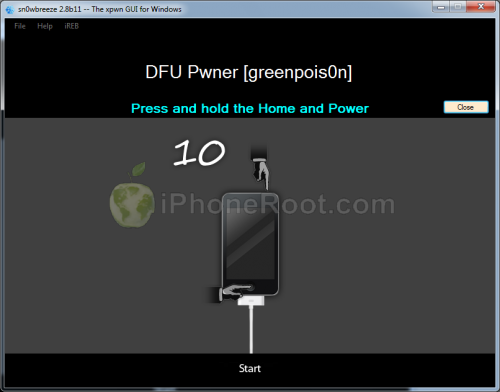
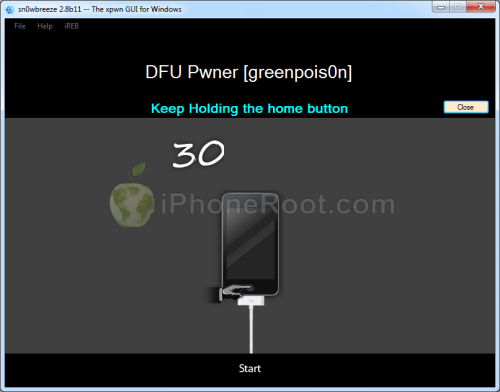

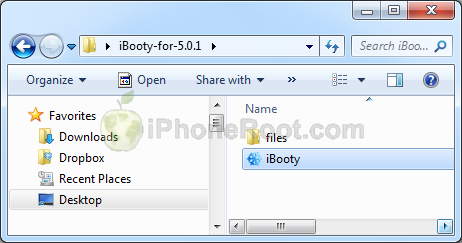
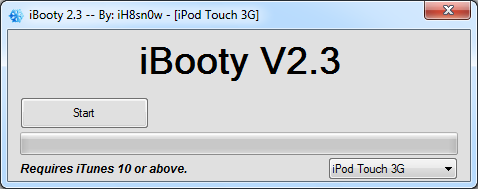
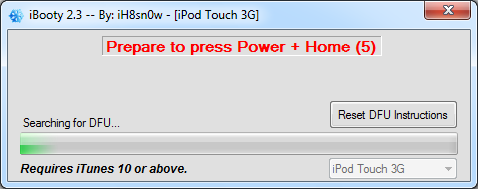

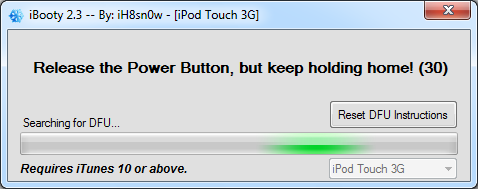
 Leave a comment
Leave a comment