Step-by-step Tutorial: How to Tether Jailbreak iPod Touch 4G Using RedSn0w 0.9.9b5 (Mac OS) [iOS 5]
This is step-by-step instructions on how to perform tethered jailbreak of your iPod Touch 4G on iOS 5 firmware using RedSn0w 0.9.9b5 for Mac OS X.
Tethered jailbreak means that each time you restart your device you will need to connect it to a computer and run redsn0w.
Note: If you have other device, here are links to our RedSn0w 0.9.9 iOS 5 jailbreak tutorials:
- Windows: iPhone 4, iPhone 3GS, iPad 1, iPod Touch 3G, iPod Touch 4G
- Mac OS: iPhone 4, iPhone 3GS, iPad 1, iPod Touch 3G, iPod Touch 4G
Important: Please, consider reading our Jailbreak & Unlock FAQ, if you have other device or firmware and especially if you have questions or troubles.
Important information.
Please think first, before you do something.
If you have iOS 4.3.3 firmware - you can do an untethered jailbreak using one of our tutorials.
Step One
Create a folder on your computer called Pwnage.
Download RedSn0w version 0.9.9b5 or higher from here. Save it in the Pwnage folder.
Extract the redsn0w executable from the RedSn0w zip file into the same folder by double clicking on it.
Step Two
Connect your iPod Touch 4G to the computer and launch iTunes.

Select your iPod from the list of devices on the left. Create a backup by right-clicking on iPod name in Devices (iTunes left pane) and choosing Back Up.
If you are already on iOS 5 you can now skip to step three.
Download iPod Touch 4G firmware iOS 5 to Pwnage folder. It is better to use Firefox, because some browsers (f.e., Safari) extract ipsw:
- iOS 5:
Open iTunes. Now hold down Option (Mac) or Shift (Windows) key and click the Restore button.
Navigate to the Pwnage folder on your desktop and select the iOS 5 firmware ipsw. Click the Open button to continue.
iTunes will ask if you want to setup your iPod as a new device or restore from the backup. Choose Restore from Backup if you want to preserve your contacts and other information.
Step Three
Once iTunes has finished updating your iPod Touch 4G to the desired firmware open the Pwnage folder on your desktop and launch the redsn0w application from the redsn0w folder we extracted earlier.

Step Four
Once RedSn0w opens click the Jailbreak button
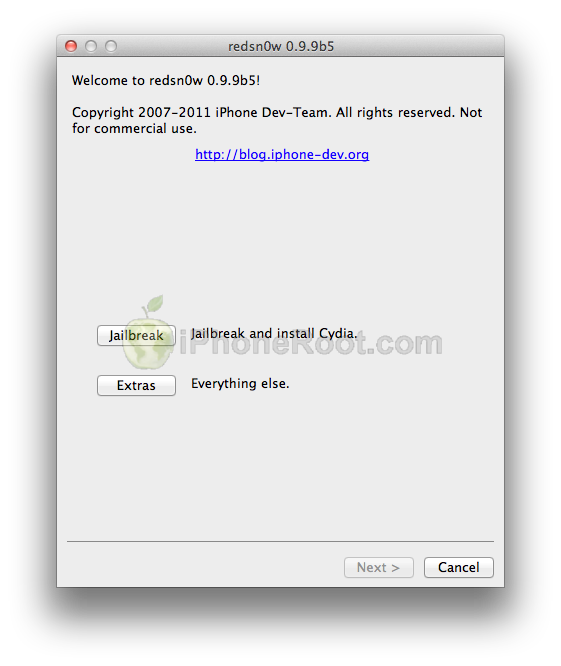
Step Five
Please plug your iPod Touch 4G into the computer and make sure its OFF then click the Next button
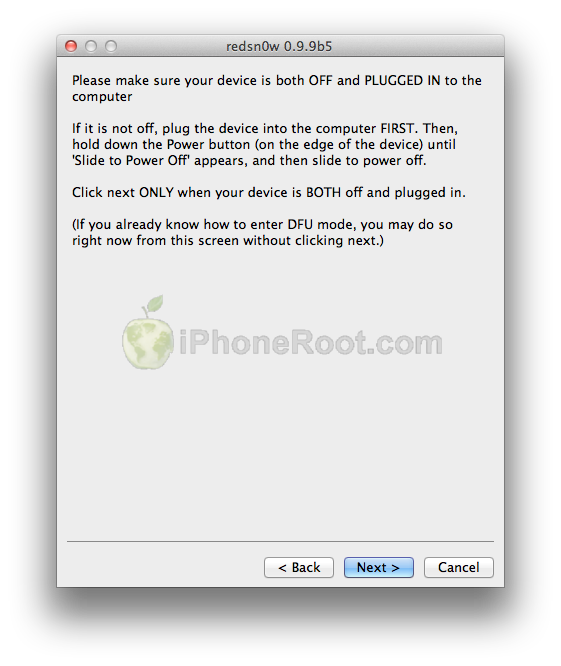
Step Six
RedSn0w will now guide you through the steps to get into DFU mode.
1. Hold down Power button for 3 seconds.
2. Without releasing Power button, hold down both the Home button and the Power button for 10 seconds.
3. Release the Power button and continue holding the Home button until RedSn0w detects the device (~15 seconds).
If you have problems try again.
Step Seven
iPod Touch 4G will reboot and redsn0w will identify the firmware version.
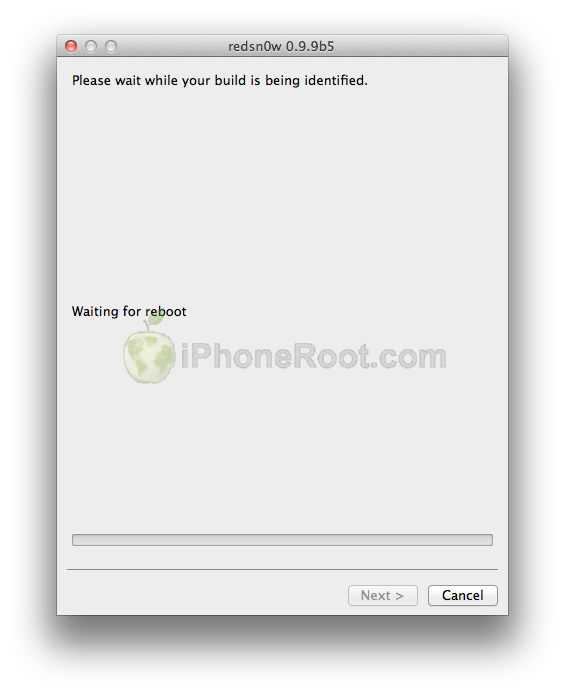
Step Eight
RedSn0w will now prepare the jailbreak data.
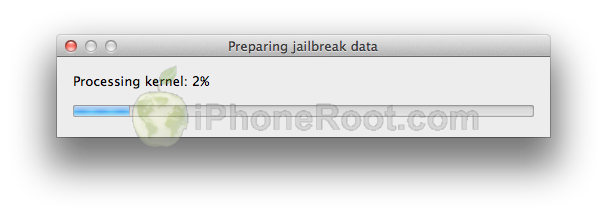
Step Nine
From this window you can select the jailbreak options you would like.
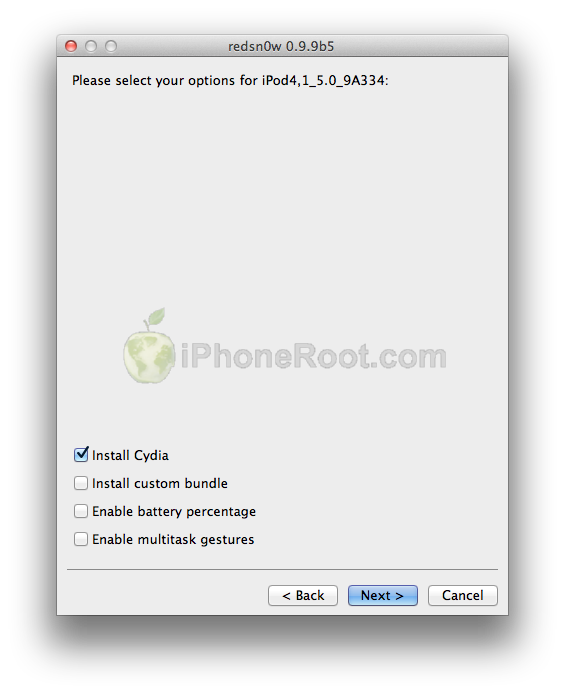
Make sure Cydia is selected.
Click the Next button to continue
Step Ten
RedSn0w will then begin uploading the new RAM Disk and Kernel.
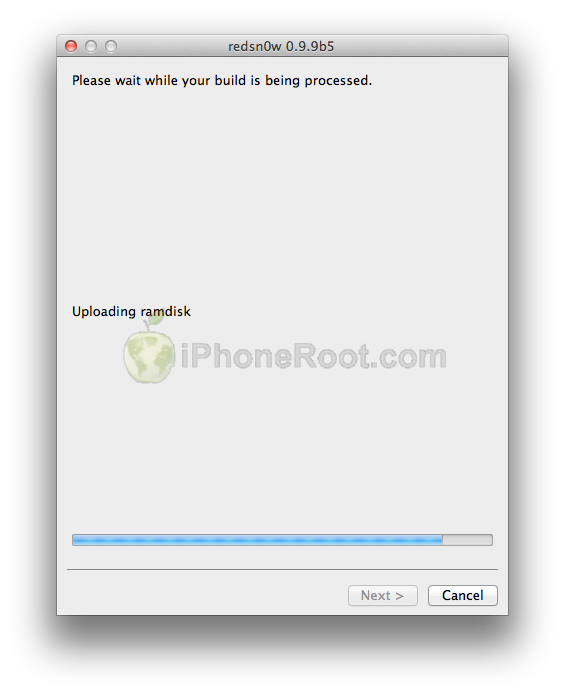
Step Eleven
Once this is complete you will be notified that RedSn0w is done.
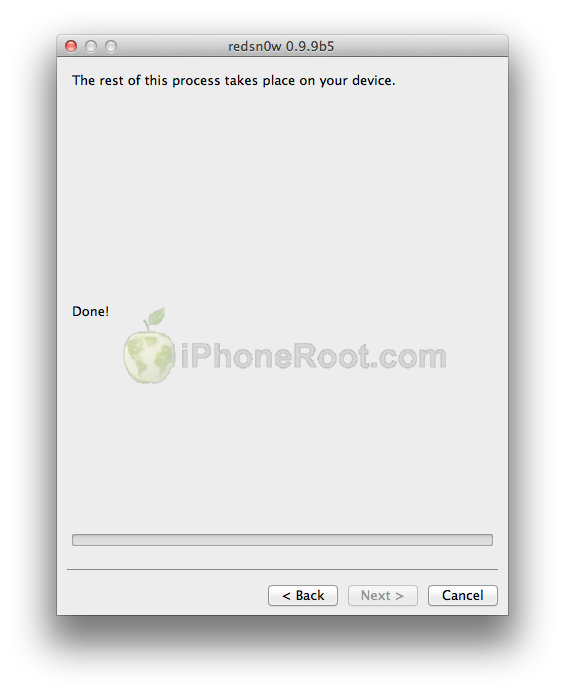
When your iPod finishes rebooting (5 minutes or so) it will be jailbroken with Cydia installed on the SpringBoard.
Step 12: BOOT TETHERED
Once RedSn0w has finished you will need to boot tethered your iPod Touch 4G. You will need to do it everytime you restart.
Rerun RedSn0w and this time select Extras button.
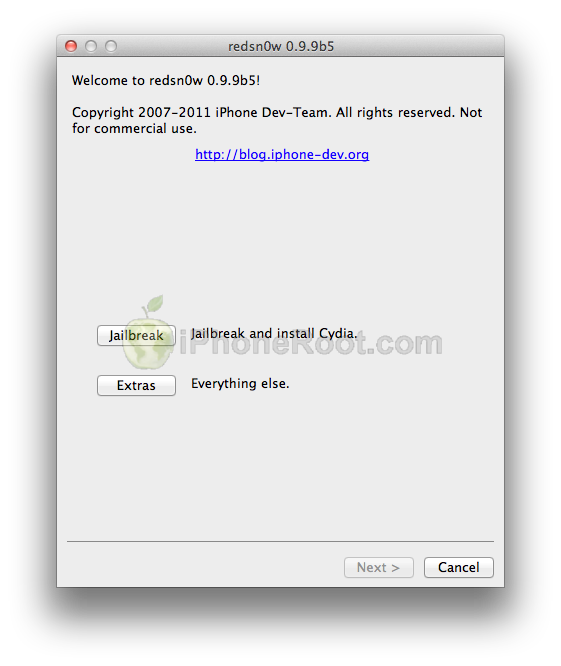
Click Just boot button (the first one).
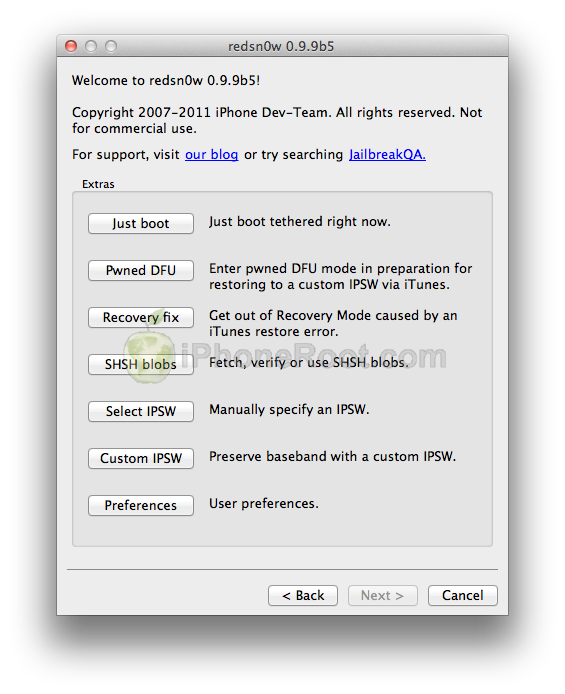
You will have to put your iPod Touch 4G into DFU mode (just like on step 5-6):
Please plug your iPod Touch 4G into the computer and make sure its OFF then click the Next button
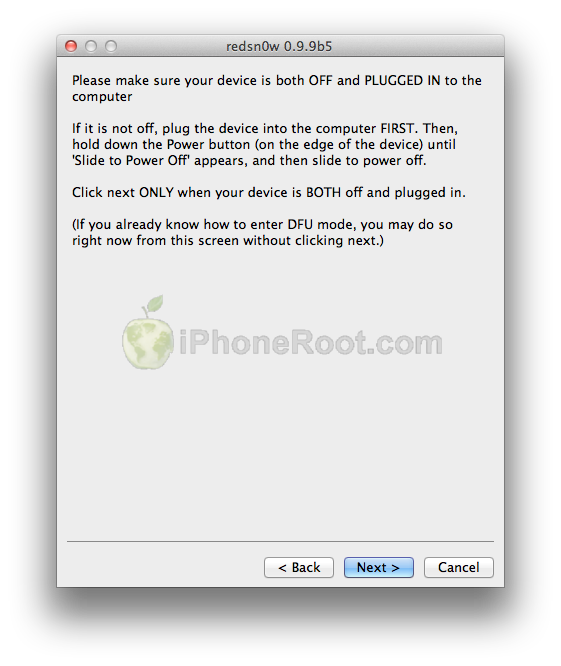
1. Hold down Power button for 3 seconds.
2. Without releasing Power button, hold down both the Home button and the Power button for 10 seconds.
3. Release the Power button and continue holding the Home button until RedSn0w detects the device (~15 seconds).
If you have problems try again.
Now your iPod Touch 4G is jailbroken and working.
Step Thirteen
Run Cydia. Let it do all the necessary updates.
To have access to the root file system of your iPod (via file managers like iFunBox or iPhone Explorer) install application called afc2add in Cydia.
Step Fourteen
Do not forget to change your default password if you've installed openssh.
Step Fifteen
You can convert tethered jailbreak to a semi-tethered jailbreak using our tutorial from here.
Follow us on :
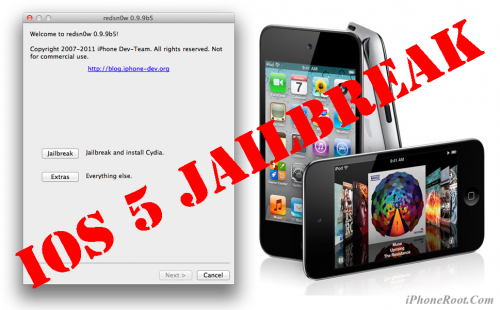
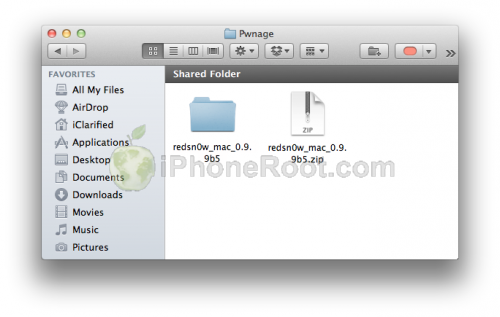
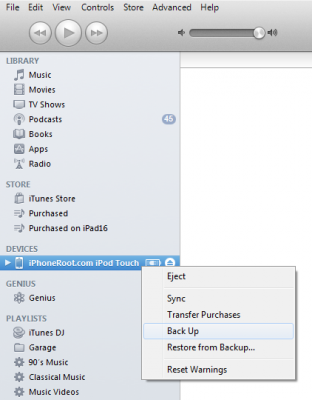
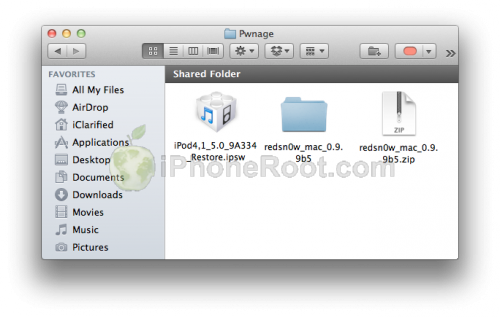
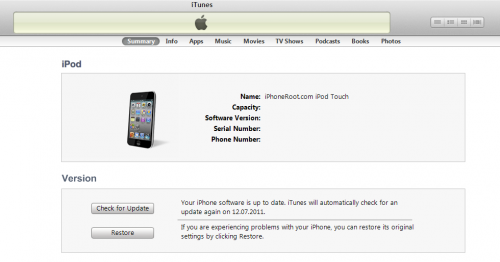
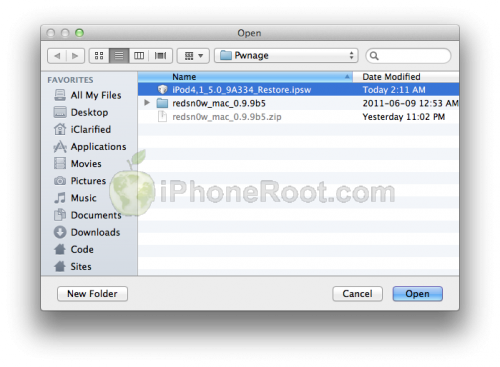

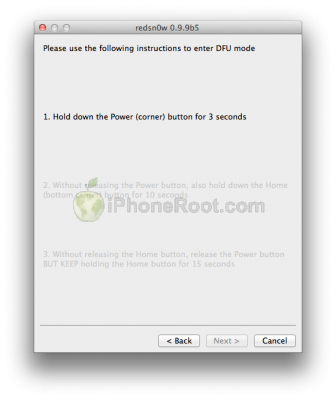
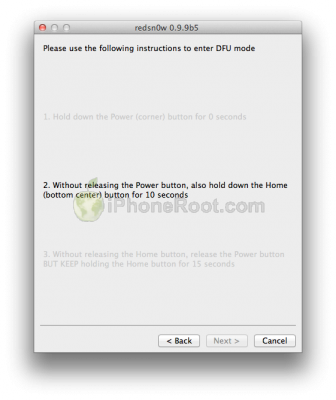
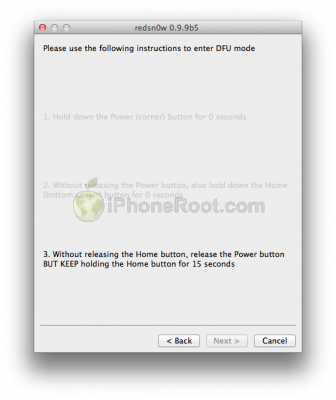
 Leave a comment
Leave a comment