Step-by-step Tutorial: How to (Un)Tether Jailbreak and Unlock iPhone 3GS Using RedSn0w 0.9.9b5 (Mac OS) [iOS 5]
This is step-by-step instructions on how to perform jailbreak of your iPhone 3GS on iOS 5 firmware using RedSn0w 0.9.9b6 for Mac OS X.
If you need unlock Redsn0w will provide you with choice of updating your baseband to 06.15.
Important: If you need unlock and have 05.13 baseband or lower - do not update to Apple firmware, use RedSn0w or Sn0wBreeze to create custom firmware!
If you have iPhone 3GS with an old bootrom version 359.3, the jailbreak is untethered. If your device has bootrom version 359.3.2 and higher, jailbreak will be tethered. You can detect your bootrom version using this tutorial.
Tethered jailbreak means that each time you restart your device you will need to connect it to a computer and run redsn0w.
Note: If you have other device, here are links to our RedSn0w 0.9.9 iOS 5 jailbreak tutorials:
- Windows: iPhone 4, iPhone 3GS, iPad 1, iPod Touch 3G, iPod Touch 4G
- Mac OS: iPhone 4, iPhone 3GS, iPad 1, iPod Touch 3G, iPod Touch 4G
Important: Please, consider reading our Jailbreak & Unlock FAQ, if you have other device or firmware and especially if you have questions or troubles.
Important information.
Please think first, before you do something.
If you have iOS 4.3.3 firmware - you can do an untethered jailbreak using one of our tutorials.
If you need carrier unlock - do not update to iOS 5 firmware, use RedSn0w or Sn0wBreeze to create a custom firmware to preserve modem version!
Step One
Create a folder on your computer called Pwnage.
Download RedSn0w version 0.9.9b5 or higher from here. Save it in the Pwnage folder.
Extract the redsn0w executable from the RedSn0w zip file into the same folder by double clicking on it.
Step Two
Connect your iPhone 3GS to the computer and launch iTunes.

Select your iPhone from the list of devices on the left. Create a backup by right-clicking on iPhone name in Devices (iTunes left pane) and choosing Back Up.
If you are already on iOS 5 you can now skip to step three.
Download iPhone 3GS firmware iOS 5 to Pwnage folder. It is better to use Firefox, because some browsers (f.e., Safari) extract ipsw:
- iOS 5:
Open iTunes. Now hold down Option (Mac) or Shift (Windows) key and click the Restore button.
Navigate to the Pwnage folder on your desktop and select the iOS 5 firmware ipsw. Click the Open button to continue.
iTunes will ask if you want to setup your iPhone as a new device or restore from the backup. Choose Restore from Backup if you want to preserve your contacts and other information.
Step Three
Once iTunes has finished updating your iPhone 3GS to the desired firmware open the Pwnage folder on your desktop and launch the redsn0w application from the redsn0w folder we extracted earlier.

Step Four
Once RedSn0w opens click the Jailbreak button
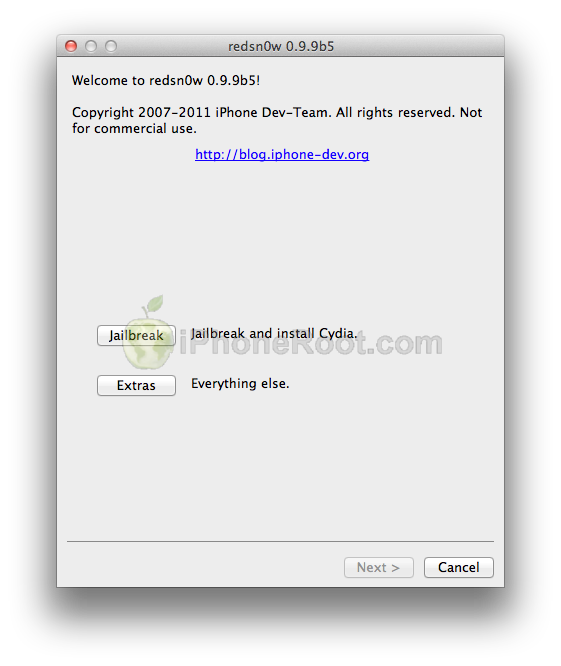
Step Five
Please plug your iPhone 3GS into the computer and make sure its OFF then click the Next button
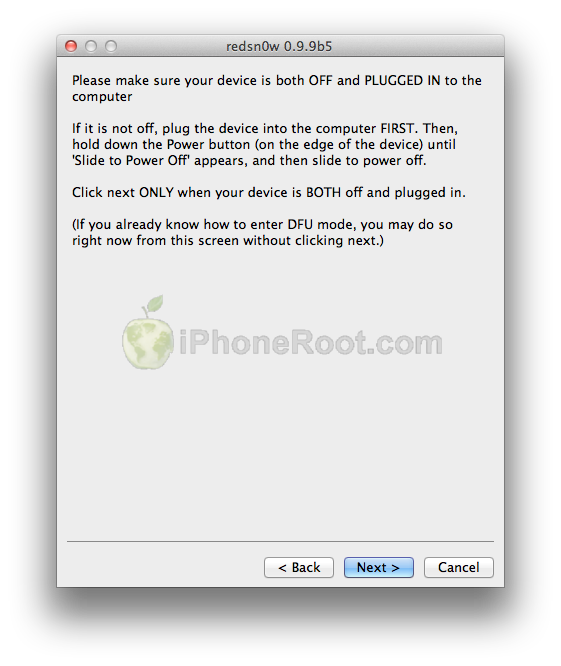
Step Six
RedSn0w will now guide you through the steps to get into DFU mode.
1. Hold down Power button for 3 seconds.
2. Without releasing Power button, hold down both the Home button and the Power button for 10 seconds.
3. Release the Power button and continue holding the Home button until RedSn0w detects the device (~15 seconds).
If you have problems try again.
Step Seven
iPhone 3GS will reboot and redsn0w will identify the firmware version.
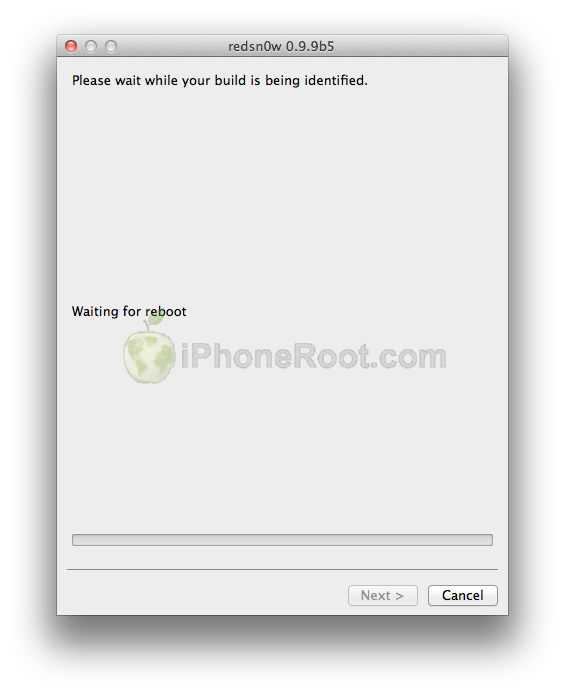
Step Eight
RedSn0w will now prepare the jailbreak data.
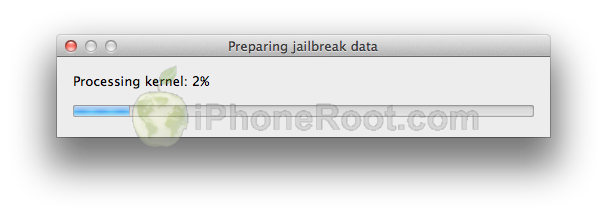
Step Nine
From this window you can select the jailbreak options you would like.
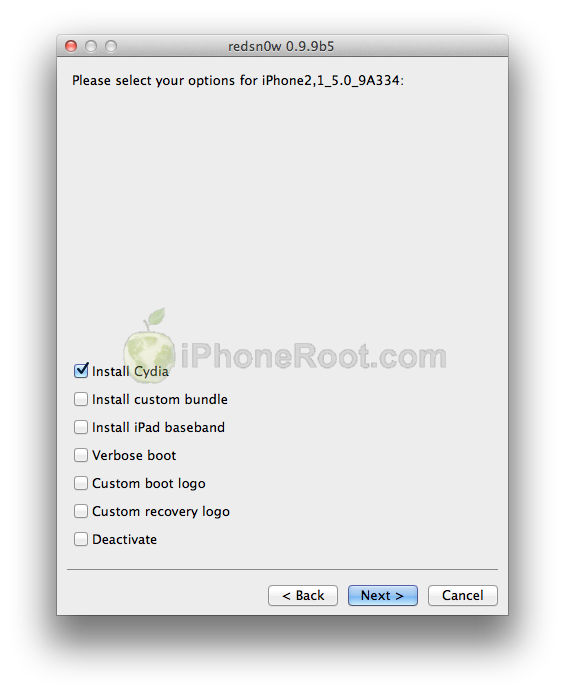
Make sure Cydia is selected.
You can update your baseband to the 06.15 version for carrier unlock. If you are on 05.14 or 05.15 or higher you will need to do this to unlock. You do not need to do this for jailbreak only. Please read the following very carefully before deciding whether to do this.
- There is no way to come back down from baseband 06.15, and there’s no hiding the baseband version from Apple. You’ll be voiding your warranty in a very obvious way.
- If some future baseband comes out with a critical fix, you won’t be able to update to it if it remains down in the 05.xx sequence (then again, you wouldn’t update to it if you wanted to keep your unlock anyway).
- If you have 06.15 on your iPhone you won’t ever be able to restore to stock firmware (it will fail). You’ll need to only restore to custom IPSWs (then again, if you’re unlocker you should already be doing that).
- You might get problems with GPS, if you install 06.15 baseband.
Don’t update to 06.15 if you don’t need to, you can just jailbreak without unlocking using this tutorial! Only update baseband if you need the unlock and you’re stuck on baseband version 05.14 or 05.15, and you’re willing to assume the above risks. You can find out your baseband version in Settings -> General -> About -> Modem Firmware.
If you have read all above and want to update your modem to 06.15 select Install iPad Baseband.
Click the Next button to continue
Step Ten
RedSn0w will then begin uploading the new RAM Disk and Kernel.
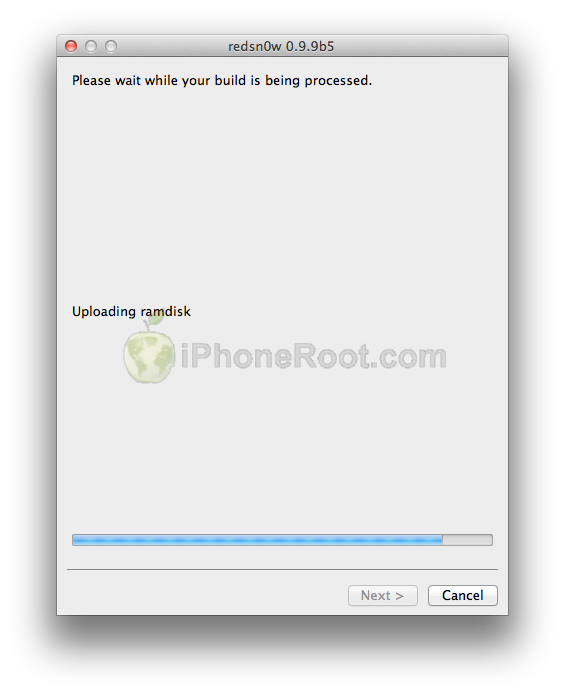
Step Eleven
Once this is complete you will be notified that RedSn0w is done.
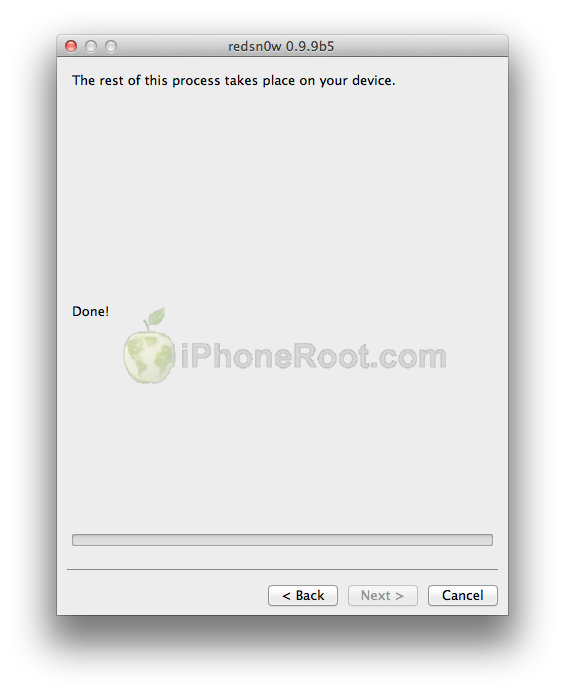
When your iPhone finishes rebooting (5 minutes or so) it will be jailbroken with Cydia installed on the SpringBoard.
Step 12: BOOT TETHERED
Note: This step is only for new bootrom iPhone 3GS. If you are lucky to have old bootrom device just skip to Step 13.
Once RedSn0w has finished you will need to boot tethered your iPhone 3GS. You will need to do it everytime you restart.
Rerun RedSn0w and this time select Extras button.
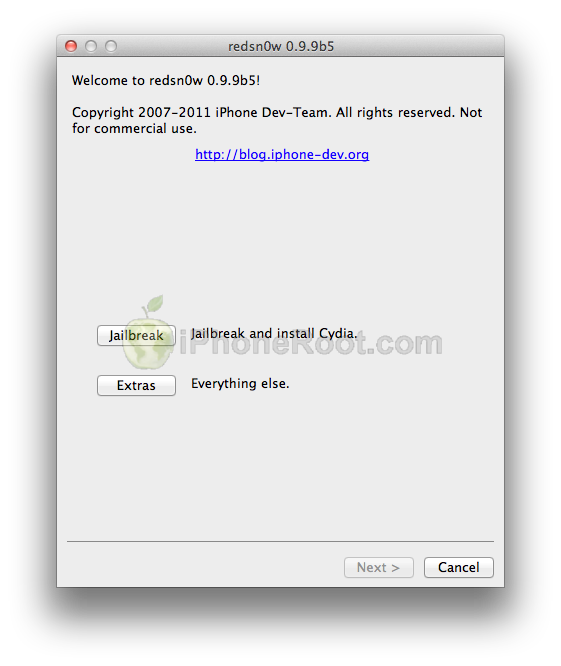
Click Just boot button (the first one).
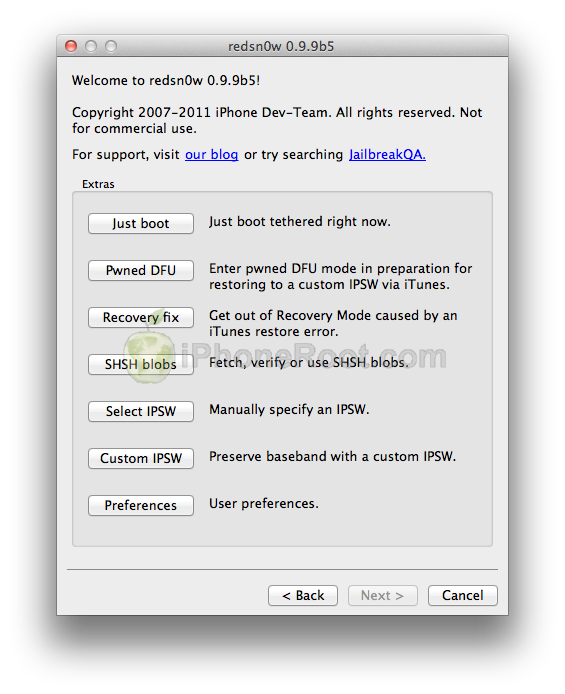
You will have to put your iPhone 3GS into DFU mode (just like on step 5-6):
Please plug your iPhone 3GS into the computer and make sure its OFF then click the Next button
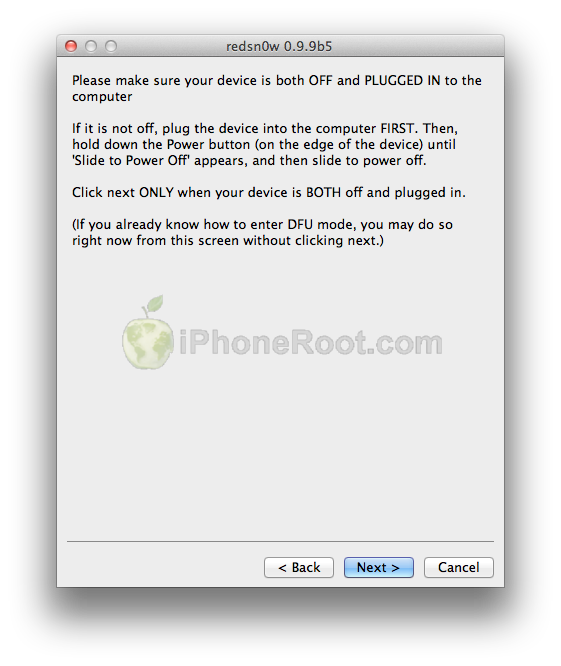
1. Hold down Power button for 3 seconds.
2. Without releasing Power button, hold down both the Home button and the Power button for 10 seconds.
3. Release the Power button and continue holding the Home button until RedSn0w detects the device (~15 seconds).
If you have problems try again.
Now your iPhone 3GS is jailbroken and working.
Step Thirteen
Run Cydia. Let it do all the necessary updates.
To have access to the root file system of your iPhone (via file managers like iFunBox or iPhone Explorer) install application called afc2add in Cydia.
Step Fourteen
Do not forget to change your default password if you've installed openssh.
Step Fifteen
You can convert tethered jailbreak to a semi-tethered jailbreak using our tutorial from here.
Step Sixteen
If you need carrier unlock – install ultrasn0w via Cydia (if you do not need carrier unlock skip this step). Ultrasn0w supports iPhone 4 baseband 01.59.00 and iPhone 3G/3GS basebands 04.26.08, 05.11.07, 05.12.01, 05.13.04, 06.15.00.
- Open Cydia.
- Go to Manage than click Sources.
- If you see repository http://repo666.ultrasn0w.com, go to step 8.
- Click Edit button in the top right corner.
- Then click Add button in the top left corner.
- Type http://repo666.ultrasn0w.com and click Add Source.
- Then click Done.
- Click on on newly created repository http://repo666.ultrasn0w.com.
- Click on ultrasn0w and hit Install button in the top right.
- One installed, restart your iPhone.
- Disable 3G on T-Mobile USA.
- You're done! You should see the network.
Follow us on :

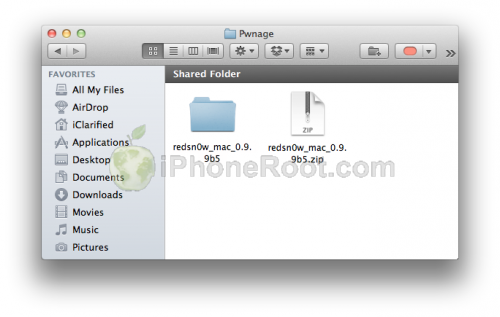
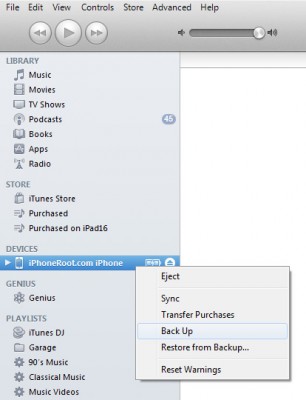
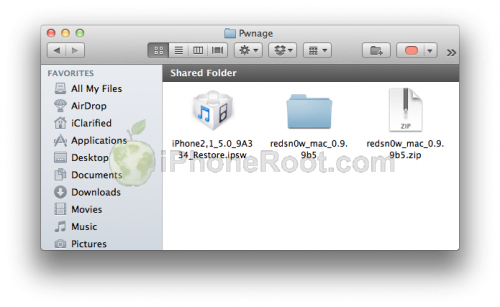
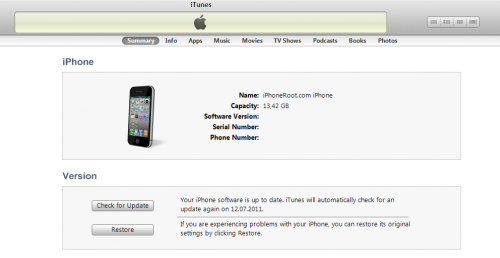
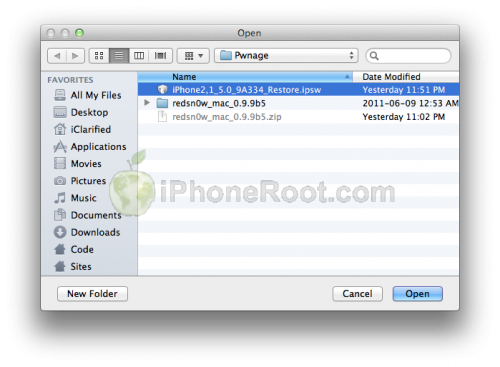

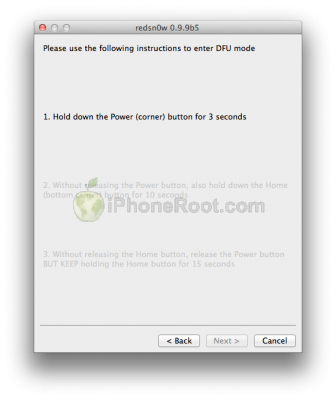
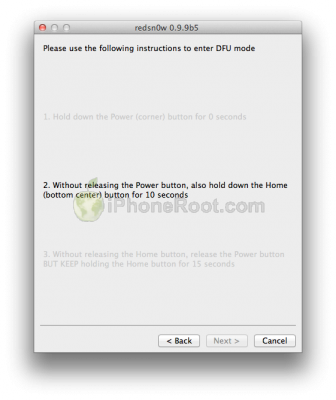
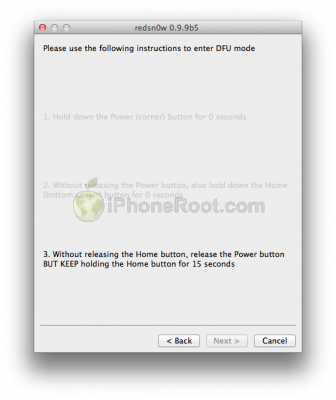
 Leave a comment, read comments [8]
Leave a comment, read comments [8]
Осторожно! Это способ с повышением модема!
[Reply]
admin Reply:
October 29th, 2011 at 1:08 pm
нет, если не ставить галку "Install iPad baseband", то модем не повышается. (и по умолчанию она не стоит)
[Reply]
san1pedro
29 Oct 11 at 12:24 pm
у меня 3гс старый бут американец, если я буду обновлять на ios 5 через айтюнс то у меня версия модема не поднимется? 6.15.00
[Reply]
admin Reply:
November 1st, 2011 at 11:54 am
обновляйте на кастом прошивку, созданную с помощью sn0wbreeze.
[Reply]
anton Reply:
November 1st, 2011 at 1:09 pm
у меня мак ос - следовательно я не могу использовать сноубриз. пробывал создать кастом прошивку через редсноу, но не получается выдает ошибку "Unable to parse IPSW. Are you sure it's really an IPSW?"
[Reply]
admin Reply:
November 1st, 2011 at 3:41 pm
хм. а подсовываете ей нормальный ipsw файл? попробуйте еще раз его скачать
[Reply]
anton Reply:
November 1st, 2011 at 8:54 pm
скачивал с трех разных с сайтов, а так же скачал через тунец. бесполезно.
[Reply]
admin Reply:
November 1st, 2011 at 11:48 pm
попробую проверить на своем маке.
[Reply]
anton
1 Nov 11 at 11:18 am