Step-by-step Tutorial: how to jailbreak iOS 4.0-4.1 on iPhone or iPod using Limera1n (Mac)

These are instructions on how to jailbreak your iPhone 3GS (all bootroms) or iPhone 4 using Limera1n for Mac OS X. Limera1n supports iOS 4.0, iOS 4.0.1, iOS 4.0.2 and iOS 4.1. Use the same steps to jailbreak iPod Touch 4G and iPod Touch 3G and even iPad. You can find the Windows version of this tutorial here.
Remember: Do not update to iOS 4.1 if you need the unlock. Ultrasn0w does not support that baseband yet.
UPDATE: Please, consider reading our Jailbreak & Unlock FAQ, especially if you have questions or troubles.
Step 1
Open your browaer and navigate to and download LimeRa1n for Mac by clicking on the Mac logo.
When prompted save the download to your desktop.
Step 2
Double click the limera1n.zip file from the desktop to extract the application, then double click it to launch.
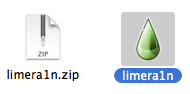
Step 3
Connect your iPhone to the computer and click the large make it ra1n button
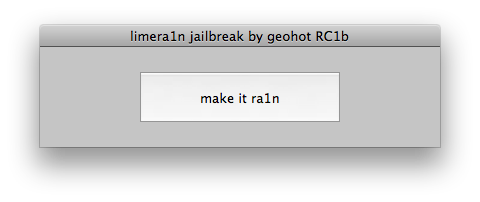
Step 4
You iPhone will now be placed in recovery mode.
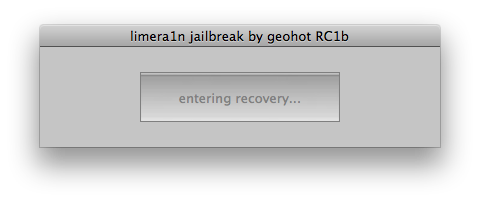
Follow instructions:
Press both the power and the home buttons.
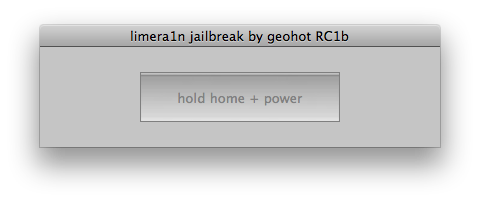
When Limera1n asks you to, release the power button.
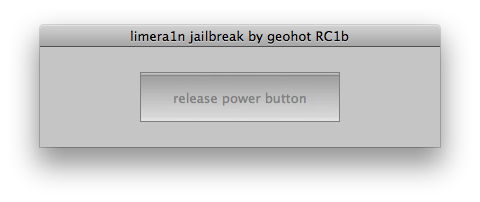
Your phone will now be in DFU mode
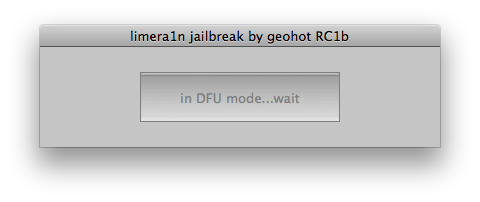
As limera1n performs its exploit you will see the image of a lime raindrop on your iPhone.
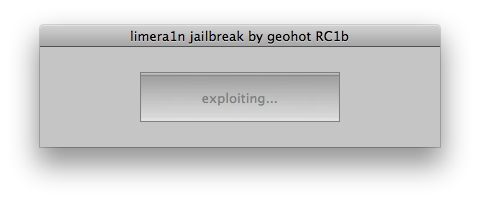

Limera1n will let you know when it is complete.

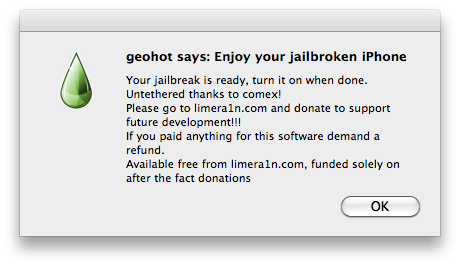
Step 5
After you power back on your iPhone you will see a new icon on the SpringBoard entitled limera1n. Press it to continue.
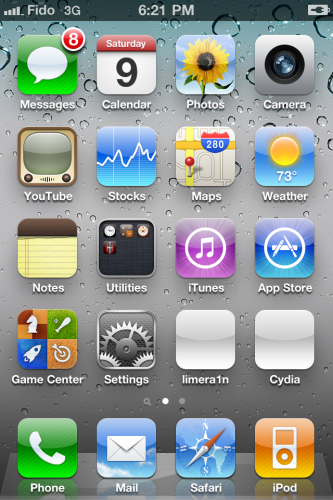
Step 6
Once Limera1n opens select Cydia then press the Install button at the top right of the screen.
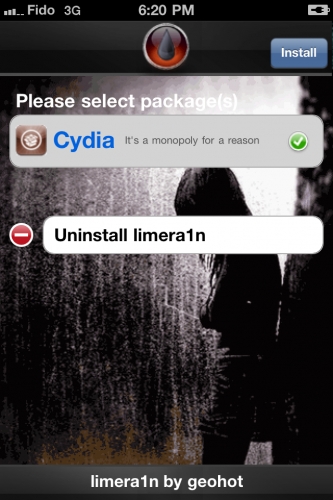
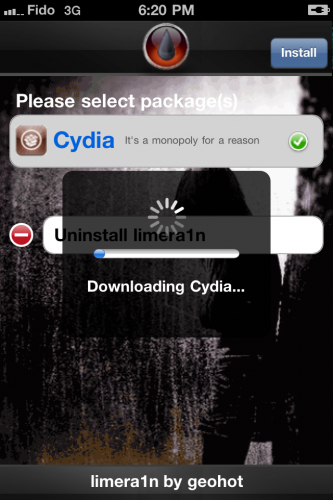
Step 7
Once the Cydia installation has completed you must reboot your iPhone.
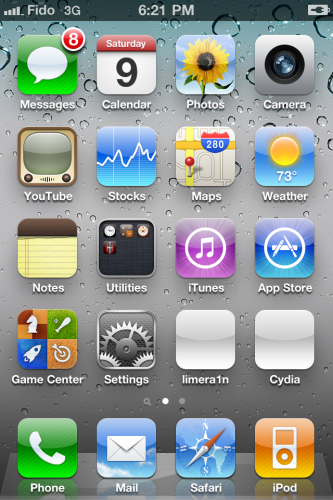
Step 8
When your iPhone has restarted you can run Cydia. Let it do all the necessary updates
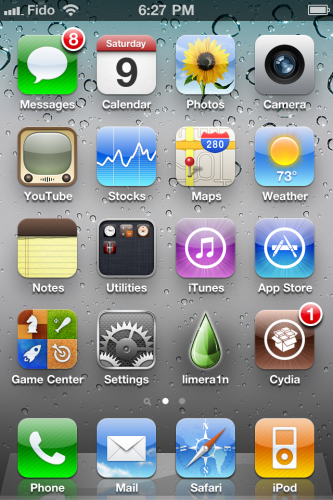
NOTE*: To remove the limera1n icon from your desktop you can install CyDelete from Cydia then use it to delete the application as you delete regular AppStore apps.
UPdate: To have access to the root file system of your iPhone (via file managers like iFunBox) install application called afc2add in Cydia.
If you need unlock - install ultrasn0w via Cydia. Works for up to iOS 4.0.2.
Follow us on :
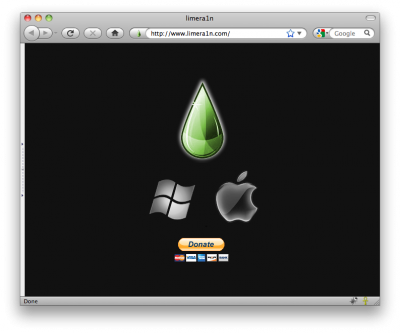
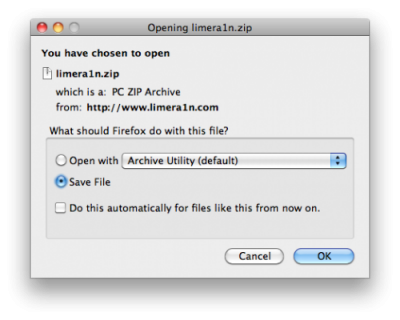
 Leave a comment
Leave a comment