Step-by-step Tutorial: How to Tether Jailbreak iPod Touch 3G Using Sn0wBreeze 2.9.3 (Windows) [iOS 5.1]
UPDATE: Apple released iOS 5.1.1 and has stopped signing iOS 5.1, so you can NOT restore to 5.1 any more (both original and custom), unless you have saved your SHSH keys for 5.0.1. If you are on 5.1 you can jailbreak with redsn0w. iOS is also tethered jailbreakable with redsn0w.
Using this tutorial you will be able to create a custom firmware, tether jailbreak and unlock iOS 5.1 running on iPod Touch 3G. This tutorial uses Sn0wBreeze 2.9.3 for Windows.
Tethered jailbreak means that each time you restart your device you will need to connect it to a computer and run iBooty.
We are not developers of jailbreak utilities, so we cannot assure that everything will work just fine. However we tried this tutorial on several devices and succeeded.
UPDATE: Please, consider reading our Jailbreak & Unlock FAQ, especially if you have questions or troubles.
Step One
Make a folder called "Pwnage". Download a couple of things:
- Download Sn0wBreeze 2.9.3 or higher here.
- Download iOS 5.1 for iPod Touch 3G: .
Extract the Sn0wBreeze executable from zip archive.
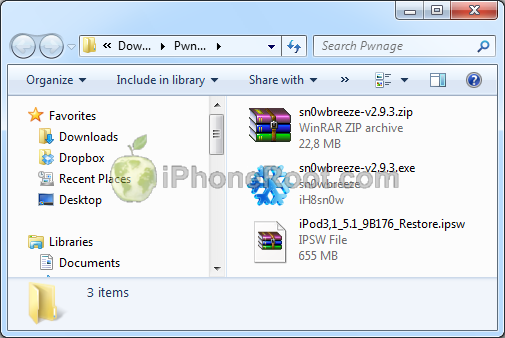
Connect your iPod to the computer and launch iTunes.

Select your iPod from the list of devices on the left. Create a backup by right-clicking on iPod name in Devices (iTunes left pane) and choosing Back Up.
If you are already have iOS 5.1 installed go to Step Two.
Open iTunes. Now hold down Option (Mac) or Shift (Windows) key and click the Restore button.
Navigate to the Pwnage folder on your desktop and select the iOS 5.1 firmware ipsw. Click the Open button to continue.
After iOS update iTunes might ask if you want to setup your iPod as a new device or restore from the backup. Ignore this or choose anything. It doesn't matter, since you will restore once again to a custom firmware.
Step Two
Double click on Sn0wbreeze exe icon to launch the application.
The application will launch. Click Ok button.
You will see the main window. Press blue-arrow button.
You will see IPSW selection menu. Click Browse button.
Navigate to folder with downloaded firmware, select it and click Open button.
Sn0wBreeze will start identifying the firmware.
Sn0wbreeze will report the device information and firmware version. Check that this corresponds to your device. The screenshot below shows how this looks like for iPod.
Press blue-arrow next button.
Step Three
You will see the choice of 4 options.
Click on Expert Mode.
You will see the menu with General, Custom boot logos, Custom packages, Build IPSW. Some options might be disabled, if not supported with you device or firmware.
Click on General and then next blue arrow.
Step Four
Here you can enable or disable several options.
Click next blue arrow button.
Step Five
You will see a windows where you can install custom packages, that will be embedded to your custom firmware.
Click next. You are ready to create custom IPSW. Click Build IPSW and next button.
Wait while IPSW is being built.You can play PacMan game while you're waiting.
Then you will see Done screen:
Press Ok button.
Step Six
Now you have to follow instructions to put your device into DFU mode.
Please plug your iPod into the computer and make sure its OFF then click the Start button.
1. Hold down both the Home button and the Power button for 10 seconds.
2. Release the Power button and continue holding the Home button until Sn0wbreeze detects the device.
If you fail to put the device into DFU mode you can start again.
Step Seven
If you have followed the steps correctly, you will get the following message from Snw0breeze:
Close all opened windows of Sn0wbreeze and launch iTunes.
Select your device from the list of devices on the left. Now hold down Shift and click the Restore button.
Navigate to the Desktop folder and select the newly created custom firmware ipsw. The name will be sn0wbreeze_iPod_Touch_3G-5.1-9B176.ipsw. Click the Open button to continue.
iTunes will now restore the firmware on your iPod. This can also take up to 10 minutes. Once done you will be rebooted into jailbroken iOS 5.1!
After the restore you're done! Your device is jailbroken.
iTunes will ask if you want to setup your iPod as a new device or restore from the backup. Choose Restore from Backup if you want to preserve your contacts and other information.
Step Eight
BOOT TETHERED
Now you will need to boot tethered your iPod. You will need to do it everytime you restart.
Sn0wBreeze created folder iBooty-for-5.1 on your desktop. Open it.
Run iBooty.
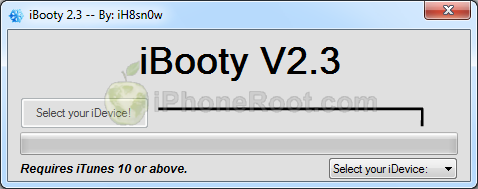
Choose your device in Select your iDevice option.
Push Start button.
Now you will need to put your device into DFU. Follow the instructions:
1. Prepare to press Home + Power
2. Press Home + Power buttons and hold them for 10 seconds.
3. Release Power, but keep holding Home button for 30 seconds.
You're done. Your iPod successfully booted tethered.
Step Nine
Run Cydia. Let it do all the necessary updates.
To have access to the root file system of your iPod (via file managers like iFunBox or iPhone Explorer) install application called afc2add in Cydia.
Step Ten
Do not forget to change your default password if you've installed openssh.
Follow us on :

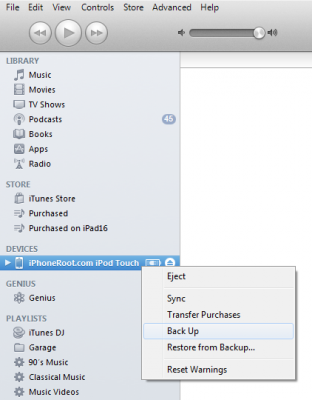
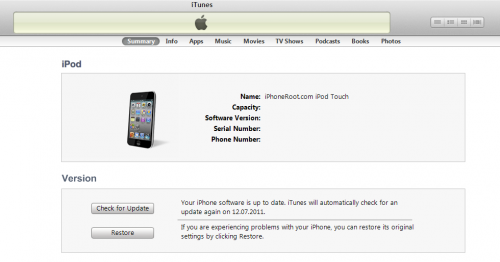
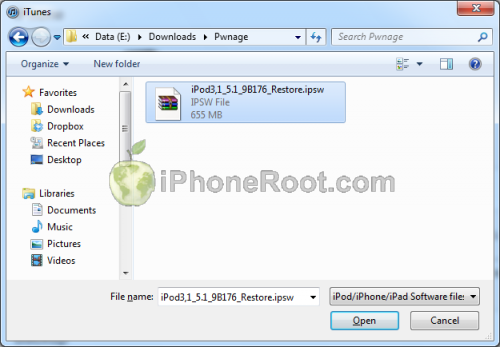

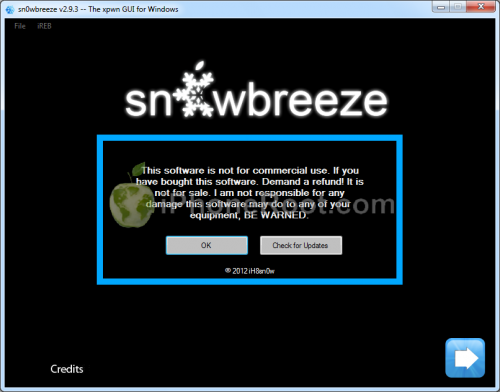
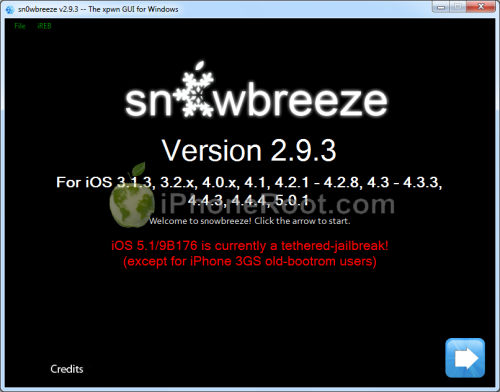
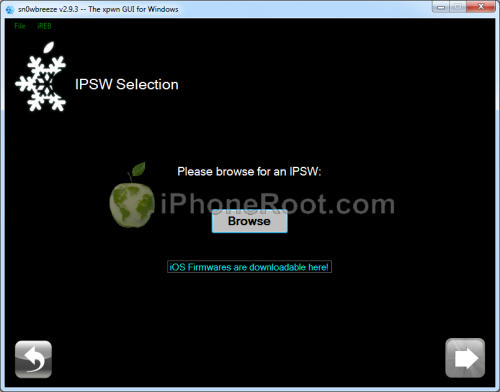
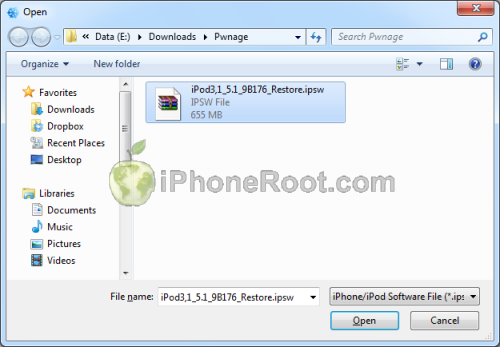
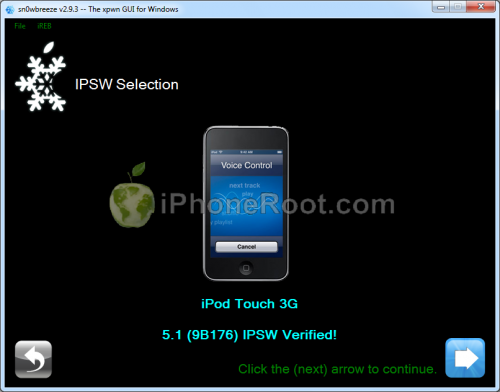
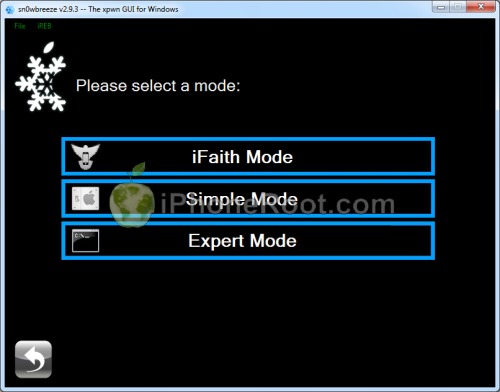
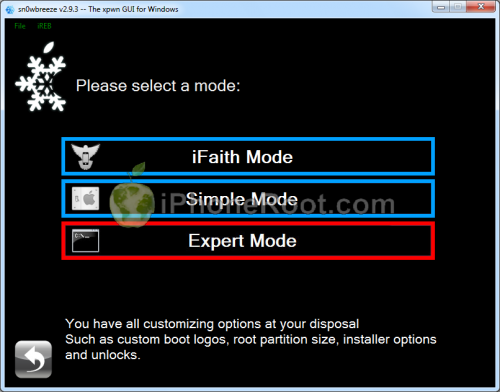
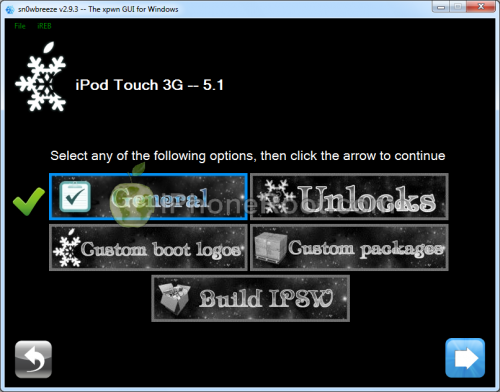
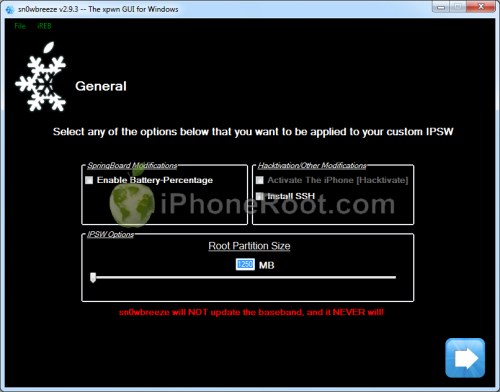
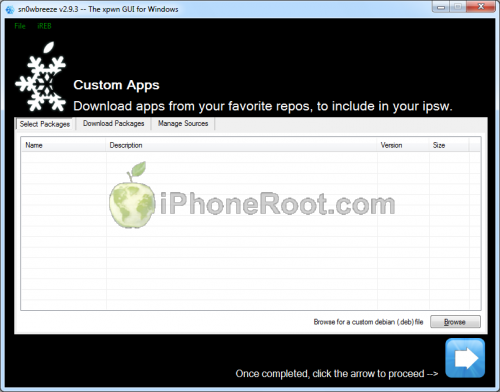
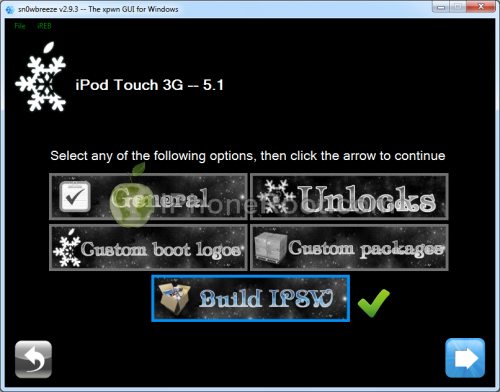
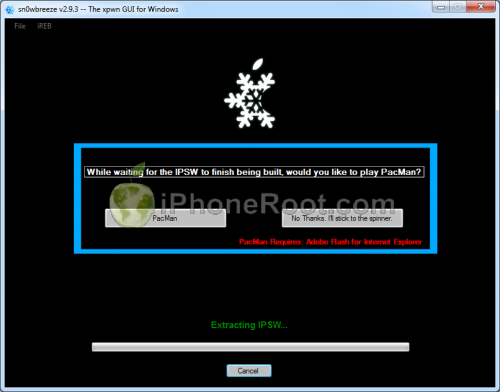
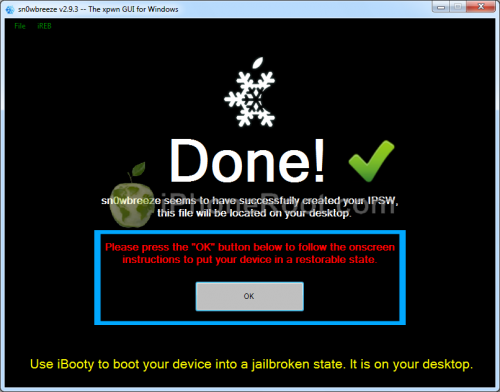
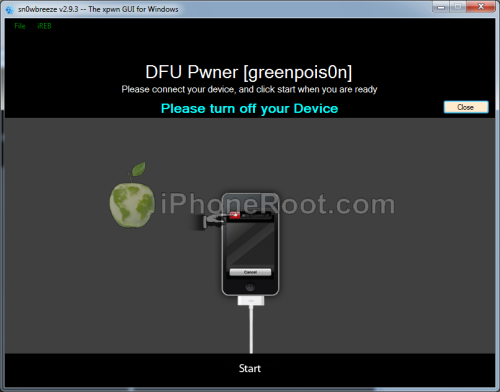
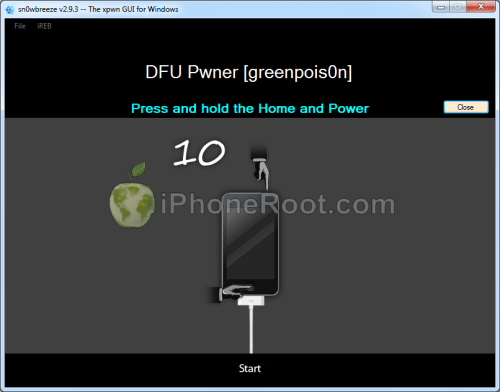
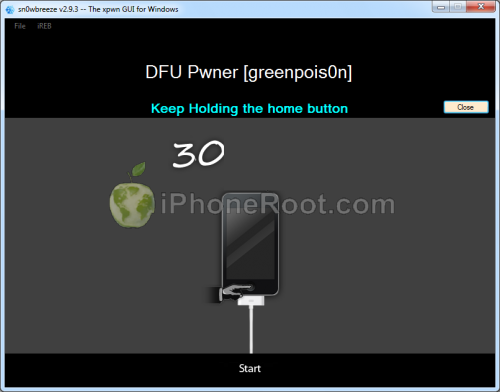

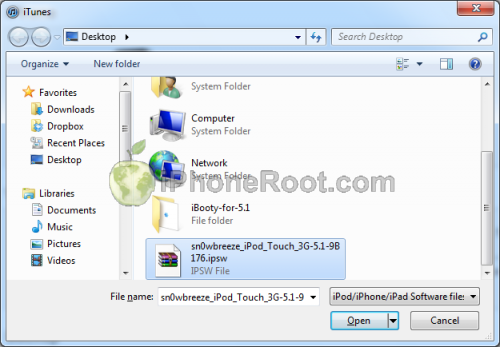
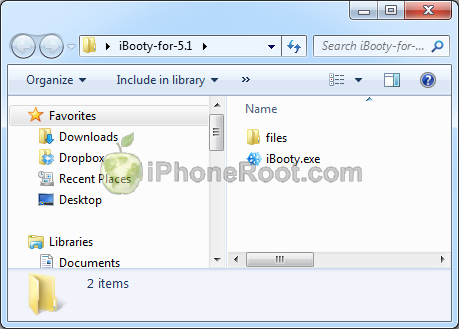
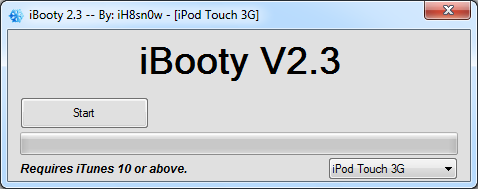
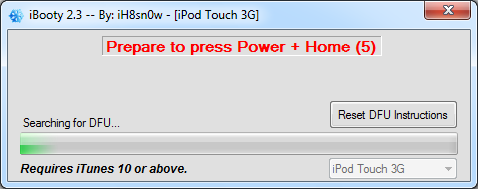

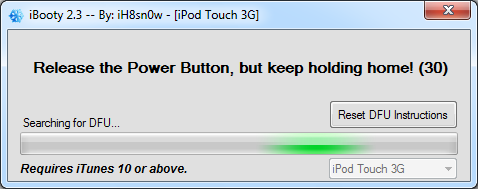
 Leave a comment
Leave a comment