Step-by-step Tutorial: How to Untether Jailbreak iPhone, iPad and iPod Touch Using TaiG (Windows) [iOS 8.0-8.1.2]
This is step-by-step instructions on how to perform untethered jailbreak of iOS 8.0 - iOS 8.1.2 firmwares using Taig for Windows.
This tutorial works for:
- iPhone 4S, iPhone 5, iPhone 5C, iPhone 5S, iPhone 6, iPhone 6 Plus
- iPod Touch 5G
- iPad 2, iPad 3, iPad 4, iPad Air, iPad Air 2, iPad Mini, iPad Mini 2, iPad Mini 3
Supported firmwares: iOS 8.0 - iOS 8.1.2.
Important: Please, consider reading our Jailbreak & Unlock FAQ, if you have other device or firmware and especially if you have questions or troubles.
Important information.
Please think first, before you do something.
If you have iPhone and need carrier unlock - do not update to regular Apple iOS firmware, wait for other utilities to create a custom firmware to preserve modem version!!
Step 1
Connect your device to the computer and launch iTunes. Make sure you have the latest iTunes installed.
Select your device from the list of devices on the left.In iTunes 11 to activate left panel press Ctrl+S. On iTunes 12 just click the device icon.
Create a backup by right-clicking on the name in Devices (iTunes left pane) and choosing Back Up. In iTunes 11 you can click Back Up Now button.
Step 2
If you are already on iOS 8.x you can now skip to step three. We recommend updating to iOS 8.1.2 via full restore.
Make a folder called "Pwnage". Download iOS 8.1.2 for your Apple device: here.
We have downloaded iOS 8.1.2 for our iPhone 5:
Open iTunes. Now hold down Option (Mac) or Shift (Windows) key and click the Restore button.
If you have Find My iPhone enabled on your device iTunes will pop up message that you have to disable this feature before restore:
On your iPhone go to Settings - iCloud - Find My iPhone. Ensure the Find My iPhone switch is the Off position (you will be asked to enter iCloud password).
After disabling Find My iPhone get back to iTunes and again hold down Option (Mac) or Shift (Windows) key and click the Restore button.
Navigate to the Firmware folder and select the iOS 8.1.2 firmware ipsw. Click the Open button to continue.
iTunes will warn that all data will be erased from the device. Click Restore button.
After iOS update iTunes might ask if you want to setup your iPhone as a new device or restore from the backup. Either option is fine. You can restore from backup now or later after successful jailbreak.
Step 3
Create a folder on your desktop (or any other folder on your computer) called Pwnage
Download the latest version of Taig from here. Save it in the Pwnage folder.
If your download is a zip file then extract the archive into the same folder.
Step 4
Now you need to prepare our device for the jailbreak process. Turn off Passcode and disable Find My iPhone:
Step 4a - Turn off Passcode
Tap Settings from your Springboard then select Passcode (on moden 5S and 6 it would be Touch ID & Passcode). Turn Passcode Off if it is enabled.
Step 4b - disable Find My iPhone
Go to Settings - iCloud - Find My iPhone. Ensure the Find My iPhone switch is the Off position (you will be asked to enter iCloud password).
Step 5
Connect your iPhone to the computer via a USB cable.
Double click the Taig executable on your desktop to launch the application.
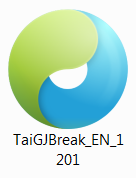
Step 6
You will notice the device is detected by the software. Make sure Cydia is selected. If you do not want to install TaiG App Store just uncheck the bottom checkbox. Click the large Green button to begin your jailbreak.
Step 7
The TaiG app will now begin the jailbreak process. It takes just 1-2 minutes.
Step 8
Once the jailbreak has completed successfully, you will be shown a the following:
Step 9
Once the jailbreak has completed successfully, your iPhone will reboot and a Cydia app and 3K app will appear on your Springboard. Congratulations, you're now jailbroken!
Step 10
Run Cydia. Let it do all the necessary updates.
To have access to the root file system of your deice (via file managers like iFunBox or iPhone Explorer) install application called afc2add in Cydia.
Step 11
If you want to restore your settings and data from backup. Run iTunes, right-click on iDevice name in Devices (iTunes left pane) and choose Restore from Back Up.
Follow us on :
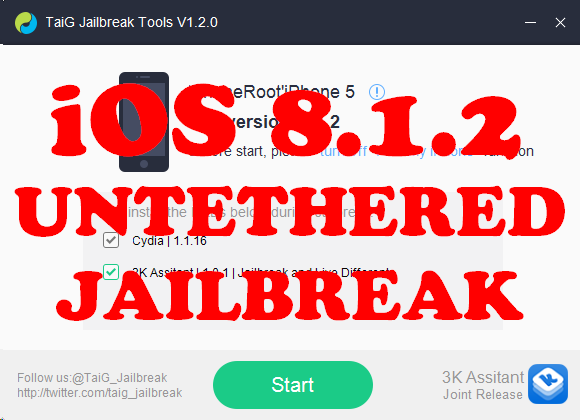

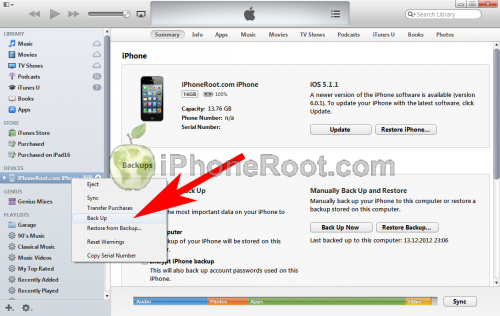
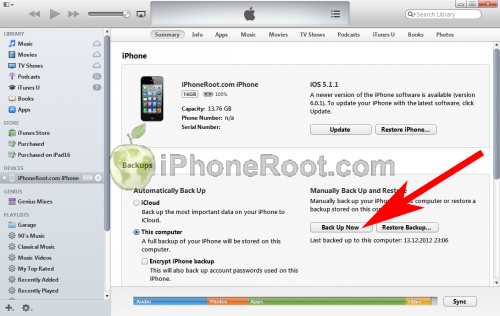

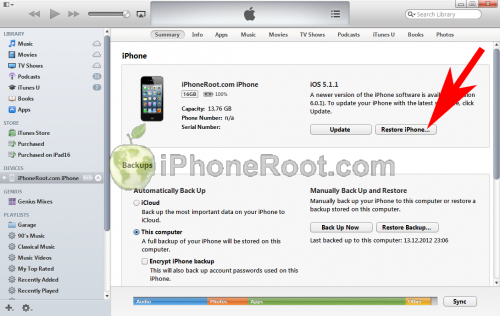
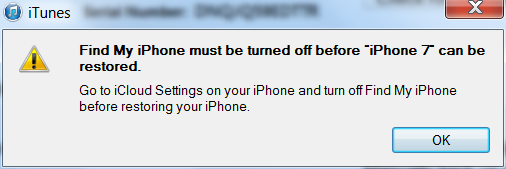
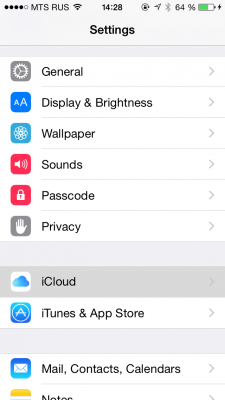
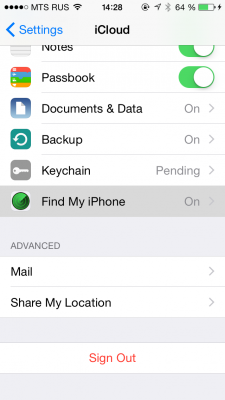
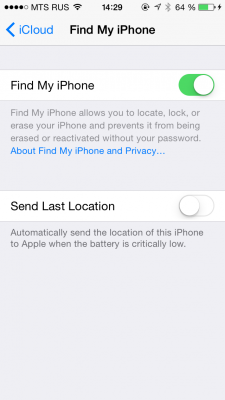
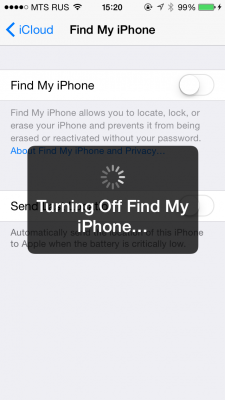
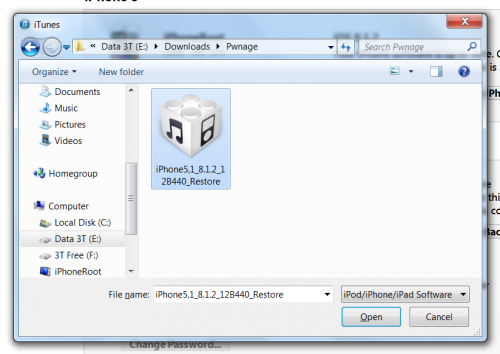

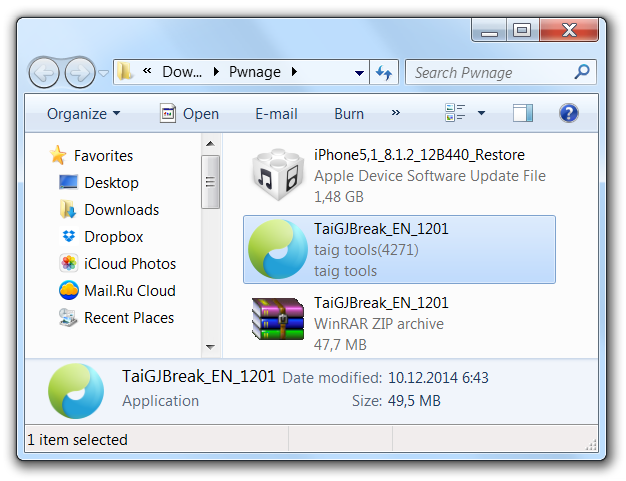
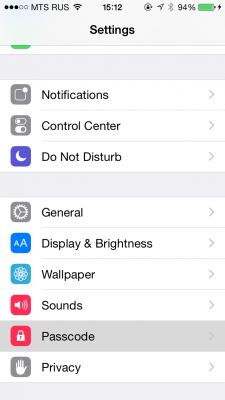
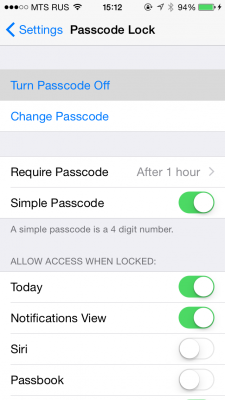
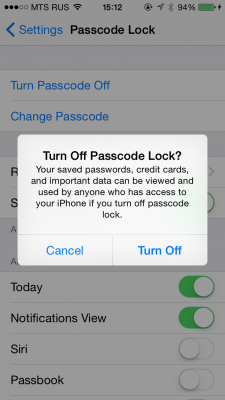
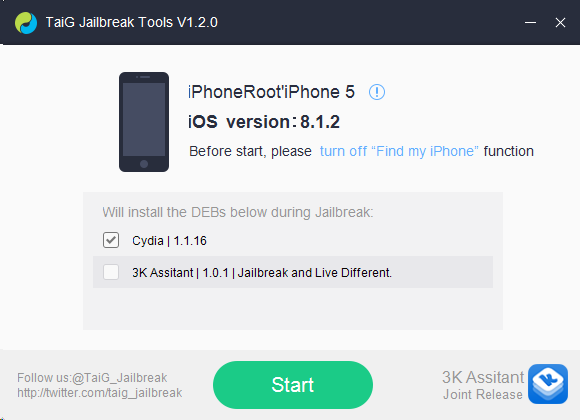
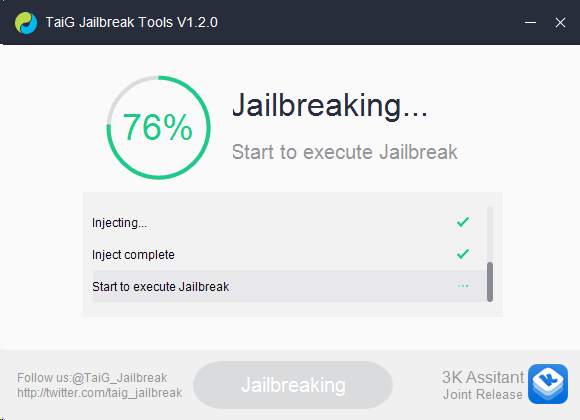

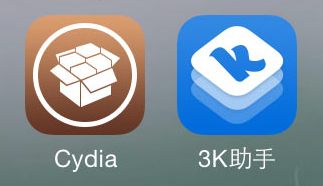
 Leave a comment, read comments [7]
Leave a comment, read comments [7]
а если taig не находит устройство и просто чтото пишет по китайски)
[Reply]
admin Reply:
March 19th, 2015 at 9:42 am
а какая прошивка?
[Reply]
Edgar Reply:
March 21st, 2015 at 2:18 pm
Can I upgrade from 7.0.6 to 8.1.2 ?
[Reply]
влад
15 Mar 15 at 11:46 am
Пытался сделать jailbreak через pangu8 и taig. Обе программы ругаются что нет Itunes хотя установлена последняя версия.
[Reply]
Андрей Reply:
March 24th, 2015 at 8:56 pm
ту же самую ошибку выдает прошивка 8.2 что делать?
[Reply]
admin Reply:
March 26th, 2015 at 12:49 am
данное руководство для прошивок 8.0-8.1.2. для 8.2 нет джейлбрейка.
[Reply]
Акбар Reply:
April 10th, 2015 at 2:33 pm
скачать и установить эту версию itunes и все будет ОК!
https://support.apple.com/kb/DL1784?viewlocale=ru_RU&locale=ru_RU
[Reply]
Павел
22 Mar 15 at 8:37 pm