Step-by-step Tutorial: How to Untether Jailbreak iPod Touch 3G Using RedSn0w 0.9.6rc9 (Windows) [iOS 4.3.1]
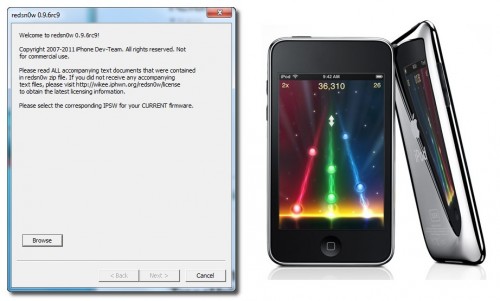
This is step-by-step instructions on how to perform untethered jailbreak of your iPod Touch 3G on iOS 4.3.1 firmware using RedSn0w 0.9.6rc9 for Windows.
UPDATE: Please, consider reading our Jailbreak & Unlock FAQ, especially if you have questions or troubles.
Important information. Please think first, before you do something.
Step One
Create a folder on your desktop called Pwnage
Download RedSn0w from here. Save it in the Pwnage folder. Likewise, download the latest 4.3.1 firmware from below and place it in the same folder:
iPod Touch 3G iOS 4.3.1:
Extract the redsn0w executable from the RedSn0w zip file into the same folder.
Step Two
***If you are already on iOS 4.3.1 you can skip this step.
Connect your iPod Touch to the computer and launch iTunes. Create a backup, since all your data on iPod Touch will be erased.

Select your iPod Touch from the list of devices on the left. Now hold down Shift and click the Restore button. Restore is preferred as it won't create any wasted space on your iPod Touch.
Navigate to the Pwnage folder on your desktop and select the 4.3.1 firmware ipsw. Click the Open button to continue.
Step Three
Once iTunes has finished updating your iPod Touch to the desired firmware open the Pwnage folder on your desktop and launch the redsn0w application from the redsn0w folder we extracted earlier.
On Windows Vista or Windows 7 right click the executable and set it to run as administrator in Windows XP compatibility mode.
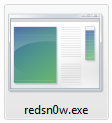
Step Four
Once RedSn0w opens click the Browse button
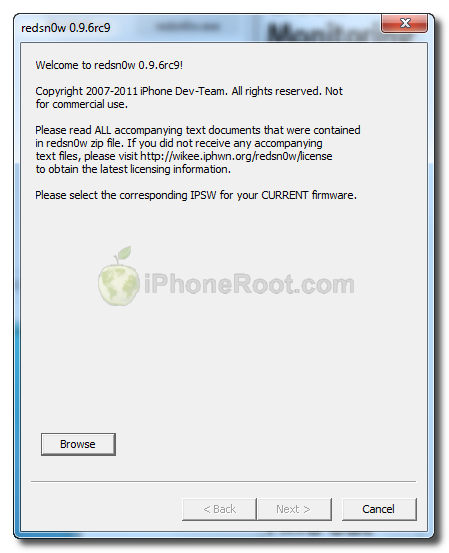
Step Five
Select the 4.3.1 firmware ipsw we placed in the Pwnage folder on our desktop then click Open.
Step Six
Once the firmware has been verified click the Next button to continue.
Step Seven
RedSn0w will now prepare the jailbreak data
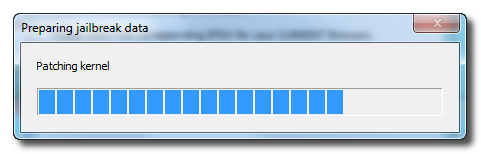
Step Eight
From this window you can select the jailbreak options you would like.
Make sure Cydia is selected.
Click the Next button to continue
Step Nine
Please plug your iPod Touch into the computer and make sure its OFF then click the Next button
Step Ten
RedSn0w will now guide you through the steps to get into DFU mode.
1. Hold down Power button for 2 seconds.
2. Without releasing Power button, hold down both the Home button and the Power button for 10 seconds.
3. Release the Power button and continue holding the Home button until RedSn0w detects the device.
If you have problems try again. Here is a video showing this Step 10:
Step Eleven
iPod Touch will reboot
Step Twelve
RedSn0w will then begin uploading the new RAM Disk and Kernel.
Step Thirteen
Once this is complete you will be notified that RedSn0w is done. Click the Finish button. When your iPod Touch finishes rebooting (5 minutes or so) it will be jailbroken with Cydia on the SpringBoard.
Step Fourteen
When your iPod Touch has restarted you can run Cydia. Let it do all the necessary updates.
To have access to the root file system of your iPod Touch (via file managers like iFunBox or iPhone Explorer) install application called afc2add in Cydia.
Step Fifteen
Do not forget to change your default password if you've installed openssh.
[via iclarified]
Follow us on :

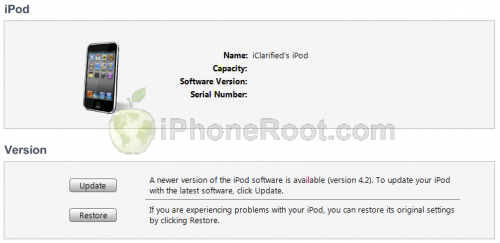
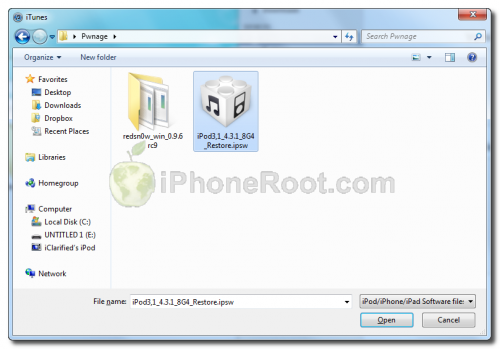
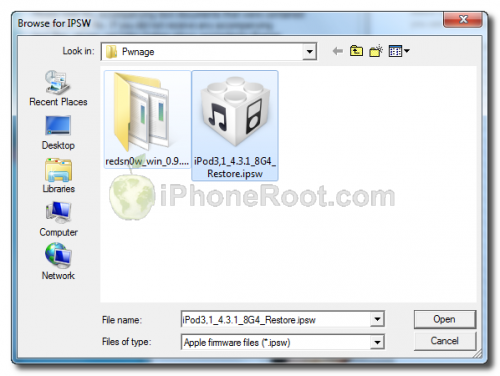
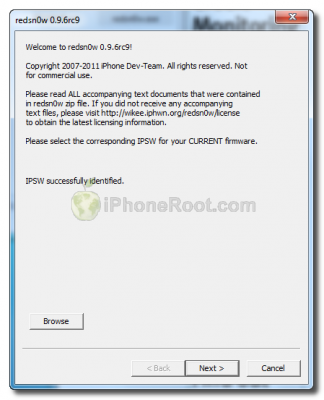
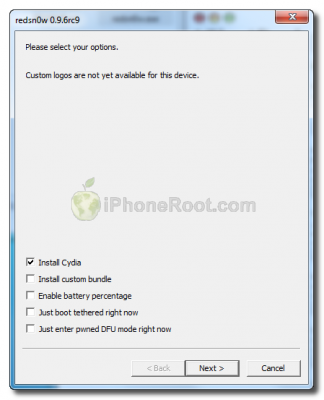
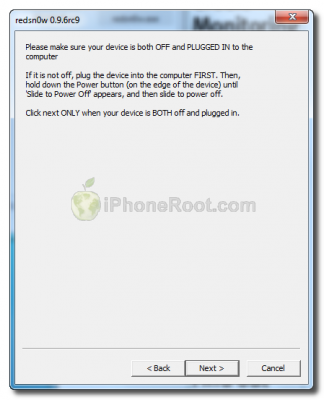
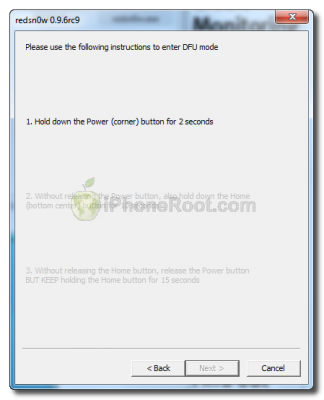
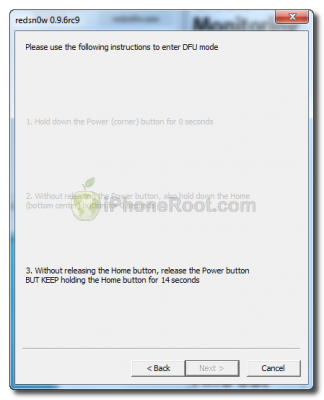
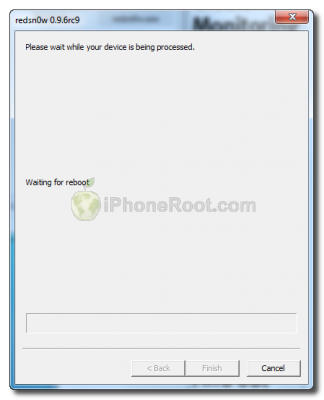
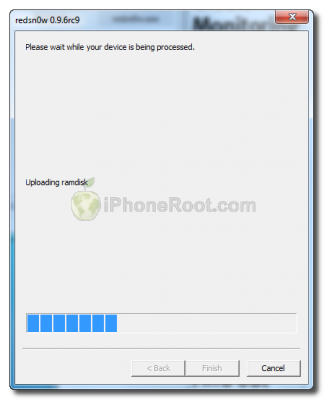
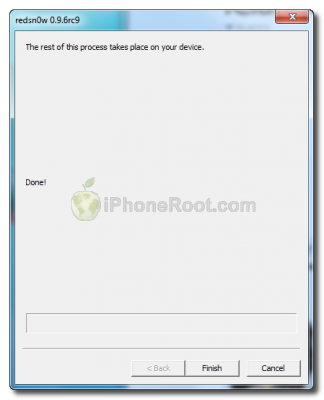
 Leave a comment, read comments [5]
Leave a comment, read comments [5]
In going through the steps, after step ten when it starts loading. The screen where limera1n is being used it stops and reboots my device. Cant get any further. Any suggestions?
[Reply]
admin Reply:
April 8th, 2011 at 8:35 pm
the reboot is ok. what is happening after that?
[Reply]
jim Reply:
April 9th, 2011 at 1:00 am
nothing. steps 11 ,12 and 13 never happen. It justs reboot as it was originally.
[Reply]
admin Reply:
April 9th, 2011 at 1:15 am
this probably means that step 10 was not finished properly.
[Reply]
jim Reply:
April 11th, 2011 at 6:45 pm
Thats the problem. it never finishes. it just reboots every time.
[Reply]
jim
8 Apr 11 at 7:44 pm