Step-by-step Tutorial: How to Untether Jailbreak Apple TV 2G Using Sn0wBreeze 2.7.3 (Windows) [iOS 4.3]
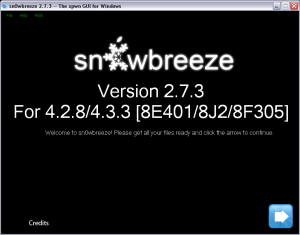
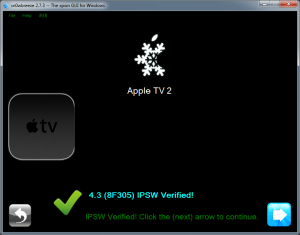
Using this tutorial you will be able to untether jailbreak iOS 4.3 (8F305) running on Apple TV 2G. This tutorial uses Sn0wBreeze 2.7.3 for Windows.
We are not developers of jailbreak utilities, so we cannot assure that everything will work just fine. However we tried this tutorial on several devices and succeeded.
UPDATE: Please, consider reading our Jailbreak & Unlock FAQ, especially if you have questions or troubles.
Step One
Make a folder called "Pwnage". Download a couple of things:
- Download Sn0wBreeze 2.7.3 here.
- Download Apple TV 2G iOS 4.3: . Recently Apple servers are not good, if you having troubles download it .
Extract the Sn0wBreeze executable from zip archive.
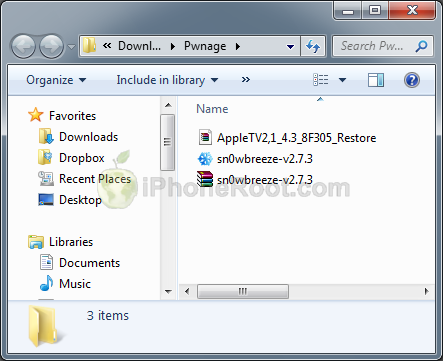
Step Two
Double click on Sn0wbreeze exe icon to launch the application.
The application will launch. Click Ok button.
You will see the credits. Click Close Credits button.
You will see the main window. Press blue-arrow button.
You will see IPSW selection menu. Click Browse button.
Navigate to folder with downloaded firmware, select it and click Open button.
Sn0wBreeze will start identifying the firmware.
Once the firmware is verified Sn0wBreeze report the device information and firmware version. Check that this corresponds to your device. The screenshot below shows how this looks like for Apple TV 2G.
Press blue-arrow next button.
Step Three
Wait while IPSW is being built.You can play PamMan game while you're waiting.
Once the custom firmware is ready SnowBreeze will show Done screen:
Press Ok button.
Step Four
Now you have to follow instructions to put your device into DFU mode.
Please plug your Apple TV into the computer with micro USB cable, then click the Start button.
1. You will be asked to prepare and then press and hold the Menu and Play buttons for 7 seconds.
2. After that you will see a screen to prepare to release both buttions. After 3 seconds - the screen to relese both buttins.
If you have followed the steps correctly, you will get the following message from Snw0breeze:
Now go to Step five.
If you fail to put the device into DFU mode you can start again.
If you have tried several times and still cannot enter DFU mode on Apple TV:
Step Four (a)
1. Close sn0wbreeze and run it again.
2. Just like ob step 2 press OK and Close Credits
3. Select iReb and Run iReb.
4. You will be asked if you want to run iReb for Apple TV. Press Yes.
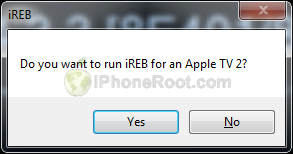
5. Follow the instructions just like in the beginning of step 4.
If you still cannot enter DFU try restoring to original AppleTV2,1_4.3_8F305_Restore.ipsw in iTunes (press shift+restore) and then start from step 4a again.
Step Five
Close all opened windows of Sn0wbreeze and launch iTunes.
Select your device from the list of devices on the left. Now hold down Shift and click the Restore button.
Navigate to the Desktop folder and select the newly created custom 4.3 firmware ipsw. The name will be sn0wbreeze_Apple TV 2-4.3. Click the Open button to continue.
If you iTunes shows you error - just try again from step 2.
If you see the following message - you're done!
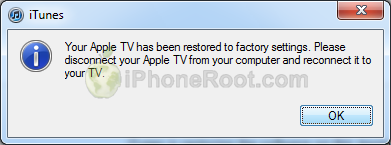
Your device is jailbroken.
Follow us on :
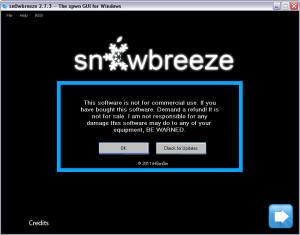
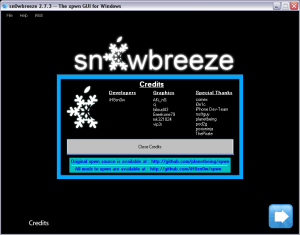
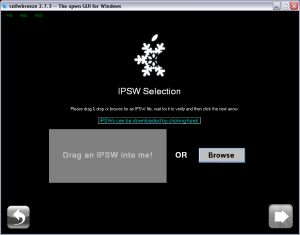
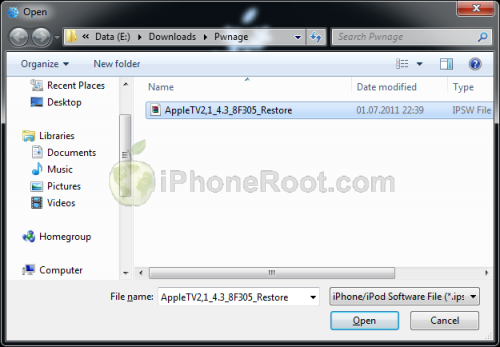
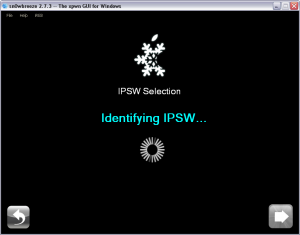
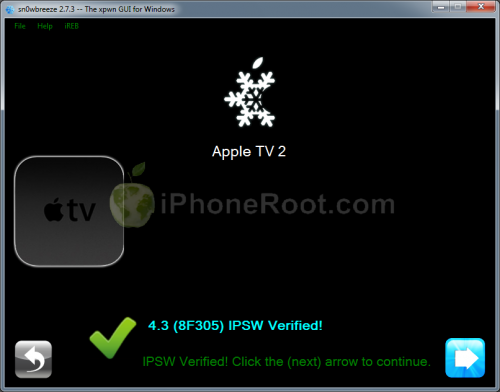
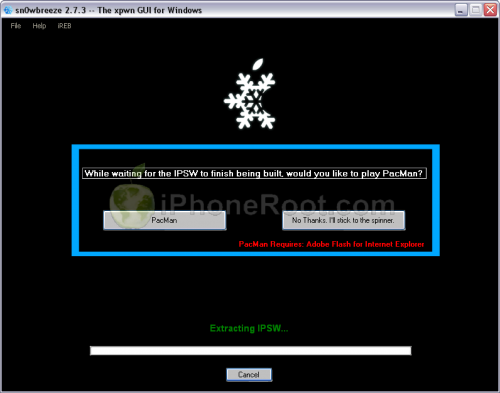
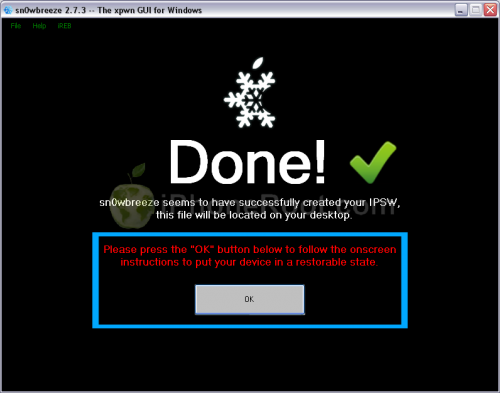
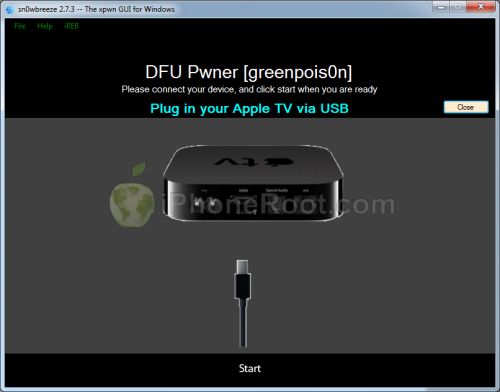
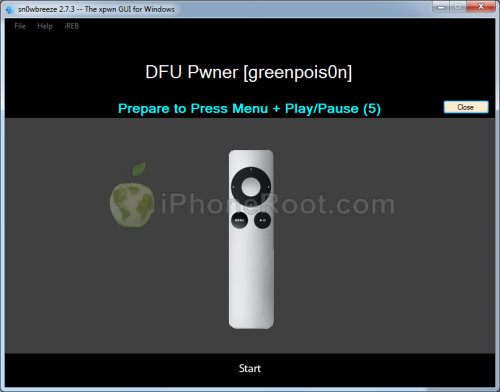
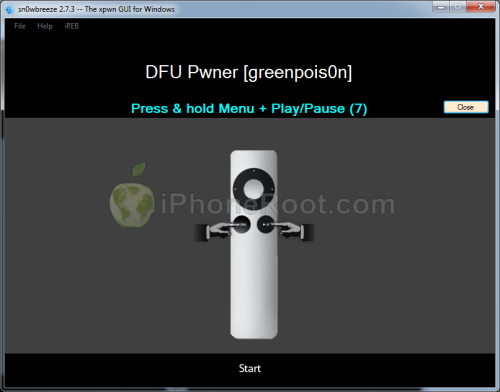
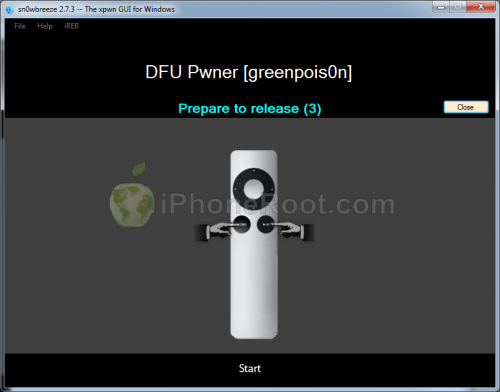
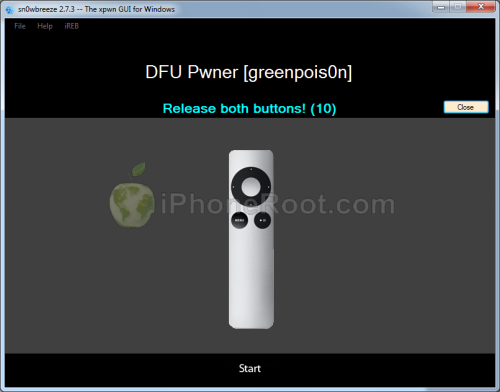

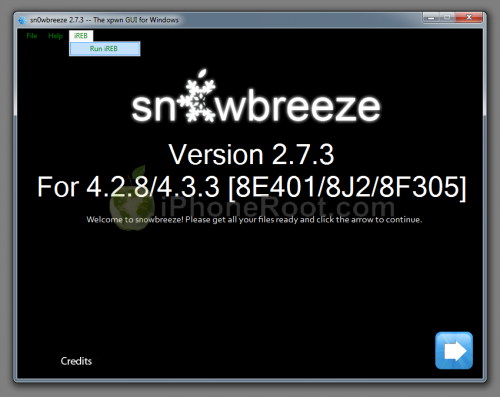
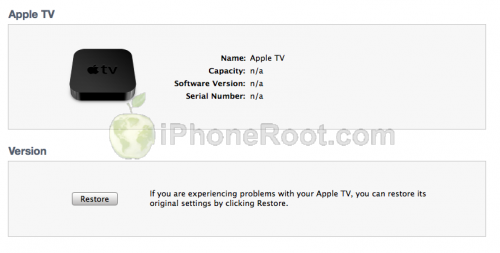
 Leave a comment
Leave a comment