Step-by-step Tutorial: How to Untether Jailbreak and Unlock Your iPhone 3GS Using RedSn0w 0.9.6rc16 (Mac OS) [iOS 4.3.3]
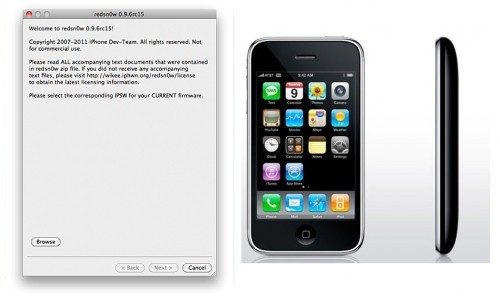
This is step-by-step instructions on how to perform untethered jailbreak and unlock for your iPhone 3GS on iOS 4.3.3 firmware using RedSn0w 0.9.6 rc16 for Mac OS X.
If you need unlock Redsn0w will provide you with choice of updating your baseband to 06.15.
UPDATE: Please, consider reading our Jailbreak & Unlock FAQ, especially if you have questions or troubles.
Important information.
Please think first, before you do something.
If you need unlock and have 05.13 baseband or lower - do not update to 4.3.3, use PwnageTool 4.3.3.1 or Sn0wBreeze 2.7.3 to create custom firmware!
WARNING: updating to 06.15 baseband for iPhone unlock may disable your GPS
IMPORTANT FOR UNLOCKERS
During this process you can update your baseband to the 06.15 version. If you are on 05.14 or 05.15 or higher you will need to do this to unlock. You do not need to do this for jailbreak only. Please read the following very carefully before deciding whether to do this.
- There is no way to come back down from baseband 06.15, and there’s no hiding the baseband version from Apple. You’ll be voiding your warranty in a very obvious way.
- If some future baseband comes out with a critical fix, you won’t be able to update to it if it remains down in the 05.xx sequence (then again, you wouldn’t update to it if you wanted to keep your unlock anyway).
- If you have 06.15 on your iPhone you won’t ever be able to restore to stock firmware (it will fail). You’ll need to only restore to custom IPSWs (then again, if you’re unlocker you should already be doing that).
Don’t update to 06.15 if you don’t need to, you can just jailbreak without unlocking using this tutorial! Only update baseband if you need the unlock and you’re stuck on baseband version 05.14 or 05.15, and you’re willing to assume the above risks. You can find out your baseband version in Settings -> General -> About -> Modem Firmware.
Those with an unlockable baseband and on a lower firmware should use PwnageTool instead to update without upgrading your baseband.
Step One
Create a folder on your desktop called Pwnage Download RedSn0w for Mac OS from here. Save it in the Pwnage folder. Likewise, download the latest 4.3.3 firmware from below and place it in the same folder:
iPhone 3GS iOS 4.3.3:
Extract the redsn0w executable from the RedSn0w zip file into the same folder by double clicking it.
Step Two
If you are already on iOS 4.3.3 you can skip this step.
UPDATE: Apple released iOS 4.3.4 that is only tethered jailbreakable with redsn0w. Apple has stopped signing iOS 4.3.3, so you can NOT restore to 4.3.3 any more (both original and custom), unless you have saved your SHSH keys for 4.3.3.
If you are on 4.3.3 just go to Step 3 and jailbreak. You can try to use jailbreakme on earlier iOS, but we have not tested it. Update to iOS 4.3.3 only is you have iOS 4.3.3 SHSH keys saved.
Connect your iPhone to the computer and launch iTunes. Create a backup, since all your data on iPhone will be erased. 
Select your iPhone from the list of devices on the left. Now hold down Option and click the Restore button. Restore is preferred as it won't create any wasted space on your iPhone. 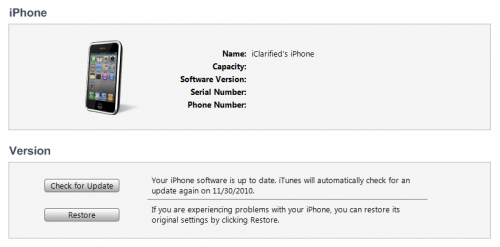
Navigate to the Pwnage folder on your desktop and select the 4.3.3 firmware ipsw. Click the Choose button to continue.
Step Three
Once iTunes has finished updating your iPhone to the desired firmware open the Pwnage folder on your desktop and launch the redsn0w application from the redsn0w folder we extracted earlier.

Step Four
Once RedSn0w opens click the Browse button
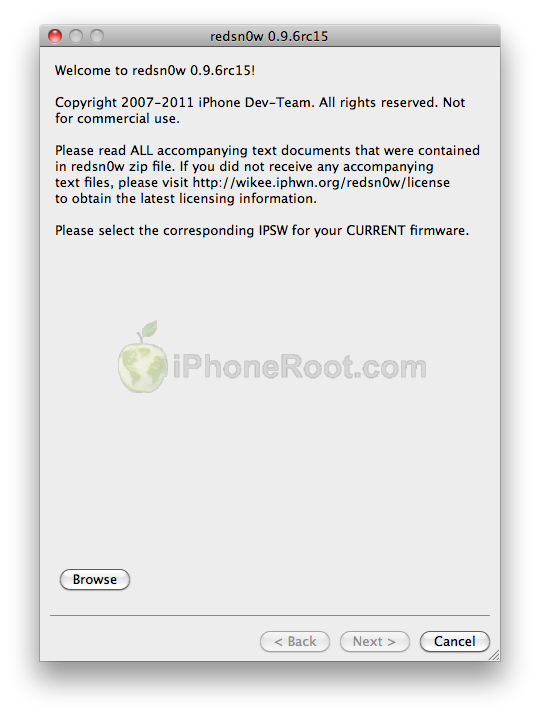
Step Five
Select the 4.3.3 firmware ipsw we placed in the Pwnage folder on our desktop then click Open.
You will be asked if this device is a newer fixed model. If yours is then click the Yes button; otherwise, click the No button. If you do not know follow instructions to identify. If your answer is wrong - you'll probably have to start from the begining.
Step Six
Once the firmware has been verified click the Next button to continue.
Step Seven
RedSn0w will now prepare the jailbreak data 
Step Eight
From this window you can select the jailbreak options you would like.
Verbose boot displays detailed information on boot of your device and is generally only needed by developers and advanced users.
Make sure Cydia is selected.
You can also select Custom boot logo and Custom recovery logo. When you click to select each custom logo option a dialog window will appear asking you to select the image. Locate the image you would like to use then press the Open button. * Remember the rules for boot logos are: RGB or Grayscale format with Alpha channel and dimension below 320x480.
If you read the warning above and you would like to update your baseband to the 06.15 iPad version for unlock then check Install iPad Baseband. Click Yes when prompted to confirm your decision.
Click the Next button to continue
Step Nine
Please plug your iPhone into the computer and make sure its OFF then click the Next button
Step Ten
RedSn0w will now guide you through the steps to get into DFU mode.
1. Hold down Power button for 2 seconds.
2. Without releasing Power button, hold down both the Home button and the Power button for 10 seconds.
3. Release the Power button and continue holding the Home button until RedSn0w detects the device.
If you have problems try again. Here is a video showing this Step 10:
Step Eleven
RedSn0w will now downloaded the iPad baseband if needed and your iPhone will reboot
Step Twelve
RedSn0w will then begin uploading the new RAM Disk and Kernel.
Step Thirteen
Once this is complete you will be notified that RedSn0w is done. Click the Finish button. When your iPhone finishes rebooting (5 minutes or so) it will be jailbroken with Cydia on the SpringBoard.
Step Fourteen
When your iPhone has restarted you can run Cydia. Let it do all the necessary updates. To have access to the root file system of your iPhone (via file managers like iFunBox or iPhone Explorer) install application called afc2add in Cydia.
Step Fifteen
If you need carrier unlock and have baseband 06.15 – install ultrasn0w via Cydia:
- Open Cydia.
- Go to Manage than click Sources.
- If you see repository http://repo666.ultrasn0w.com, go to step 8.
- Click Edit button in the top right corner.
- Then click Add button in the top left corner.
- Type http://repo666.ultrasn0w.com and click Add Source.
- Then click Done.
- Click on on newly created repository http://repo666.ultrasn0w.com.
- Click on ultrasn0w and hit Install button in the top right.
- One installed, restart your iPhone.
- Disable 3G on T-Mobile USA.
- You're done! You should see the network.
Step Sixteen
Do not forget to change your default password if you've installed openssh.
[via iclarified]
Follow us on :
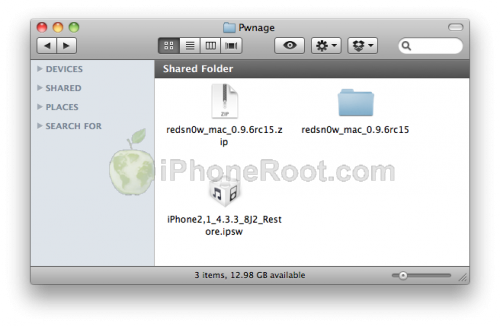
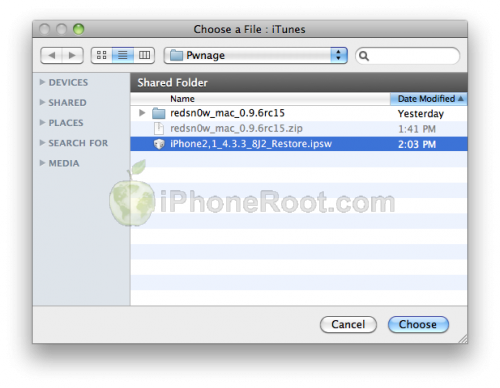
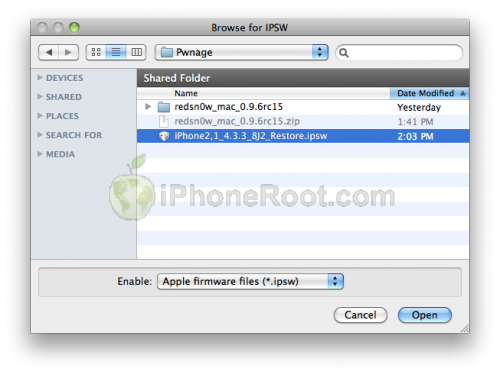
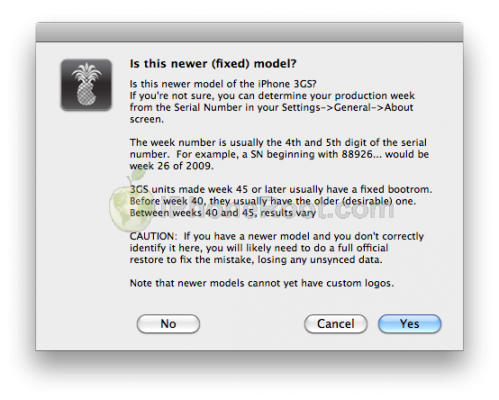
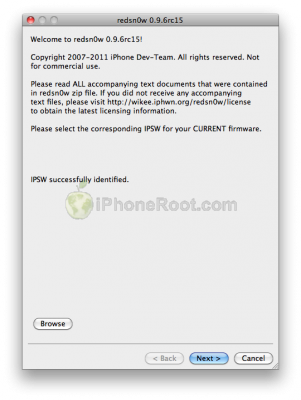
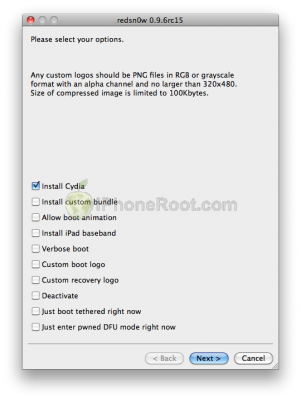
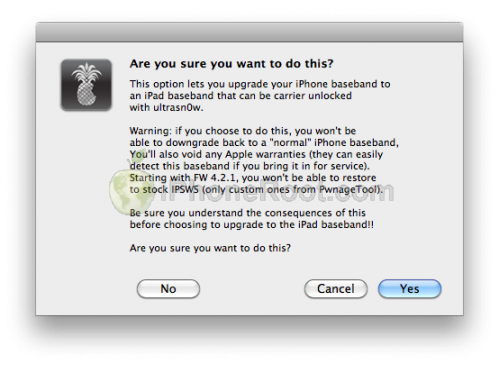
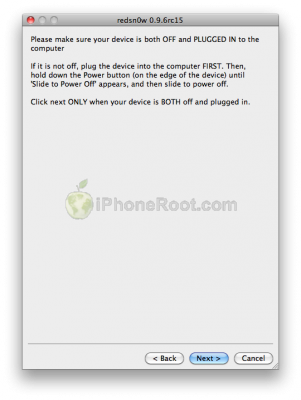
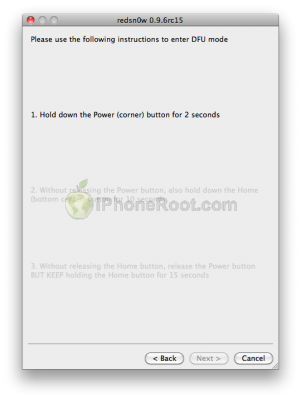
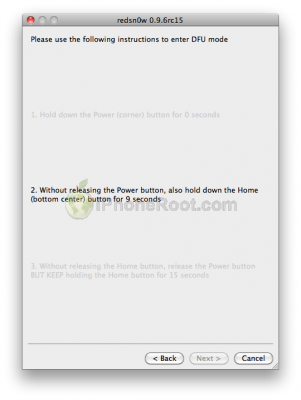
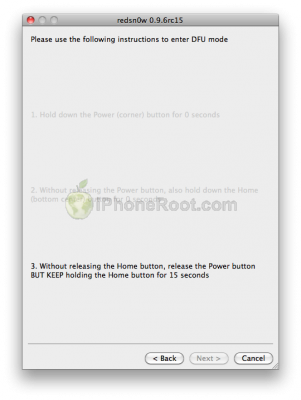
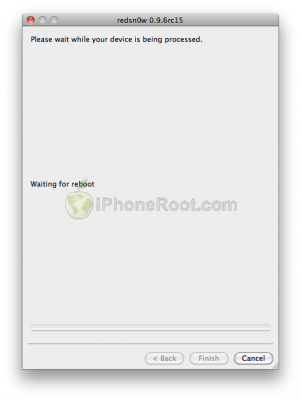
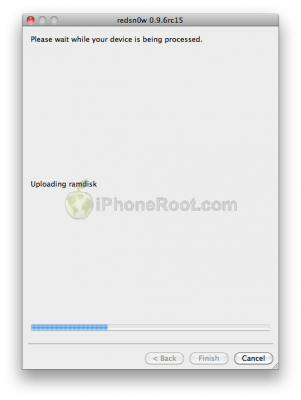
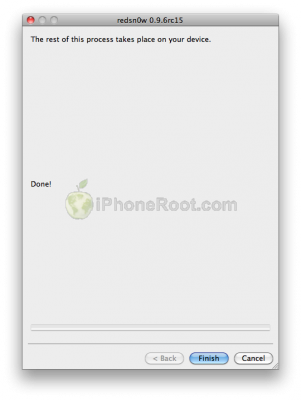
 Leave a comment, read comments [2]
Leave a comment, read comments [2]
Excellent! Great step-by-step guidance. Everything worked as said. Except if you change baseband to 6.15.00, you have to do it separately: first install Cydia with redsnow, and only after that change baseband to iPad one. Thanks a lot.
[Reply]
Vladimir S
26 May 11 at 6:22 pm
Hi, i tried this option but when im holding the home button and i already realease the power button, in the window tells me USB communication problems, what should i do?
[Reply]
omar
19 May 14 at 9:11 am