News tagged ‘Mobile Terminal’
New version of Cydia 1.0.3366-1 is ready
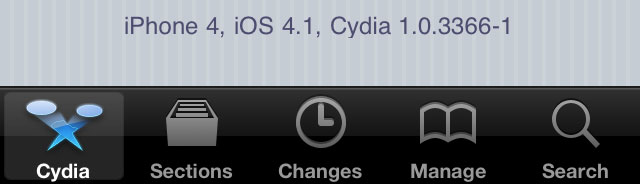
The new version 1.0.3366-1 of Cydia is ready.
Commenting on the release Saurik said:
some of my long term performance plans are 'hitting pay dirt', and Cydia is much faster than it was before; that said, it isn't done yet: there's one more thing that I think is going to make a huge difference that isn't even in there yet but should be for the final release.
This version of Cydia is included in the latest release of RedSn0w, and can also be downloaded as deb file from . But if you're on an iPhone 4 or other already jailbroken device, you can still install it. There are 4 different ways to do that:
 Leave a comment, read comments [5]
Leave a comment, read comments [5]
Step-By-Step Tutorial: How to install MobileTerminal on iPhone with iOS 4.x and iOS 5.x
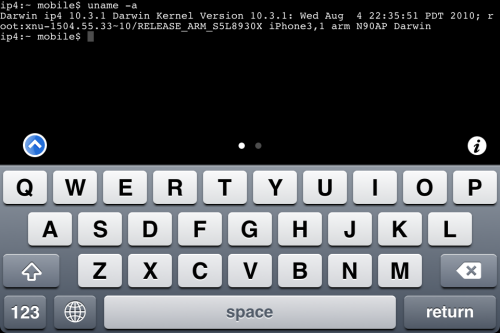
MobileTerminal is a terminal emulator application for the iPad and iPhone. The version of MobileTerminal that is available in Cydia doesn't work with iPhone iOS 4.x and iOS 5.x. However there are beta versions that do work, but aren't on Cydia because they are still in beta stages. This tutorial will show you step-by-step how to install MobileTerminal on iPhone with iOS 4.x and iOS 5.x (tutorial for iPad is here). If you have old version of MobileTerminal installed - uninstall it in Cydia (Search - MobileTerminal - Remove).
First of all you need to jailbreak your iPhone. After you successfully jailbreaked iPhone:
- Run Cydia by tapping on Cydia icon
- The Cydia will start:
![]()
 Leave a comment, read comments [1]
Leave a comment, read comments [1]
Step-By-Step Tutorial: How to install MobileTerminal on Apple iPad

MobileTerminal is a terminal emulator application for the iPad and iPhone. The version of MobileTerminal that is available in Cydia doesn't work with iPad iOS 3.2.2, iOS 4.x and iOS 5.x. However there are beta versions that do work, but aren't on Cydia because they are still in beta stages. This tutorial will show you step-by-step how to install MobileTerminal on iPad (tutorial for iPhone is here). If you have old version of MobileTerminal installed - uninstall it in Cydia (Search - MobileTerminal - Remove).
First of all you need to jailbreak your iPad. After you successfully jailbreaked iPad:
- Run Cydia by tapping on Cydia icon
- The Cydia will start:
![]()
iOS 4.2 for iPad already Jailbroken

It seams that hackers have had their hands on the iOS 4.2 beta 3 for iPad. But, as we know, there is no official jailbreak for it. Recently the well-known iOS hacker posted aт interesting picture in Tweeter. The shot depicts an iPad running MobileTerminal, a jailbreak application, which gives users full access to the terminal command line interface. But it looks strange, because it means that the hackers missed the beta 4, which should be released this past Tuesday, according to the Apple’s schedule. This could signal that Apple may skip beta 4 altogether and go straight to a GM build sometime next week.
Firmware 4.0 Jailbreak with active multitasking on iPhone 3G
A few hours ago iH8sn0w posted a tweet that he is able to run jailbreak on the new firmware 4.0 beta 1. DarkMalloc, another developer who worked on the project, has just released new video that shows firmware 4.0 jailbreak on iPhone 3G:
The interesting thing, besides the presence of Cydia and MobileTerminal, is the possibility to have multiple applications open at once. That means that multitasking on iPhone 3G can be enabled. Officially Apple doesn't want to activate this functionality on iPhone 3G, just iPhone 3GS and later devices.
Secure your jailbroken iPhone against worm and hacker attacks
![]()
This is quite simple. If you did a jailbreak on your iPhone you need to change the default password. Why? Because hackers can access your phone, read your mail, sms, download other data. The second reason is because there are already several viruses (worms) that use these default passwords.
Here's a quick step-by-step tutorial.
- If you don't have MobileTerminal application installed: for 4.х and 5.x firmwares we have a good step-by-step tutorial, for 3.x just run Cydia, search for MobileTerminal and install.
- Run MobileTerminal.
- Type passwd and press return.
- Enter the default user password alpine and press return.
- Enter a new password and press return.
- Enter a new password again and press return.
- Congratulations, you changed it for default mobile user. Let's do the same for root user.
- Login as root user: type su root and press return.
- Type alpine for password
- Type passwd and press return.
- Enter a new password and press return.
- Enter a new password again and press return.
- That's it!
The passwords are now changed, and your jailbroken iPhone or iPod Touch is now a bit more secure than it was before and less vulnerable to the worm detected recently.
Update: Step-By-Step Tutorial: How to install MobileTerminal on iPhone with iOS 4.x and 5.x
 Leave a comment, read comments [38]
Leave a comment, read comments [38]
List of Cydia Apps compatible and incompatible with firmware 3.1

Some users have already performed jailbeak for firmware 3.1 and faced problems with several Cydia applications. Some work with no problems, others send the iPhone to Safe Mode. Here is a list of compatible and non-compatible apps.
Applications NOT compatible with Firmware 3.1:
- Winterboard
- Backgrounder
- Mobile Finder
- ActivateMMS2G
- Cycorder
- PasteBoardStacker
Applications partially compatible with Firmware 3.1:
- Cydia (apparently does not show the badge icon when there are updates available)
- SBSettings (everything works except the button "Restart")
- BossPrefs (everything works except the button "Respring")
Applications fully compartible with Firmware 3.1
 Leave a comment, read comments [4]
Leave a comment, read comments [4]
T9 for iPhone [Cydia]
Why would you need T9 on iPhone? Well if you still want it, it will be avaliable in Cydia soon.
Just in case you want it so much, that you cannot wait:
- Download it
- Upload to iPhone (via iFunBox for example) to /private/var/mobile
- Run MobileTerminal and type:
su root
alpine
dpkg -i ispmultitap.deb - Enable T9 in keyboard settings.
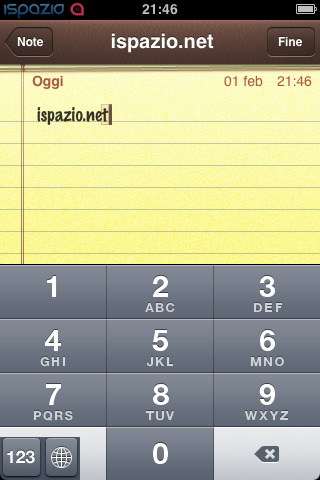
via iSpazio
 Leave a comment, read comments [3]
Leave a comment, read comments [3]
iPhone’s security issue: fix it

You probably know about latest . The good news is that there is a solution to fix it.
Jonathan Zdziarski has deviced a way to disable this writing to disk, so that screenshots cannot be recovered. On a jailbroken iPhone, you can disable these screenshots with the following commands in MobileTerminal or through SSH connection to iPhone:
# rm -rf /var/mobile/Library/Caches/Snapshots
# ln -s /dev/null /var/mobile/Library/Caches/Snapshots
Screenshots themselves actually get written to /var/mobile/Library/Caches/Snapshots. So these commands delete this folder and symlink it to /dev/null, so the screenshots don’t get written to disk.
The side effect to this is that when resuming an application, you’ll get the default screen in the zoom-in effect. Once the application resumes, however, you’ll have your application screen back. For example, your mail application will always zoom to the front as if you had an empty inbox, but will quickly correct itself once the application resumes.
“To return to the default behavior, just delete the symlink and the directory will get recreated. Mind you, this has no effect on the many other pieces of data stored on the iPhone, and therefore your iPhone will always be at risk for leaking private data, especially to seasoned forensic examiners. Use at your own risk.”
via iphoneatlas
Get internet on a desktop or notebook through IPhone 3G

Thanks to and the porting work of as well as the authors of , it is now possible to "tether" your iPhone 3G and use its Internet connection on your laptop.
Warning - Tethering your iPhone is against the iPhone data plan terms. AT&T could slap you with huge fees if you overuse this. I recommend only using it during emergencies.
Here is a basic plan (by the way, this should work for old IPhone also):
- Jailbreak your iPhone 3G
- Install 3Proxy and Terminal
- Create an ad-hoc Wi-fi network using your laptop
- Join the network with your iPhone
- Find the iPhone's IP address
- Open Terminal and run the proxy program
- Open Safari on your iPhone and open a web page
- Configure your browser to use the proxy
Later we'll discuss it with more details.
Step 1: Jailbreak your iPhone
 Leave a comment, read comments [3]
Leave a comment, read comments [3]
Tutorial: install Java on the IPhone
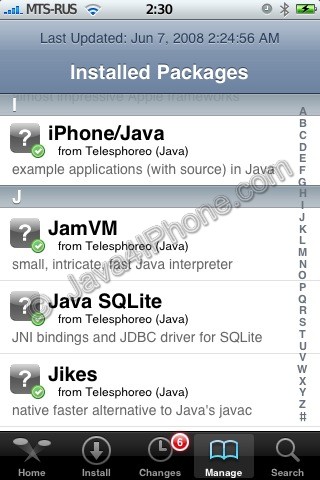
This is a tutorial, that shows step by step how to install Java on the IPhone.
What we need is a working IPhone with . I used latest firmware 1.1.4, unlocked, jailbreaked and customized by .
First of all I'd like to say we all want to use legal IPhones and operators. So everything written below is for testing purposes only ![]() . Hopefully this technology will be avaliable on all IPhones sold worldwide. You also might need to recover your IPhone, so make sure you backed up all your data. I personally did everything without any problems and needs to recover. Everything you do is your responsibility, etc...
. Hopefully this technology will be avaliable on all IPhones sold worldwide. You also might need to recover your IPhone, so make sure you backed up all your data. I personally did everything without any problems and needs to recover. Everything you do is your responsibility, etc...
So let's start, because it's worth it! It's just one evening and you will be able to create your personal Java application, compile and run it on the IPhone, and amaze all your friends ![]() .
.
There are two steps:
 Leave a comment, read comments [25]
Leave a comment, read comments [25]