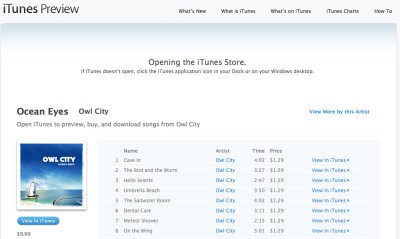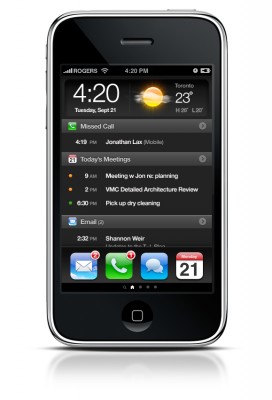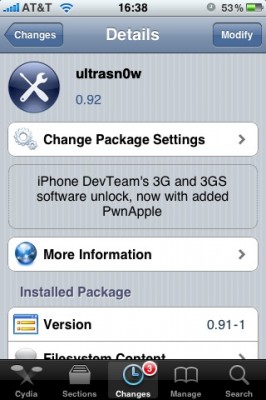Walky: robot controlled by the iPhone [Video]
Here's a cute little Walky robot controlled via iPhone. It is able to walk, run, jump and kick a ball.
This video demonstrates that with a proper implementation of controls we can obtain better results with the touchscreen of the iPhone than with a joystick from a PlayStation.
Car Controlling iPhone App: Fake, But Fun Anyway
This iPhone application is not real, but the video is really well done and it's fun to watch.
via gizmodo
iDoor – iPhone Controlled Hydraulic Door
MIT student Chris Varenhorst developed a hydraulic system connected to some electronic components that allow you to open a door with the ability to control it with the iPhone.
The system is very simple, the mechanical part to open the door is connected to a PC with an Ubuntu Linux system from which it receives the commands. Application iDoor connects to a PC via an internet connection and sends the instructions for opening or closing the door.
Here is a video:
HTC Cydget: The HTC clock now on iPhone
HTC Cydget is a nice theme for the lockscreen that can be set by Cydget, the new application from Saurik.
As you can see from the images, this tweak transforms the classic lockscreen to an HTC clock. The app is avaliable via Cydia.
via ispazio
 Leave a comment, read comments [2]
Leave a comment, read comments [2]
Learning to develop for the iPhone
Couple days ago the developers of MitAPP held a lecture at the University of Bologna on programming for the iPhone and using the SDK. The entire mini-course consists of 3 classes. Here are the first slides about the development environment (XCode and Interface Builder):
Apple Launches Web-Based iTunes Preview
Apple has launched iTunes Preview, a feature that shows what music is available on iTunes from the convenience of your Web browser. iTunes Preview lets anyone browse through the entire iTunes catalog’s worth of music, info, and user reviews for any region.
You can access iTunes Preview in one of two ways, either through on Apple’s Website or through any link generated from the iTunes Store’s Copy Link feature. Unfortunately, it’s still not possible to listen to music outside of iTunes.
For now, this feature only works with music. Hopefully someday it will be be extended to movies, TV shows and the AppStore.
[]
New iPhone Home Screen Soon

Some time ago we have presented a concept of an alternative homescreen for the iPhone created by Geoff Teehan. The designer announced via his blog that this concept will be implemented in collaboration with Saurik, the creator of Cydia.
The new Sringboard will be characterized, following the old concept, browsable by a long list of applications that takes the place of icons, showing notifications, weather and stocks updates in real time. Here is the full screen:
 Leave a comment, read comments [2]
Leave a comment, read comments [2]
New Apple Store Video Preview
Here is a video preview of the new Apple Store opened in New York:
NASA works on a chemical sensor for iPhone

Several NASA scientists are working on a project called Cell-All - compact, low-cost, low-power, high-speed nanosensor-based chemical sensor for cell phones.
The device is about the size of a postage stamp and is designed to be plugged in to an iPhone to collect, process and transmit sensor data. The new device is able to detect and identify low concentrations of airborne ammonia, chlorine gas and methane. The device senses chemicals in the air using a "sample jet" and a multiple-channel silicon-based sensing chip, which consists of 16 nanosensors, and sends detection data to another phone or a computer via telephone communication network or Wi-Fi.
Update: Here are new cool photos:
via
Secure your jailbroken iPhone against worm and hacker attacks
![]()
This is quite simple. If you did a jailbreak on your iPhone you need to change the default password. Why? Because hackers can access your phone, read your mail, sms, download other data. The second reason is because there are already several viruses (worms) that use these default passwords.
Here's a quick step-by-step tutorial.
- If you don't have MobileTerminal application installed: for 4.х and 5.x firmwares we have a good step-by-step tutorial, for 3.x just run Cydia, search for MobileTerminal and install.
- Run MobileTerminal.
- Type passwd and press return.
- Enter the default user password alpine and press return.
- Enter a new password and press return.
- Enter a new password again and press return.
- Congratulations, you changed it for default mobile user. Let's do the same for root user.
- Login as root user: type su root and press return.
- Type alpine for password
- Type passwd and press return.
- Enter a new password and press return.
- Enter a new password again and press return.
- That's it!
The passwords are now changed, and your jailbroken iPhone or iPod Touch is now a bit more secure than it was before and less vulnerable to the worm detected recently.
Update: Step-By-Step Tutorial: How to install MobileTerminal on iPhone with iOS 4.x and 5.x
 Leave a comment, read comments [38]
Leave a comment, read comments [38]
iPhone running Google Android OS [Video]
Have you ever tried to imagine the iPhone with an operating system other than Apple's one? Here is an iPhone clone running Google Android OS (v.1.5).
This device is made in China. It has a 3.5" capacitive touchscreen screen, 130MB of RAM and 256MB of internal memory expandable with a memory card. There is also a 2 MP camera, Bluetooth and Wi-Fi.
Unlock utility Ultrasn0w updated to version 0.92
Today DevTeam released an ultrasn0w update that fixes a bug for those who run it on firmware 3.1 and 3.1.2 with the 04.26 baseband. This bug was about a missing carrier name in the upper left-hand corner of your home screen. The update is avaliable in Cydia (repository http://repo666.ultrasn0w.com).
We remind you, that ultrasn0w 0.92 doesn't work with baseband 05.11.07!
[Update]: if your 3G or EDGE connection isn't working try manually clearing and re-entering your APN.
[Update 2]: Carrier logo fix confirmed (by order of tweet):
USA, Thailand, Austria, Trinidad, Germany, China, Kuwait, Serbia, Poland, France, Nigeria, Egypt, Pakistan, Ireland, UK, Turkey, Sweden, Switzerland, Malaysia, Hungary,The Netherlands, Bahamas, Jamaica, India,
Israel, Belgium, Canada, Portugal, Denmark, Costa Rica, Italy, Chile, Argentina, Brazil, Japan, Mexico, Venezuela, UAE.
 Leave a comment, read comments [1]
Leave a comment, read comments [1]
VideoGuide: How to enable Emoji for free on your iPhone (without Jailbreak)
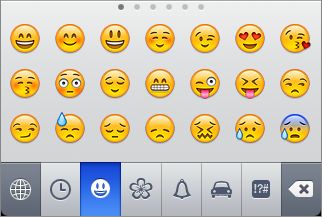
Here is a quick video tutorial, how to enable cool Emoji Icons for free and without the need to jailbreak the iPhone or iPod Touch.
Tuning iPhone's Autocorrect Feature [CNet Video]
Here is a quick video that shows how to deal with iPhone's autocorrect feature:
Sn0wbreeze: new video
Here's a new video preview of Sn0wbreeze, the iH8sn0w's Windows tool that will be able to create a custom firmware, just as PwnageTool Mac.
In the video we see a preview of the graphic interface and the first functions. At startup we choose the expert or the simple mode and the rest should be exactly as we know it already.