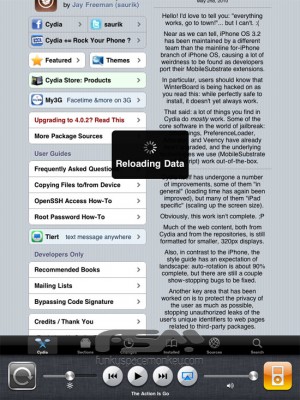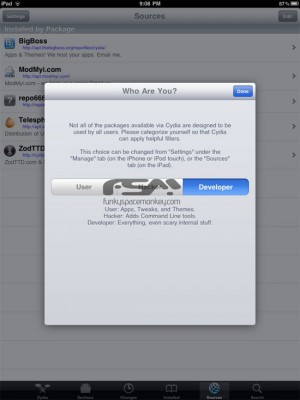News tagged ‘Cydia’
DevTeam Successfully Untethers iPhone iOS 4.2.1 Jailbreak
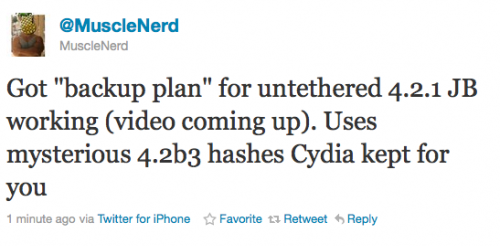
Currently iOS 4.2.1 jailbreak for iPhone 4, iPhone 3GS new bootrom, iPad, iPod 3G/4G is a tethered jailbreak. That means if you have to reboot your device, it will show a "connect to itunes" logo until you run the jailbreak software again. Musclenerd from iPhone DevTeam has announced that untethered jailbreak for iPhone iOS 4.2.1 is ready. Unfortunately this will be only for those who saved 4.2b3 SHSH keys via Cydia or tinyumbrella.
Got "backup plan" for untethered 4.2.1 JB working (video coming up). Uses mysterious 4.2b3 hashes Cydia kept for you.
"Backup plan" because hacker comex is working on a more extensible jailbreak. We'll keep you up to date with more information as it develops. For now you can watch the proof video:
 Leave a comment, read comments [4]
Leave a comment, read comments [4]
Graviboard Lets Gravity Take Over Your Springboard
Graviboard is an upcoming interesting iOS jailbreak application, which will be soon available in the Cydia Store for $2.99. The application allows iDevice owners to set their icons free by abolishing the gravity that holds them on their places on the Springboard. You may drag these “floating” icons around the screen, and there still might open the apps by touching.
Jailbreak Hack Enables Landscape Springboard on iPhone
Everybody knows that the iPhone Springboard can’t be turned in landscape mode. Apple wants you to hold the device in portrait mode only. But some apps, like Mail, support the horizontal orientation. So, Cydia developers offer us the alternative solution, a new hack available in Cydia called “SBRotator” ($1.99). If you change your iPhone’s orientation, using the app, the Springboard will just follow it. But Springboard orientation change requires a proper layout change too. SBRotator puts an extra tab which enables you find the configuration that best suits your needs. Moreover, the program allows you to resize icons for landscape mode.
New Cydia v1.0.3366-1 is added to iPhoneRoot repo
We have already written about new Cydia version 1.0.3366-1 that was released recently. It is much faster and has many new other improvements.
The problem was that to install it users had to download deb package, install it manually in terminal, etc. It was hard. We have decided to make Cydia update easy, so we have added Cydia v1.0.3366-1 to our repository. To update Cydia just add our repository in Cydia: https://iphoneroot.com/repo/ and update.
To add repository run Cydia. Go to Manage -> Sources. Click Edit (top right corner), after that click Add (top left corner), type https://iphoneroot.com/repo/ and click Add Source button. Then click Return to Cydia and Done button. After that you can either click on iphoneroot.com select Cydia and install it or go to Changes and update it there.
Tutorial how to add iphoneroot repo with screenshots is available here.
 Leave a comment, read comments [1]
Leave a comment, read comments [1]
New version of Cydia 1.0.3366-1 is ready
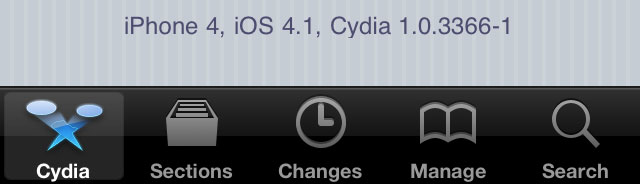
The new version 1.0.3366-1 of Cydia is ready.
Commenting on the release Saurik said:
some of my long term performance plans are 'hitting pay dirt', and Cydia is much faster than it was before; that said, it isn't done yet: there's one more thing that I think is going to make a huge difference that isn't even in there yet but should be for the final release.
This version of Cydia is included in the latest release of RedSn0w, and can also be downloaded as deb file from . But if you're on an iPhone 4 or other already jailbroken device, you can still install it. There are 4 different ways to do that:
 Leave a comment, read comments [5]
Leave a comment, read comments [5]
Step-by-step Tutorial: How to Jailbreak and Unlock Your iPhone 3GS Using RedSn0w 0.9.6b5 (Windows) [iOS 4.2.1]

UPDATE: Please think first, before you do something.
UPDATE 2: If you have 05.13 baseband or lower - do not update to 4.2.1, use PwnageTool to create custom firmware!
UPDATE 3: If you have new bootrom and ios 4.1, do not update to 4.2.1 - you will loose untethered jailbreak.
UPDATE 4: WARNING: updating to iPad baseband for iPhone unlock may disable your GPS
This is step-by-step instructions on how to jailbreak and unlock your iPhone 3GS on iOS 4.2.1 firmware using RedSn0w 0.9.6b5 for Windows.
For iPhone 3G use this tutorial.
If you have an iPhone 3GS with the new bootrom you will only be able to perform a tethered jailbreak at this time. This means you will need Redsn0w's assistance to boot into your jailbroken device.
UPDATE: Please, consider reading our Jailbreak & Unlock FAQ, especially if you have questions or troubles.
IMPORTANT FOR UNLOCKERS
During this process you can update your baseband to the 06.15 version. If you are on 05.14 or 05.15 or higher you will need to do this to unlock. You do not need to do this for jailbreak only. Please read the following very carefully before deciding whether to do this.
 Leave a comment, read comments [404]
Leave a comment, read comments [404]
Step-by-step Tutorial: How to Jailbreak and Unlock Your iPhone 3G Using RedSn0w 0.9.6b5 (Windows) [iOS 4.2.1]

UPDATE: Please think first, before you do something.
UPDATE 2: If you have 05.13 baseband or lower - do not update to 4.2.1, use PwnageTool to create custom firmware!
UPDATE 3: WARNING: updating to iPad baseband for iPhone unlock may disable your GPS
UPDATE: Please, consider reading our Jailbreak & Unlock FAQ, especially if you have questions or troubles.
This is step-by-step instructions on how to jailbreak and unlock your iPhone 3G on iOS 4.2.1 firmware using RedSn0w 0.9.6b5 for Windows.
For iPhone 3GS use this tutorial.
IMPORTANT FOR UNLOCKERS
During this process you can update your baseband to the 06.15 version. If you are on 05.14 or 05.15 or higher you will need to do this to unlock. You do not need to do this for jailbreak only. Please read the following very carefully before deciding whether to do this.
 Leave a comment, read comments [806]
Leave a comment, read comments [806]
Step-by-step Tutorial: How to Jailbreak and Unlock Your iPhone 3GS Using PwnageTool 4.1.3 (Mac OS) [iOS 4.1]
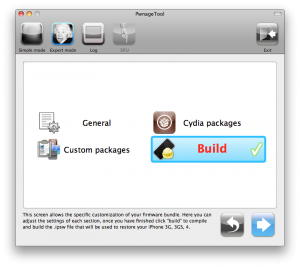
UPDATE: Please think first, before you do something.
UPDATE 2: If you have 05.13 baseband or lower - do not update! Use PwnageTool.
UPDATE 3: If you have 4.1 and 3gs with new bootrom, do not update to 4.2.1, create custom 4.1 firmware using pwnagetool.
UPDATE 4: WARNING: updating to iPad baseband for iPhone unlock may disable your GPS
UPDATE: Please, consider reading our Jailbreak & Unlock FAQ, especially if you have questions or troubles.
These are instructions on how to jailbreak and unlock your iPhone 3GS on iOS 4.1 using PwnageTool 4.1.3 for Mac OS X. This tutorial will explain how to upgrade your baseband if needed for an unlock.
For iPhone 3G use this tutorial.
There is no unthethered jailbreak for new iPhone 3GS bootroms and iOS 4.2.1 yet, so you should stay at iOS 4.1.
Important: iPhone3GS users with old bootroms who want to go to 4.2.1 and unlock should not use this PwnageTool! Update to stock 4.2.1 first, then use new redsn0w to update your baseband.
Step One
Make a folder called "Pwnage" on the desktop. Download a couple of things:
 Leave a comment, read comments [15]
Leave a comment, read comments [15]
Step-by-step Tutorial: How to Jailbreak and Unlock Your iPhone 3G Using PwnageTool 4.1.3 (Mac OS) [iOS 4.2.1]
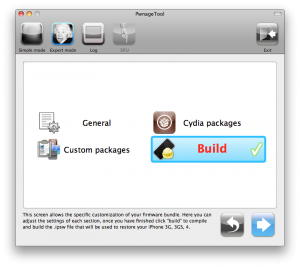
UPDATE: Обязательно (!) думайте перед тем, как что-нибудь сделать. Читайте внимательно и еще раз думайте. Не понятно - читайте снова. Спрашивайте до, а не после.
UPDATE 2: Если у вас 05.13 baseband и ниже - она ломается старыми способами, не надо обновляться до 05.14, 05.15 и 06.15. Хочется перейти на 4.1/4.2 - тогда делайте кастом прошивку с помощью pwnagetool.
UPDATE 3: Обновив версию baseband до iPad для анлока iPhone можно потерять GPS
UPDATE: Please, consider reading our Jailbreak & Unlock FAQ, especially if you have questions or troubles.
Данное пошаговое руководство позволит вам сделать джейлбрейк и анлок iPhone 3G на iOS 4.2.1 с помощью PwnageTool 4.1.3 под Mac OS X. Здесь также будут даны инструкции по обновлению baseband, если это необходимо для анлока (отвязки от оператора сотовой связи).
Для iPhone 3GS используйте руководство для iPhone 3GS.
Для пользователей Windows есть соответствующее пошаговое руководство.
Шаг 1
Создайте папку "Pwnage" на десктопе. Скачайте в нее все необходимое:
 Leave a comment, read comments [31]
Leave a comment, read comments [31]
Ultrasn0w unlock is being released
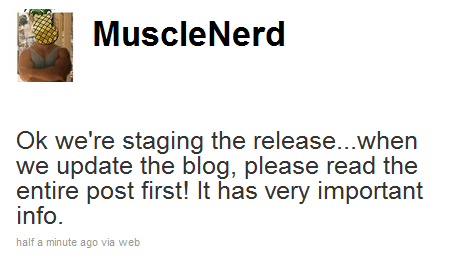
This is the tweet from MuscleNerd posted a minute ago. So it is just minutes to wait for new unlock utility ultrasn0w.
UPDATE: New ultrasn0w released! New PwnageTool 4.1.3 released. Read carefully from DevTeam first, then reread again!
UPDATE 2: new ultrasn0w 1.2 supports the following basebands:
- iPhone 4: 01.59.00
- iPhone 3G/3GS: 04.26.08, 05.11.07, 05.12.01, 05.13.04, 06.15.00.
UPDATE 3: Step-by-step Tutorial: How to Jailbreak and Unlock
Read the rest of this entry »
 Leave a comment, read comments [24]
Leave a comment, read comments [24]
HowTo bring the screen lock switch back to iPad iOS 4.2
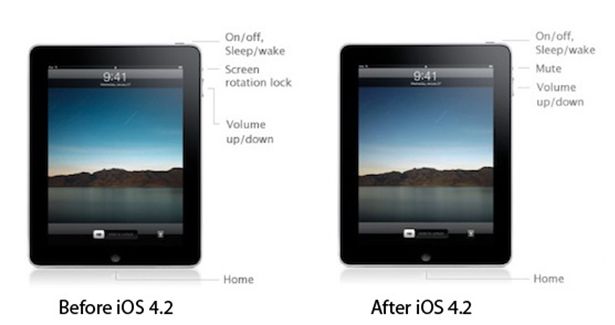
In iPad OS 4.2 'Orientation Lock' was changed to 'Mute Switch'. If you want to change it back there is an app for that.
NoMute, a jailbreak only application, switches the controversial mute switch from iPad 4.2 into its former (and more useful) orientation lock. The plugin is free and you can get it from the BigBoss repository on Cydia.
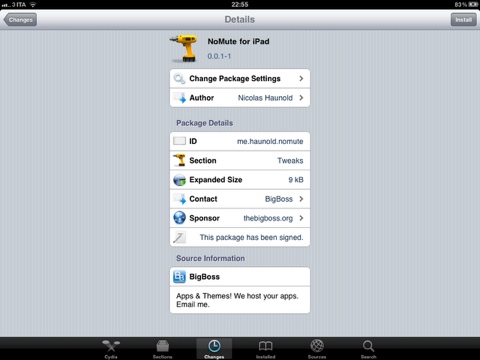
By the way you can lock screen orientation without jailbreaking through multitasking panel - just push Home button twice, slide to the left and hit lock icon.
RedSn0w 0.9.6b4: jailbreak for iOS 4.2.1 released
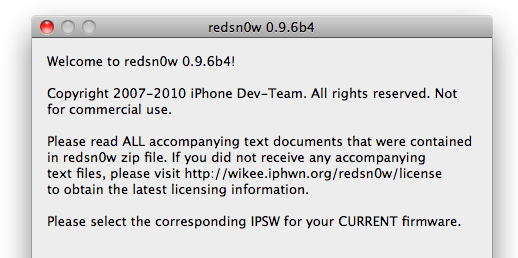
DevTeam worked hard for the last several hours and released jailbreak tool for iOS 4.2.1. It is redsn0w 0.9.6 b4.
As usual we remind all ultrasn0w unlockers please stay away from this official firmware. Wait for the ability to create custom 4.2.1 IPSWs that don’t update your baseband!
New redsn0w 0.9.6 b4 uses limera1n exploit and will successfully jailbreak all devices. The only problem is that it is a tethered jailbreak, which means you will have to plug it to a computer and rerun redsn0w on every reboot. This so called tethered or semi-tethered jailbreak. This condition applies to iPhone 3GS (new bootrom), iPhone 4, iPad, iPod touch 2G (MC model), iPod touch 3G and iPod touch 4G. Hackers are working hard to create untethered jailbreak for these devices. To use future untethered jailbreak you need to save SHSH keys for iOS 4.1 using utility or directly in Cydia.
Old devices like iPhone 3GS (old bootrom), iPhone 3G and iPod touch 2G (non-MC model) can be jailbroken-untethered right now using this latest version of RedSn0w.
You can download RedSn0w 0.9.6 b4 here.
 Leave a comment, read comments [1]
Leave a comment, read comments [1]
Cydia is iOS 4.2 ready for iPhone and iPad

Hacker chpwn recently has announced that Cydia is now ready for iOS 4.2 release.
esmandau: @chpwn how's Cydia for iOS 4.2 Going....! #Thanks "For Just Reading Me"
chpwn: @esmandau In ready position.
Take a look at new Cydia screenshots for iPhone and iPad. You'll notice some improvements especially in the iPad version. The iPhone version didn’t get many UI changes, mainly the way some views transition when installing packages.
 Leave a comment, read comments [1]
Leave a comment, read comments [1]
Step-By-Step Tutorial: How to install MobileTerminal on iPhone with iOS 4.x and iOS 5.x
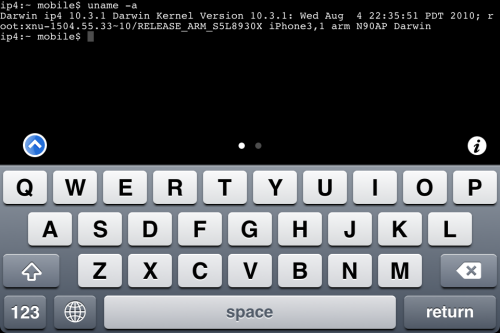
MobileTerminal is a terminal emulator application for the iPad and iPhone. The version of MobileTerminal that is available in Cydia doesn't work with iPhone iOS 4.x and iOS 5.x. However there are beta versions that do work, but aren't on Cydia because they are still in beta stages. This tutorial will show you step-by-step how to install MobileTerminal on iPhone with iOS 4.x and iOS 5.x (tutorial for iPad is here). If you have old version of MobileTerminal installed - uninstall it in Cydia (Search - MobileTerminal - Remove).
First of all you need to jailbreak your iPhone. After you successfully jailbreaked iPhone:
- Run Cydia by tapping on Cydia icon
- The Cydia will start:
![]()
 Leave a comment, read comments [1]
Leave a comment, read comments [1]
Step-By-Step Tutorial: How to install MobileTerminal on Apple iPad

MobileTerminal is a terminal emulator application for the iPad and iPhone. The version of MobileTerminal that is available in Cydia doesn't work with iPad iOS 3.2.2, iOS 4.x and iOS 5.x. However there are beta versions that do work, but aren't on Cydia because they are still in beta stages. This tutorial will show you step-by-step how to install MobileTerminal on iPad (tutorial for iPhone is here). If you have old version of MobileTerminal installed - uninstall it in Cydia (Search - MobileTerminal - Remove).
First of all you need to jailbreak your iPad. After you successfully jailbreaked iPad:
- Run Cydia by tapping on Cydia icon
- The Cydia will start:
![]()